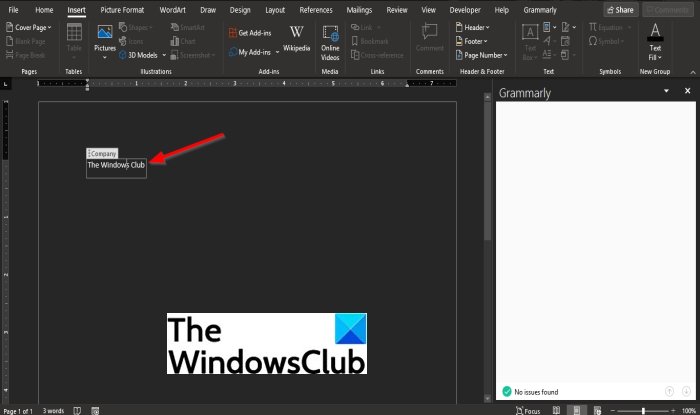How to use Quick Parts Document Property feature in Word
Quick Parts are commonly used text save in a Gallery, from which it can be inserted into a Microsoft Word document, and one of Quick Parts features is the Document Properties. Whenever users use Quick Parts document properties, it will add field headings with an entry box to edit data.
What is a Document Property Quick Part?
The Document Property is a Quick Parts feature in Microsoft Word to add Building Blocks which are text used often saved in a Gallery where users can add these building blocks to their document to be filled out. The Quick Parts feature Document Property contains building blocks such as Abstract, Company Company emails, Category, Comments, and more.
How to use Quick Parts Document Property feature in Word
To use the Document Property feature in Microsoft Word, follow the steps below.
- Launch Microsoft Word
- Click the Insert tab button
- Click the Quick Parts button in the Text group
- Hover the cursor over Document Property
- Select a Document Property from the list
- A fillable field will appear in the document
- Enter data into the Document Property field
Launch Microsoft Word
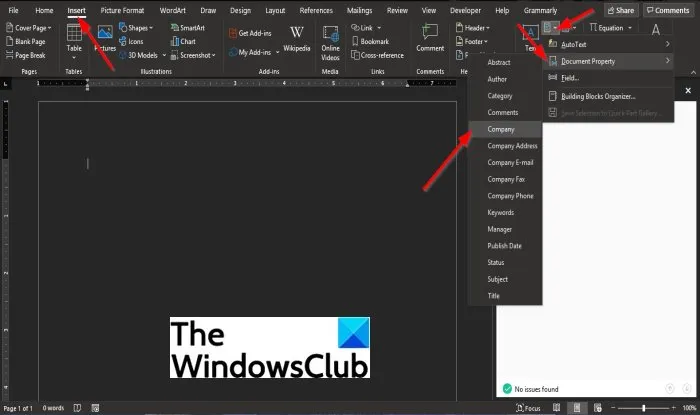
Click the Insert tab on the menu bar.
Click the Quick Parts button in the Text group.
From the drop-down menu, hover the cursor over Document Property.
And select a Document Property from the list.
In this tutorial, we choose to select Company from the list.
A fillable field will appear within the document.
Enter data into the Document Property field.
We hope this tutorial helps you understand; how to use the Document Property feature in Word (Quick Parts); if you have questions about the tutorial, let us know.