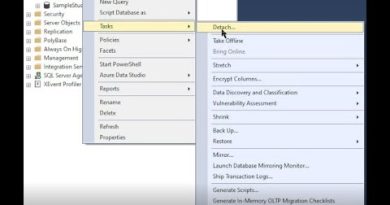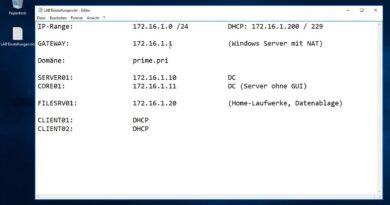How to Use SMTP Server to Send WordPress Emails
Are you having trouble sending or receiving emails on your WordPress site? One method to fix this issue would be to use SMTP or an external service such as Mailgun. Services like Mailgun will cost money and not all users are ready to invest when just starting out. In this article, we will show you how to use an SMTP server to send WordPress emails.
To start we will go to our hosting provider to create an email address. In this guide, we’re using BlueHost so when we log in we will go under their Email & Office section. You’ll want to select the name and it should end with at your domain, create your password, and set if you want to limit your storage space. Not all hosts use this layout, if yours is different you can always reach out to your hosting provider for assistance.
With that email address created you will want to go into the settings for it. Now, we will go back to our WordPress site to install and activate the WP Mail SMTP by WPForms plugin found here:
Go to WP Mail SMTP in the wp-admin area of your site and in the settings section you will set the from email to the email address you set up with your hosting account. To make things easier you can click the force from email checkbox to make sure other plugins are using the email address you set here. There is also the option for forcing the from name as well as forcing the return path to match the from email should any reply about bounced messages try to be sent to you.
When selecting the Mailer, for this guide we will be using the Other SMTP option as we are using our hosting provider. We will need to go back to our hosting provider for the information in the below area. For BlueHost, we will copy the Outgoing Server information and add it to the SMTP Host field. For Encryption, we’re going TLS and we’ll copy the port from the hosting provider.
Your username and password will be the ones you set up when creating the email address if you forgot you can reach out to your hosting provider for assistance. Ensure you save these settings and you can go to the email test tab to send yourself a test email to ensure it sends properly.
If you wanted to add some encryption you can copy the code at the bottom of the settings area and we’ll modify your wp-config file or your theme functions. We’ll show you how to do that with the editor under Appearance, Customizer. With the code pasted at the bottom of your functions or wp-config file, your SMTP password will now be encrypted from others with access to this area of your site.
If you liked this video, then please Like and consider subscribing to our channel here for more WordPress videos.
https://www.youtube.com/subscription_center?add_user=wpbeginner
Feel free to take a look at the written version of this tutorial here:
https://www.wpbeginner.com/wp-tutorials/how-to-use-smtp-server-to-send-wordpress-emails/
Check us out on Facebook
https://www.facebook.com/wpbeginner
Follow us on Twitter
Tweets by wpbeginner
Check out our website for more WordPress Tutorials
http://www.wpbeginner.com
#WordPress #WordPressTutorial #WPBeginner
by WPBeginner – WordPress Tutorials
linux smtp server