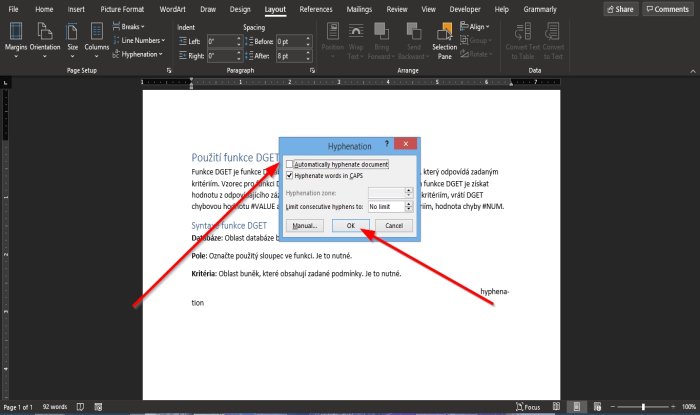How to use the Hyphenation feature in Word
There is a feature in Word that can make your text looks neat on your page, especially if you have challenges justifying your text. Hyphenation is needed when Word wants space, so it runs down to the next line. When Hyphenation is turn on Word, hyphenate it instead, the Hyphenation feature allows Word to insert line breaks and hyphens within words to attain a more consistent line length.
Word breaks lines between words and after punctuation when the Automatic Hyphenation feature is turned off.
Hyphenation feature in Microsoft Word
Hyphenation is a feature in Microsoft Word that creates consistent spacing and saves space in your document. The Hyphenation feature offers options such as Automatic, which allows Word to hyphenate the text while you type and is quicker; Manual allows Word to make Hyphenation suggestion and provide more control and The Hyphenation Options change the behavior of the selected text.
In this tutorial, we will explain how to:
- How to turn on Automatic Hyphenation to break lines and hyphenate words.
- How to turn off the Automatic Hyphenation.
- How to use Manual to select hyphenate words in a document.
- How to control the Hyphenation settings.
1] Turn on Automatic Hyphenation to break lines and hyphenate words in Word
Open Microsoft Word.
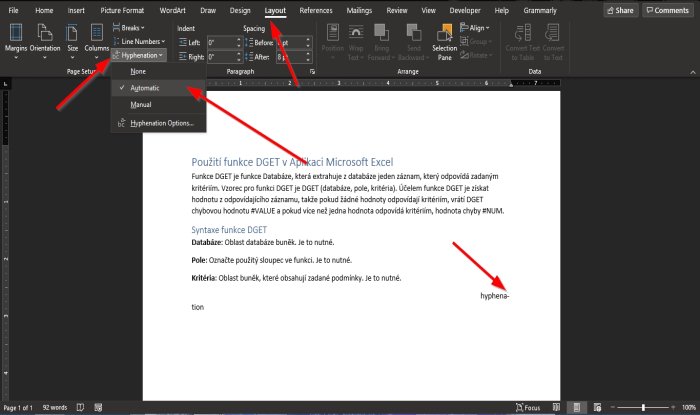
On the Layout tab in the Page Setup group, click the Hyphenation button.
In the drop-down list, click Automatic.
Read: How to Change Background Color and Add Drop Caps in Word.
2] Turn off the Automatic Hyphenation in Word
On the Layout tab in the Page Setup group, click the Hyphenation button.
In the drop-down list, click None.
Read: How to configure Grammar and Style Settings in Word.
3] Use Manual to select hyphenate words in a Word document
On the Layout tab in the Page Setup group, click the Hyphenation button.
In the drop-down list, click Manual.
A Manual Hyphenation dialog box will appear.
For each of the Hyphenation suggested, click Yes or No.
Read: How to save Table Templates in Microsoft Word.
4] How to control the Hyphenation settings in Word
On the Layout tab in the Page Setup group, click the Hyphenation button.
In the drop-down list, click Hyphenation Option.
A Hyphenation dialog box will pop up.
Inside the dialog box, you can choose to Hyphenate document Automatically, Hyphenate words in CAPS,
The Hyphenation zone is the maximum distance of a hyphen from a document margin, and then choose an option from the Limit consecutive hyphens to the list box.
Then OK.
We hope this tutorial helps you understand how to control the Hyphenation feature in Word.
Read next: How to wrap Text around a Picture in a text box in Word.