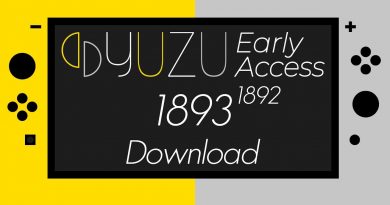How to use the Lower and Upper function in Excel
In Microsoft Excel, Upper and Lower functions are Text functions. The Lower function’s purpose is to convert text into lowercase, and the Upper function converts text to uppercase.
The Syntax for Upper and Lower function
The formula for the Lower function is LOWER (text) and for Upper is UPPER (text).
Lower
Text: The text that you want to convert to lowercase. It is required.
Upper
Text: The text that you want to convert to uppercase. It is required.
In this tutorial, we will explain how to use the Lower function to convert text into lowercase and the Upper function to convert text to uppercase.
Use Lower function to convert text into lowercase in Excel
Open Excel.
Write uppercase text into the cell or cells.

Type into the cell where you want to place the result, =LOWER(A2).
A2 is the cell that contains the text you want to convert to lowercase.
Press enter you will see the result.
To get the other results, drag the fill handle down.
There are two other methods to use this function.
Method one is to click the fx button on the top left of the worksheet.
An Insert Function dialog box will pop up.
Inside the dialog box in the Select a Category section, select Text from the list box.
In the Select a Function section, choose the Lower function from the list box.
Then OK.
A Function Arguments dialog box will appear.
Inside the dialog box, enter A2 in the Text box.
Then OK.
Method two is to click the Formulas tab and select the Text button in the Function Library group.
Select the Lower function from the list.
A Function Arguments dialog box will pop up.
Follow method one for the steps for the Function Arguments dialog box.
Use Upper function to convert text into uppercase in Excel
Enter lowercase text into the cell or cells.
Type into the cell where you want to place the result, =UPPER(A2).
A2 is the cell that contains the text you want to convert to uppercase.
Press enter you will see the result.
To get the other results, drag the fill handle down.
There are two methods to use the upper function.
Method one is to click the fx button on the top left of the worksheet.
An Insert Function dialog box will appear.
Inside the dialog box in the Select a Category section, select Text from the list box.
In the Select a Function section, choose the Upper function from the list box.
A Function Arguments dialog box will appear.
Inside the dialog box, enter A2 in the Text box.
Then click OK.
Method two is to click the Formulas tab and select the Text button in the Function Library group.
Select the Upper function from the list.
A Function Arguments dialog box will pop up.
Follow method one for the steps for the Function Arguments dialog box.
That’s it!
Now read: How to use the IMPOWER function in Excel.