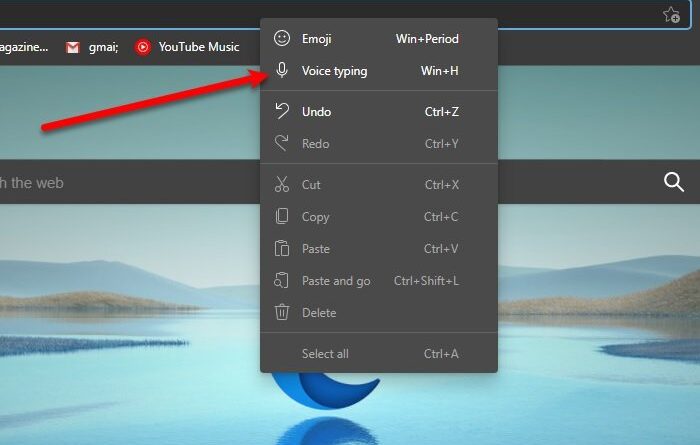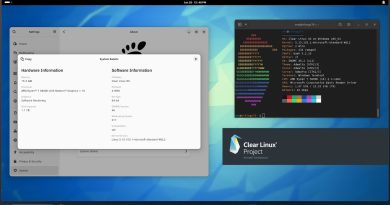How to use Voice Typing in Microsoft Edge on Windows 10
Voice Typing and Speech Recognition is one of the hottest topics. Companies such as Google, Apple, Microsoft, Amazon are trying to make their Speech Recognition algorithm as accurate as possible. In this article, we are going to learn how to use Voice Typing in Microsoft Edge.
Use Voice Typing in Microsoft Edge
Before using Voice Typing in Edge, you need to make sure that the Online Speech Recognition feature is enabled on your PC.
- To do that, launch Settings by Win + X > Settings and click Privacy > Speech.
- Now, use the toggle to enable “Online speech recognition”.
Once you have enabled this feature, use the following method for Voice Typing – depending on your version of Microsoft Edge.
Microsoft Edge Stable
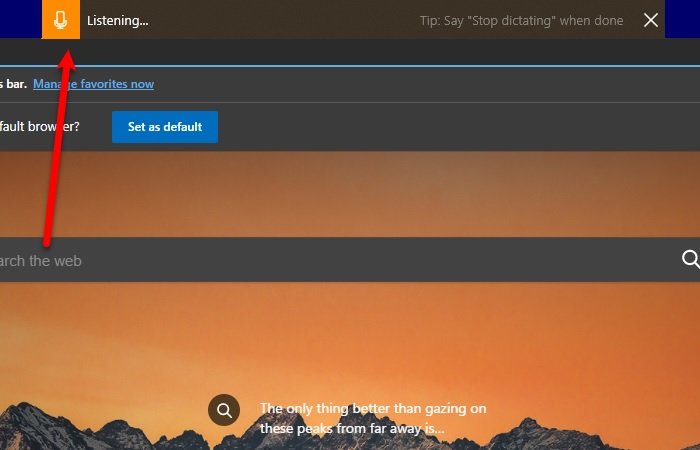
To use Voice Typing in Microsoft Edge:
- Hit Win + H
- You will see a box saying “Listening” at the top of your window.
- Start using Voice Typing in Microsoft Edge.
The only problem with this method is that it can be a little jarring as you have to use your keyboard every time. However, there is a way by which you can use Voice Typing without using your Keyboard. Microsoft is trying out a new way in Edge Canary, and it is expected to roll out this feature to the stable version soon.
Microsoft Edge Canary
Microsoft Edge Canary is the feature-rich, experimental and unstable version of Microsoft Edge. Since it is updated daily, it packs more features. It will be downloaded separately and will not replace Microsoft Edge.
After downloading and installing Edge Canary on your computer, launch the application, and right-click on the search bar.
You will see the “Voice typing Win + H” option in the menu to use Voice typing.
Start using it!
Hopefully, this has helped you to use Voice Typing in Microsoft Edge.
Read next: How to set up and use Voice Typing in Google Docs.