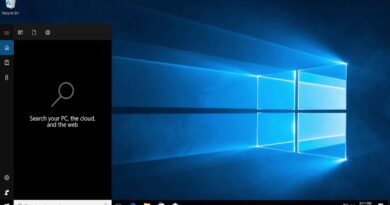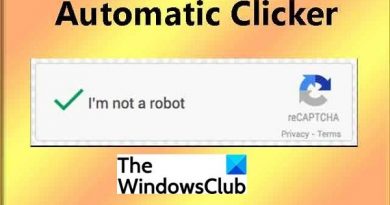How to validate signature in PDF
We get documents in PDF format from the government or other agencies. Some documents come with digital signatures placed on the pages. If they are already validated, we see a Signature Valid message with a big green tick mark in the place of the signature. If a signature is not validated in a PDF, we see Validity unknown with a question mark. You need to validate the signature to make it valid. Let’s see how to validate a signature in PDF.

How to validate Signature in PDF
Validating a signature in PDF makes it more authentic, and document acceptable. You can validate a signature in a PDF document in the following way.
- Open PDF in Adobe Reader
- Right-click on the Signature and select Show Signature Properties
- Click on the Show Signer’s Certificate button
- Add the signature to the Trusted Certificates list from the Trust tab
- Click on Validate Signature to complete the validation
Let’s get into the details of the method and see how we can validate a signature.
Most normally use Adobe Reader to open PDFs. Some of us use web browsers too. But sadly, we cannot validate a PDF signature with the built-in features or otherwise. If you have a PDF document saved on your PC and want to validate it, you need to have Adobe Reader installed on your PC. If not, download it from Adobe’s official website and install it.
To validate a signature, open the PDF document using the Adobe Reader. Scroll down to the signature in the PDF and right-click on it. Select Show Signature Properties.
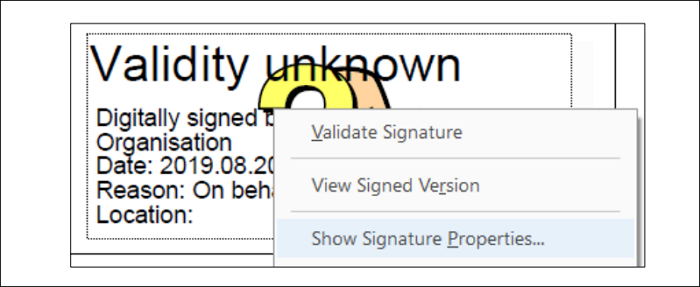
It will open the Signature Properties overlap window. It will have all the details like Signing Time, Reason, Location, etc. It will even show if the document is modified after the signature was applied or not. In the Signature Properties window, click on the Show Signer’s Certificate button.
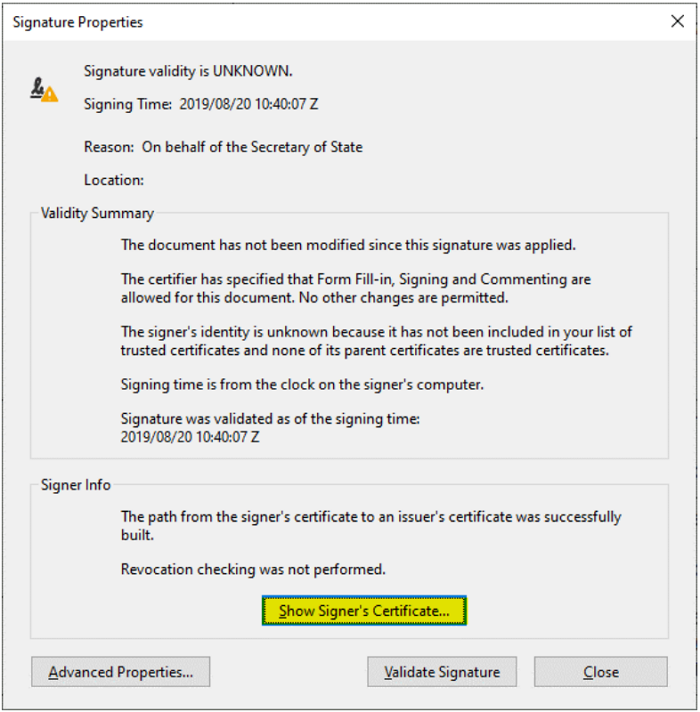
A Certificate Viewer window will open. Select the Trust tab and click on Add to Trusted Certificates. It will prompt an Acrobat Security pop-up. Click OK to accept.
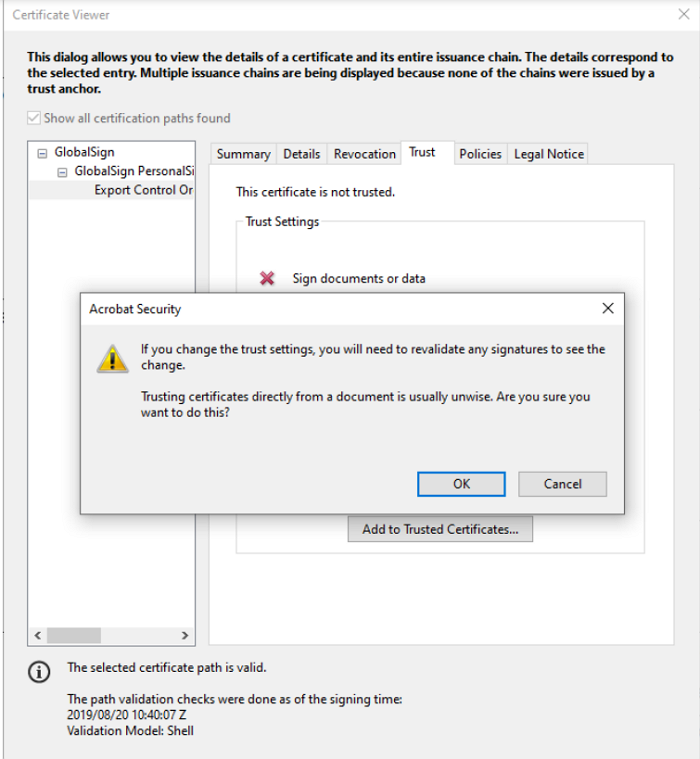
It will open another overlap window titled Import Contact Settings. Check the button beside Use this certificate as a trusted root and click OK. Once, you have added a signature to the trusted certificates list, PDFs with the same certificate or signature get validated automatically.
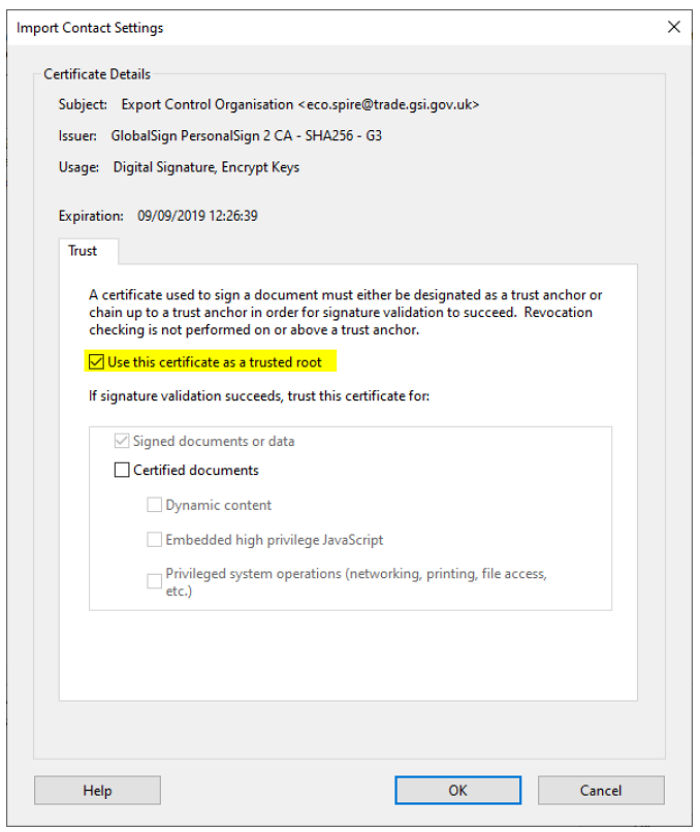
You will now be returned to the Certificate Viewer window. Click OK to save the changes and close it. In the Signature Properties window, click on the Validate Signature button. It will now validate the signature on the PDF and a green tick mark appears with the text Signature Valid text.
If you have other PDF readers, the process is the same with minor changes in the wording. Every PDF reader program has the feature to validate signatures.
Also read:
Can we validate signature in PDF online?
No, it is not possible to validate signatures in PDF online. You need to have Adobe Reader or any other trusted PDF program to validate a signature. You can use online tools to edit or compress PDFs but not validate signatures. Additionally, they pose privacy and security risks as we upload sensitive documents to validate (if anyone offers) signatures online.
Read: How to Electronically Sign a Document in Windows
How do I validate a signature in PDF drive?
You cannot validate a signature on a PDF if you open it on the drive. You need to download the PDF file and open it on Adobe Reader or any other PDF program on your PC and validate the signature manually following the above process. You can see if the document is tampered with or not and find its authenticity while validating the signature in this process.
Related read: How to change default PDF Viewer from Edge to any other