How to View and Manage Credit Card details in Chrome or Firefox
Computer users now have the option to save their credit card information in Mozilla Firefox and Google Chrome, and it’s super easy to do. However, we do not recommend using this feature for the sake of being on the safe side. At the end of the day, the choice is yours.
If you choose to save your credit card data in the Firefox and Chrome web browsers, you may one day want to view said data. You could find yourself in a situation where your credit card number is required, but the card is not in your line of sight.
Worry not because it is possible to view your credit card numbers with ease. Were going to explain how to get this done from within this article, so keep reading to gain some knowledge.
How to manage Credit Card details in Firefox
We will begin by first explaining how to get the job done in Firefox before we turn to Google Chrome.
- Open Firefox
- Go to the Options menu
- Navigate to Saved Credit Cards
- View the details of your card
- View credit card data in Google Chrome
Let us talk about this in a more detailed manner.
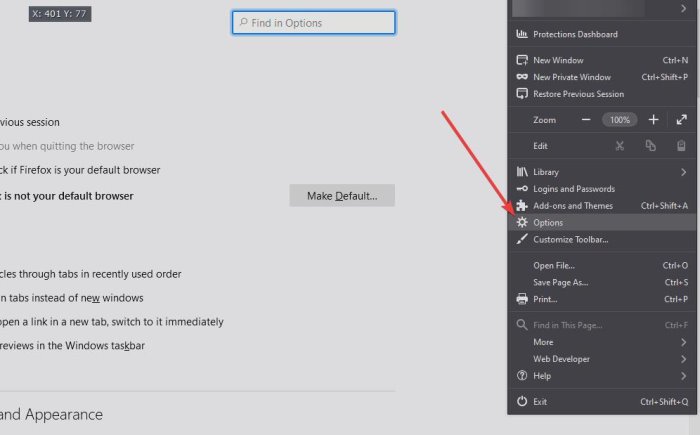
OK, so the first thing you will want to do here is launch Firefox on Windows 10 or any other supported desktop operating system. From there, click on the three-button icon at the top-right of the browser, then select Options (Preferences if you’re using a Mac) from the dropdown menu.
After opening the Options menu, the next step is to seek out Privacy & Security. It is not hard to find, seeing as it is two steps below the Home tab. From there, you will want to select Saved Credit Cards under Forms and Autofill. Bear in mind this section will only show if you have credit card data saved.
The final step here is to select your card from the list; if you have more than one, click on Edit. Once this is completed, Mozilla Firefox will showcase the relevant numbers, and you can easily copy them if you so wish.
Bear in mind that the browser does not save your card security number, which is usually called the CVV number or CSV number. You will need to have those in memory or written down somewhere. If not, then the only option is to locate your card.
How to view Credit Card details in Chrome
So, how do we do perform this action in Google Chrome? Well, follow these steps:
- Open the Chrome web browser
- Click on the three-dotted menu button at the top-left of the app
- Select Settings.
- After you’ve opened the Settings menu, please click on Autofill > Payment Methods.
- You should see a list of your credit cards.
- Click either one, then select Edit to view the necessary information that is important to you.
READ: How to enable AutoFill for Addresses and Credit Cards in Edge.




