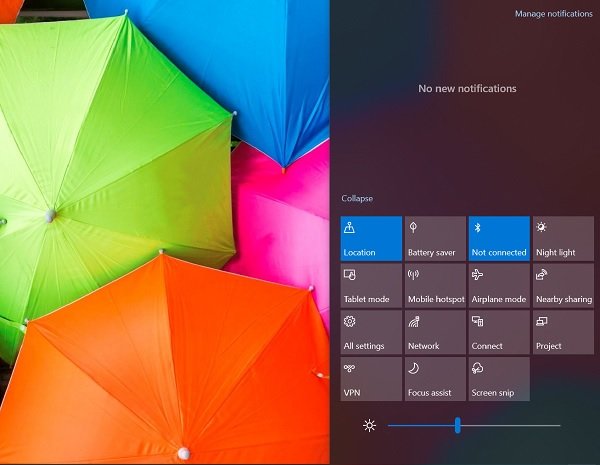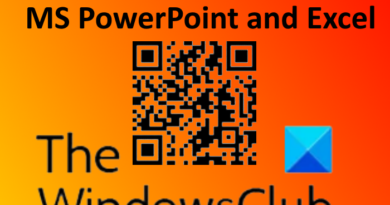How to view Old Notification History in Windows 10
Windows 10 provides a great way to get important alerts i.e Notifications. These apps are nothing but Windows system apps or third-party apps like Facebook, Twitter, and your email. What if you miss out on reading some notifications? You have enabled apps to show error and update notifications but, they slide off the screen once you click them. Would you then like to review old notifications to know what you may have missed?
How to view Old Notification History in Windows 10
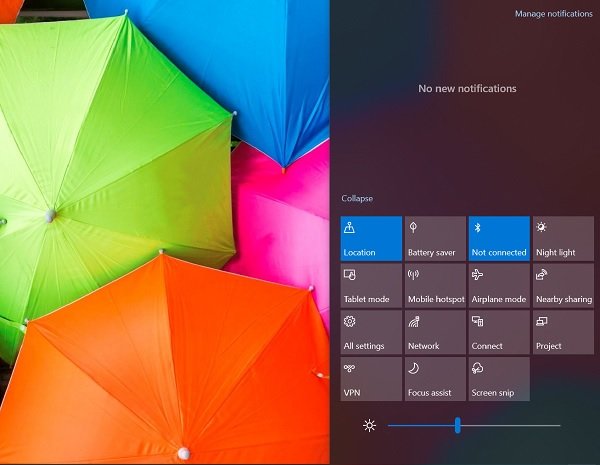
Do the following to retrieve and view the old Notifications in Windows 10:
- Press Win + A on the keyboard.
- The old notifications are gathered in the open window.
- These notifications can be viewed until you view and clear them.
- If you select a notification, it responds to your action.
- If you dismiss the same, it will clear the action and, you will no longer view it.
Now you can manage notifications by clicking on Manage notifications or you can go to Notifications and Action Settings from Settings > System > Notifications and Actions.

Ensure that Get notifications from apps and other senders are turned on.

You can scroll down and look at the list of apps to select the ones for which you want notifications.
It is impossible to view old notifications if this setting is not turned on in the system settings. The system has removed them completely. Also, it might be the case the data stored in the history is too large. You can also access the system log to view data on a system level.
Hoping that the above-mentioned suggestions assist you in viewing old notifications.