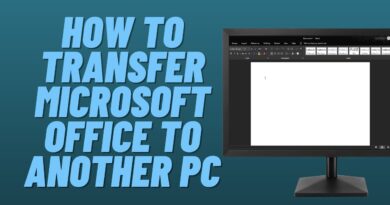How to Windows 10 Automatic Repair 2020 Couldn’t Repair Your PC (FIX)
#AutomaticRepair #Windows10RepairAutomatic #Windows10Repair
Repair Windows 10 Using Automatic Repair Tutorial
How to Fix Automatic Repair Loop in Windows 10 Startup Repair Couldn’t Repair Your PC
Choose Troubleshoot Advanced options and click on Command Prompt.
When Command Prompt opens, copy and paste the following lines and make sure you click Enter after each command if you want to run it.
bootrec.exe / rebuildbcd
bootrec.exe /fixmbr
bootrec.exe /fixboot
Plenty of users have reported that the commands above were able to fix the boot of their system and they got rid of the “Automatic Repair couldn’t repair your PC” message once and for all. While you are still in the Command Prompt, run the commands below in order to check your disk for errors.
chkdsk /r c:
chkdsk /r d:
copy c:windowssystem32configRegBack* c:windowssystem32config
Subscribe ✔ | Share ✔ | Comment ✔ | Like ✔
Subscribe and more video
Thanks For Watcing!!!
✔ LIKE | COMMENT | SHARE | SUBSCRIBE✔
Thanks For Watcing!!!
© Copyright: All content in this video such as text graphics logos button icons and images are Not allowed
© Not allowed ©
how to repair windows 10