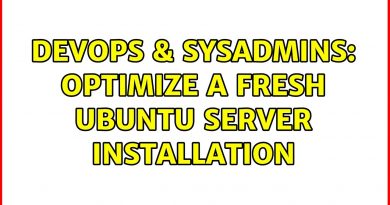How use the OR function Excel to determine if a condition is True
The OR function is a logical function in Microsoft Excel, and its purpose is to determine if any condition you test is True. The formula for the OR function is OR (logical1, [logical2],..). The Syntax for the OR function is:
- Logical 1: The first logical value to evaluate. It is required.
- Logical 2: The second value to evaluate. It is optional.
To use the OR function in Microsoft Excel to determine if a condition is True, follow the steps below:
- Launch Excel
- Create a table or use an existing table.
- Enter the formula OR (logical1,[logical2])
- Press the Enter Key
- See Result.
Launch Excel.
Create a table or use an existing table.
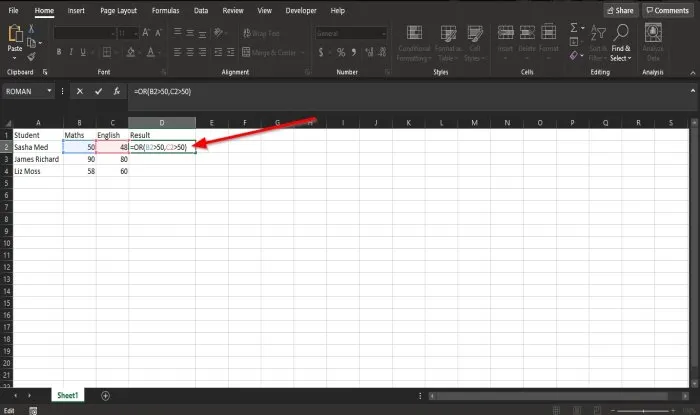
In the table in the photo above, we want to determine who fails and who passes the exams.
Enter the formula into the cell where you want to place the result =OR(B2>50, C2>50).
Press Enter on the keyboard to see the result and drag the fill handle down to see the result for the others.
There are two other methods to use the OR function in Excel.
Method one is to click the fx button on the top left of the excel worksheet.
An Insert Function dialog box will appear.
Inside the dialog box in the section, Select a Category, select Logical from the list box.
In the section Select a Function, choose the OR function from the list.
Then click OK.
A Function Arguments dialog box will open.
- In the Logial1 section, input into the box the cell B2>50.
- In the Logical2 section, input into the box the cell C2>50.
Then click OK to see the result.
Method two is to click the Formulas tab and click the Logical button in the Function Library group.
In the list, click OR.
A Function Arguments dialog box will appear.
Follow the steps in method one for Function Arguments.
We hope this tutorial helps you understand how to use the OR function in Excel.
Read next: How to add or sum Time in Excel.