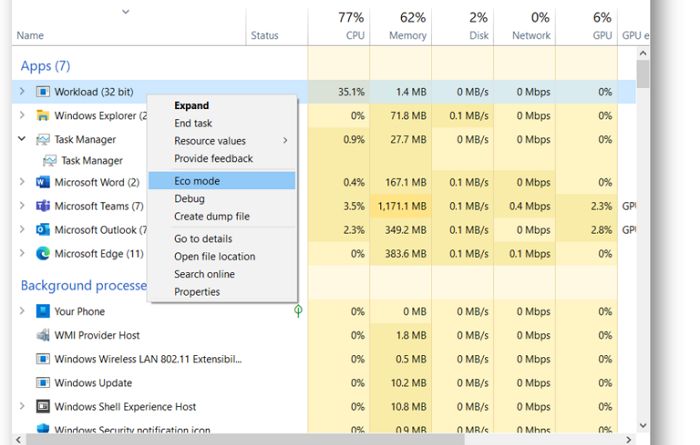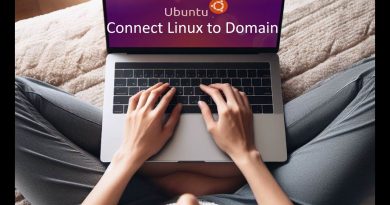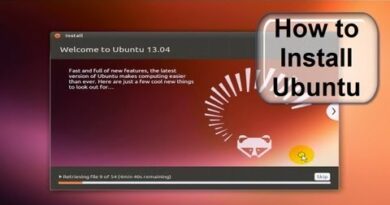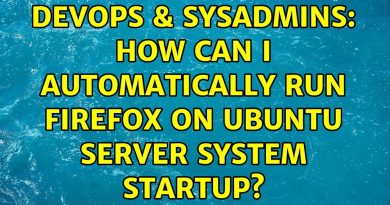Improve performance using Eco Mode in Windows 10 Task Manager
Microsoft rolled out a new Task Manager feature named Eco Mode. The main purpose of this new addition is to help you cut back on the CPU processing power on apps that greatly eat it up, so that your computer could run smoothly and efficiently. What happens on your computer is that sometimes, certain apps can take in huge chunks of the CPU’s power, and by easing out those apps’ resource consumption, the Eco mode ensures equitable distribution to the other apps too. Today, we will talk about how this Eco mode can help you kick your system’s performance up a notch. This feature ie being tested and will be rolled out to the final Windows 10 versions shortly.
How to use Task Manage Eco Mode in Windows 10
Under the updated Task Manager, you will be able to identify what apps are stressing your CPU out and apply the Eco Mode accordingly. The feature has to be manually enabled on the apps that the user thinks are putting a strain on your computer’s processing power. Here is how you can enable the Eco Mode.
- Open your Task Manager
- Click on More details. This will show all the apps that are running on your PC at the moment.
- Right-click on the app that you want to enable the Eco Mode on and select ‘Eco Mode’.
- Confirm the warning dialog box that shows up
- Now that particular app will, thereon out, run under Eco Mode.

If you are interested to know more about the Eco Mode, read on since we talk about how it works and what it entails.
Most Windows users are aware that there are certain high-resource utilization apps and processes that eat up system resources even when they’re not running, and since the resources are only a handful to give out, this leaves lesser for the other apps than are needed for them to run properly. Consequences of this include your fans and computer temperature shooting up, even a hampered battery performance.
With the Eco Mode, Microsoft is mainly playing around with two of its tweaks; a process’ base priority and its QoS (Quality of Service). Every time the Eco Mode is enabled on a process, its base priority is toned down to low and the QoS switches to EcoQoS. Threads of a system process run based on the scheduling priority allotted to them. Giving a process low priority ensures that the ones running on high priority aren’t interfered with. Similarly, EcoQoS ensures that the process is executed as smoothly as it can be. . This could mean running the processor at a lower frequency to save power or help keep your computer’s temperature to an optimal level.
If you open your Task Manager and find your Chrome or Edge running on Eco Mode despite you not turning it on, they may be experimenting by running on a low base priority and trying to accommodate other apps to run efficiently.
In a blog post by Microsoft, they have observed almost 4x improvements on the apps that they have put under the lens with the Eco Mode. On average, they’ve witnessed apps showing somewhere between 14-76% improvement with this new feature.
The Eco Mode is in its initial stages right now. This iteration of the Eco Mode centers around the CPU, which, as they rightly believe, apps take the biggest chunk of power-consuming resources from. The Eco Mode feature is something that Microsoft has more plans in store for, as they’d like to improve on this and in its further versions create system settings that can help optimize CPU and other system resources.
We hope that this post was able to sufficiently clear all your doubts about how the Eco Mode is going to help you increase your system’s performance and how you can enable it on your computer.