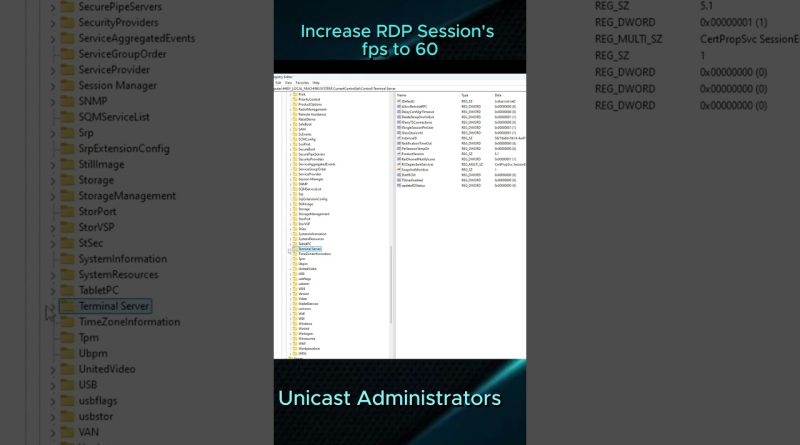Increase your Remote Desktop RDP sessions FPS to 60!
Looking for a way to increase your Remote Desktop Session’s FPS to 60? Check out this quick video where I show you two different methods to achieve this.
Say goodbye to sluggish remote sessions.
Open Regitry Editor (regedit) and go to:
ComputerHKEY_LOCAL_MACHINESYSTEMCurrentControlSetControlTerminal ServerWinStations
Right click the folder WinStations – choose New – select DWARD (32 bit) and name it DWMFRAMEINTERVAL
Double click on DWMFRAMEINTERVAL, change to decimal value 15
Reboot/restart your Server/computer and after that you’ll have 60FPS on your RDP sessions moving forward.
Microsoft’s written guide: https://learn.microsoft.com/en-us/troubleshoot/windows-server/remote/frame-rate-limited-to-30-fps
windows server