Install ADDS ,DNS ,DHCP using Powershell-Server 2019
#Step 1-Basic Server Configurations
#Rename Server
Rename-Computer -NewName dc01
#Assign IP Configurations
Get-NetAdapter
New-NetIPAddress -InterfaceIndex 5 -IPAddress 192.168.10.10 -PrefixLength 24 -DefaultGateway 192.168.10.1
Set-DnsClientServerAddress -InterfaceIndex 5 -ServerAddresses 192.168.10.10
ipconfig /all
#restart server
Restart-Computer
#Step2-ADDS and DNS Installation
#ADDS role Installation
Install-windowsfeature AD-domain-services -IncludeAllSubFeature -IncludeManagementTools
Import-Module ADDSDeployment
#ADDS configurations
Install-ADDSForest `
-CreateDnsDelegation:$false `
-DatabasePath “C:WindowsNTDS” `
-DomainMode “WinThreshold” `
-DomainName “netlab.lk” `
-DomainNetbiosName “NETLAB” `
-ForestMode “WinThreshold” `
-InstallDns:$true `
-LogPath “C:WindowsNTDS” `
-NoRebootOnCompletion:$false `
-SysvolPath “C:WindowsSYSVOL” `
-Force:$true
#Step3 #DHCP Installation
#DHCP role Installation
Add-WindowsFeature –IncludeManagementTools DHCP
Get-Command -Module DHCPServer
#Create the security groups:
Netsh DHCP Add SecurityGroups
Add-DhcpServerSecurityGroup
#Restart the service.
Restart-Service DHCPServer
#Authorize the DHCP server in AD DS:
Add-DHCPServerinDC 192.168.10.10
#Add DHCP Scope
Add-DhcpServerV4Scope -Name “Scope 1” -StartRange 192.168.10.100 -EndRange 192.168.10.200 -SubnetMask 255.255.255.0
Set-DhcpServerV4OptionValue -DnsServer 192.168.10.10 -Router 192.168.10.1
Set-DhcpServerv4Scope -ScopeId 192.168.10.0 -LeaseDuration 1.00:00:00
by Networks LAB
windows server dns
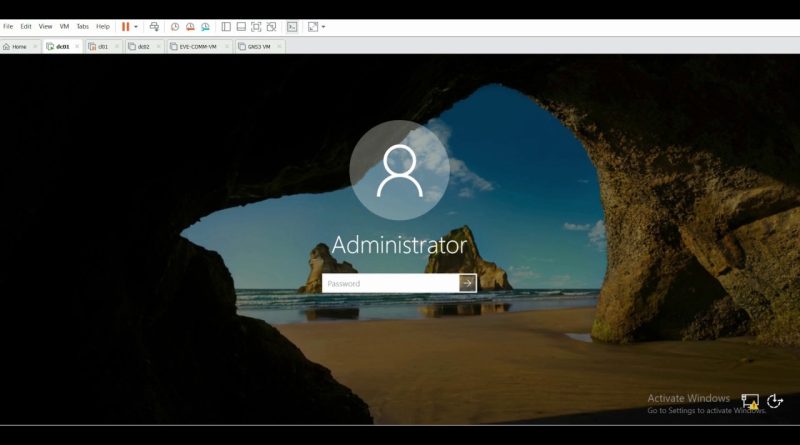

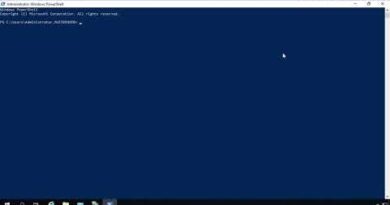
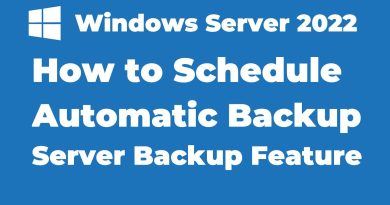
this is awesome…subscribed.
Great video
❤️ Helpful
👌