Install And Connect Ngrok With Termux | Run Ngrok With Wifi | Session Status : Online ✅
Welcome to this comprehensive tutorial where I’ll guide you through the process of installing ngrok in Termux and securely adding your Auth token. Ngrok is a versatile tool that facilitates exposing local servers behind NATs and firewalls to the public internet through secure tunnels. Whether you’re a developer testing webhooks or need to share a local server for remote debugging, ngrok simplifies the process with its straightforward setup and powerful capabilities.
–
–
Understanding Ngrok and Its UtilityNgrok serves as a bridge between your local machine and the internet, enabling seamless access to locally hosted services from anywhere. It’s particularly useful for scenarios where you need to demonstrate or test web applications, APIs, or any service running on your development machine to clients or stakeholders without deploying them to a remote server.
–
–
Setting Up Termux and Installing DependenciesBefore diving into ngrok installation, ensure you have Termux installed on your Android device. Termux provides a Linux environment on Android, allowing you to run various Linux packages and tools directly on your mobile device. Once Termux is set up, we’ll proceed to install necessary dependencies and configure the environment to support ngrok seamlessly.-
–
–
Installing Ngrok on TermuxInstalling ngrok on Termux is straightforward. We’ll cover the steps to download and install ngrok directly from the official repository using simple command-line instructions. I’ll guide you through each command, explaining its purpose and ensuring you understand the process to replicate it on your own setup.
–
–
Adding Auth Token for SecurityTo secure your ngrok setup, it’s crucial to add an Auth token. The Auth token acts as a password for accessing ngrok services and prevents unauthorized users from hijacking your tunnels. I’ll walk you through the steps to generate an Auth token from the ngrok dashboard and integrate it into your Termux configuration for enhanced security and control over your tunnels.
–
–
Configuring Ngrok for Remote Server AccessOnce ngrok is installed and the Auth token is set up, I’ll demonstrate how to configure ngrok to tunnel to your local servers. You’ll learn how to specify which local port you want to expose and how to manage multiple tunnels efficiently. This configuration allows you to access your local server remotely through ngrok’s secure tunnels, making it accessible over the internet without exposing your local machine directly.
–
–
Testing Your Ngrok SetupTo ensure everything works as expected, we’ll perform a practical test of your ngrok setup. I’ll guide you through testing the ngrok tunnel to access your local server from a different device or network. This step validates that ngrok is properly configured and securely exposing your local services to the internet via encrypted tunnels.-
–
–
Conclusion and Next StepsIn conclusion, this tutorial equips you with the knowledge and skills to effectively use ngrok in Termux for remote server access and secure tunneling. You’ve learned how to install ngrok, add an Auth token for security, configure tunnels to expose local servers, and verify the setup through practical testing. Armed with this knowledge, you can leverage ngrok to streamline your development workflow and collaborate more efficiently with teams or clients remotely.
–
–
#TermuxTutorial #NgrokInstallation #AuthTokens #DeveloperTools #RemoteServerAccess #TermuxHacks #LinuxOnAndroid #CodingTips #TechTutorials #OpenSourceSoftware #termux #cybersecurity #techtutorial #linux #beginnerguide #android #educationalcontent #programming #cyberawareness
by Termux Ex study
linux web server


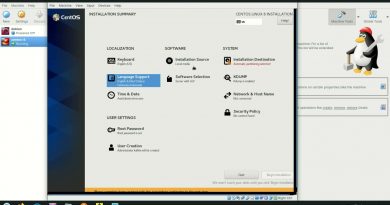
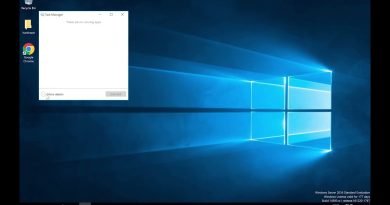
Omg!! Pehley mai. WiFi k sath termux use nhi kr paa rha tha mujehy hotsopt on krna prta tha lekin is video k bad mai WiFi k sath easily chla rha hu