Install Microsoft Windows Server 2022 operating system in UEFI mode using Dell Lifecycle Controller
Install Microsoft Windows Server 2022 operating system in UEFI mode using Dell Lifecycle Controller
Microsoft Windows Server 2022 is the follow-on operating system (OS) release to the Windows Server 2019 operating system. In this video, we will show how to install the Microsoft Windows Server 2022 operating system in UEFI mode by using Dell Lifecycle Controller on Dell EMC yx4x, yx5x, and later generation of PowerEdge systems.
For more information, see www.dell.com/operatingsystemmanuals.
🔴 For more helpful tutorials, tips and tricks for Dell EMC Products, subscribe to our channel: http://www.youtube.com/DellEMCSupport?sub_confirmation=1
📺 Find our latest Video here:
📖 You can find our Knowledgebase filled with helpful articles here:
https://dell.to/2mgVTVj
💻 Need help? Contact our Support
Community Forums: http://www.dell.com/community
Twitter: http://www.twitter.com/DellCaresPRO
Facebook: https://www.facebook.com/DellEMCSupport/
Other Contact Options: http://www.dell.com/contact
windows server

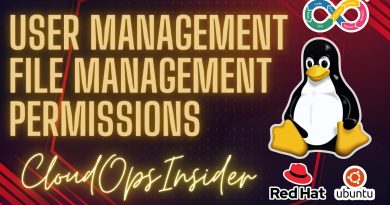

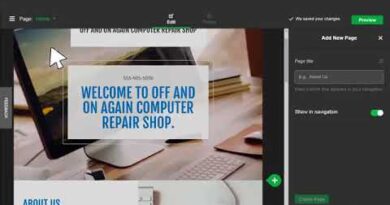
How can I reach the virtual media screen ?
Hi, how to uninstall os?
My other issue is on the RAID set ups, I had initiated the virtual disk set ups but did not finish as I realised Level 0 was not a safe option (before set was done) my challenge I cant bring the two disks back into normal state so I can restart the raid set ups. I tried to clear the Riad configs but the server is still not reading the two drives I had started to put raid configs on
Hi.. Please assist on how I can get into that screen for initialising virtual screen.
hi is working with PowerEdge 1800