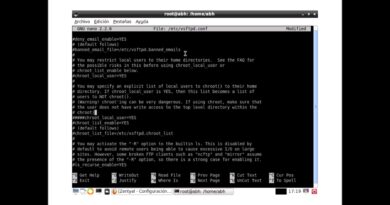Install Plesk Panel on Linux | Ubuntu | Centos | Free Installation | Plesk | Web Hosting
Video Chapters:
00:00 Intro
00:45 Update and Reboot Server
01:21 Change Server Hostname
02:56 Install Plesk
03:55 Accessing Plesk
05:55 License Installation
7:35 conclusion
View Installation Commands:
https://pastebin.com/3nkX3ZYt
Hey Guys! Welcome back to Byte Flick the place to unlock your tech potential and boost your tech skills.
If you are new to my channel, please hit that subscribe button and get the latest updates on my other tech tutorial videos.
In this video, we are going through how to install Plesk on a Linux server.
Before we proceed, make sure you are using the fresh Operating System on your server.
I am using the Ubuntu 22.04 fresh operating system. The best and recommended Operating system for web hosters is Cloudlinux which is a paid operating system that also enhances the functionality of Plesk.
If you want to buy a Cloudlinux pro license at a cheap rate, then email me.
First, log into your server with any SSH client then update the packages and reboot the server.
Ubuntu/Debian
sudo apt update -y && sudo apt upgrade -y && sudo reboot
Centos/Cloudlinux/AlmaLinux/Rocky Linux
sudo yum update -y && sudo yum upgrade -y && sudo reboot
After rebooting, set the system hostname to the qualified domain which points to your server IP. It is very important to set the correct hostname. I am using byteflick-plesk.atarihost.com
This subdomain points to my server IP and will be used as a qualified domain for the server hostname. Execute the following command to change the hostname for all operating systems.
sudo hostnamectl set-hostname yourhostname
Now edit the hosts file and also change the hostname there.
Ubuntu/Debian
sudo apt install nano -y
Centos/Cloudlinux/AlmaLinux/Rocky Linux
sudo yum install nano -y
sudo nano /etc/hosts
Add the following lines at the end of the list.
127.0.0.1 yourhostname
serverip yourhostname
Press CTRL + X and press Y and press enter to save changes and exit the editor
Now let’s proceed to the installation of Plesk. Before proceeding you must have a valid Plesk license to complete the installation successfully.
If you want to buy a Plesk unlimited accounts license at a cheap rate you can contact me through email. Install Plesk using a one-line command
wget -O installer.sh https://autoinstall.plesk.com/one-click-installer && sh installer.sh
This process will take approximately 10 – 30 minutes depending on your server speed.
Now access your Plesk using the link provided in the installation logs and follow the on-screen instructions.
Please fill in the required information. Now wait for a few minutes.
I will be right back after installing the license. As you can see I have installed the unlimited accounts license. If you want to purchase the license in cheap rate then contact me through email.
Congratulations! We have successfully installed the Plesk on the Linux server. So, that’s all. I hope you have enjoyed my video. Do not forget to press the Like button. If you have not subscribed to my channel then please subscribe to my channel and hit the bell icon to get the update on my latest videos.
If you want videos on any other topic then comment below. We will try our best to help you.
centos 7