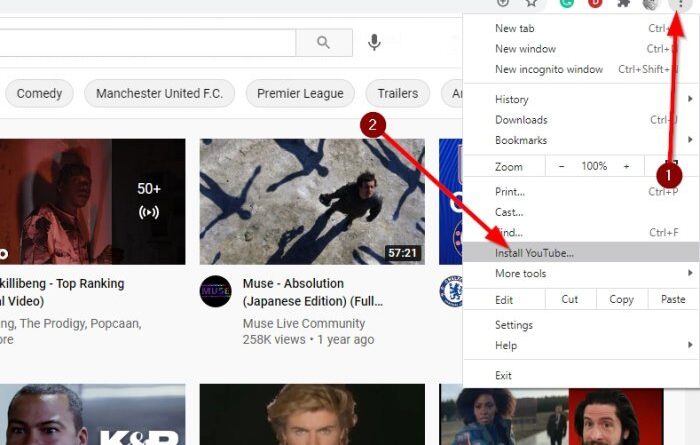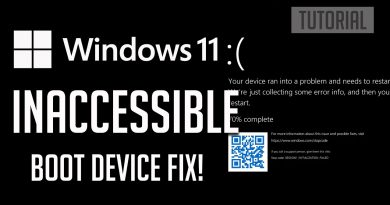Install YouTube as a Progressive Web App on Chrome or Edge
Watching YouTube videos in a web browser is the primary way of doing things on the desktop. Yes, there are other options in the Microsoft Store, but since we tend to use the web browser more often than not, the standalone apps aren’t a big deal. Furthermore, some users may not want to use unofficial YouTube apps, and that’s fine.
Install YouTube as PWA
Now, maybe you are a person who prefers to have YouTube in its own window rather than a tab every time. That’s fine because several web browsers now have the option to create what is called Progressive Web Apps, or PWA for short.
At the moment, only Chromium-based browsers support PWA as Mozilla had decided to end development, citing lack of use by the masses.
- Add YouTube as a Progressive Web App in Microsoft Edge
- Install YouTube as a Progressive Web App in Google Chrome.
Let us discuss this in more detail.
1] Add YouTube as a Progressive Web App in Microsoft Edge

The first thing you should do is open the Microsoft Edge web browser, then navigate directly to YouTube.com. Besides the address bar, you should see a plus (+) icon; simply click on it, and right away, a new menu should appear with the name, Install YouTube App.
Click on the button that reads, Install, and that’s it for that.
If you do not see the plus sign in the address bar, then click on the menu button at the top-right corner of the web browser, then select Apps > Install this site as an app. Finally, click on the Install button to add YouTube as a PWA.
2] Install YouTube as a Progressive Web App in Google Chrome

When it comes down to adding YouTube as PWA in Google Chrome, the task is super easy as well. You see, depending on the version of the browser you are using, it is possible to perform the same action as Microsoft Edge where the plus sign in the address bar is concerned.
If that doesn’t work, then visit YouTube.com, then click on the menu button at the top-right corner of Chrome. You should see a pop-up appear with the Install button. Click on it, and right away, a PWA version of YouTube will be available on the desktop.
Hope this helps.