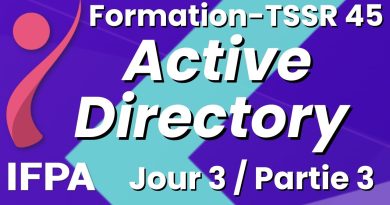Installation of Redhat Enterprise Linux 8 (RHEL 8)
Improvements and new features in RHEL 8
Application Stream (AppStream) repositories allows delivering userspace packages (runtime languages, databases, web servers, etc) more simply and with greater flexibility. Userspace components can now update more quickly than core operating system packages and without having to wait for the next major version of the operating system. So you can get the newest stable version 🙂
Supports more efficient Linux networking in containers through IPVLAN.
Includes a new TCP/IP stack with Bandwidth and Round-trip propagation time (BBR) congestion control.
System-wide Cryptographic Policies are also included.
Lightweight, open standards-based container toolkit (Buildah, Podman, Skopeo)
Red Hat Enterprise Linux Web Console provides a simplified interface to more easily manage Red Hat Enterprise Linux servers locally and remotely, including virtual machines
Yum 4, the next generation of the Yum package manager in Red Hat Enterprise Linux, delivers faster performance, fewer installed dependencies and more choices of package versions to meet specific workload requirements. Yum 4 is based on DNF technology.
Support for LUKSv2 to encrypt on-disk data combined with Network-Bound Disk Encryption (NBDE) for more robust data security and more simplified access to encrypted data.
RHEL 8 is based on Fedora 28. It includes newer software packages such as
Linux kernel 4.18,
Python 3.6, PHP7.2, Apache 2.4.35, Nginx 1.14
MariaDB 10.3, MySQL 8.0, PostgreSQL 10, PostgreSQL 9.6, and Redis 4.0
OpenSSL 1.1.1 and TLS 1.3 are both supported.
GNOME Shell has been rebased to version 3.28, using Wayland the default display server. X.org server is available as well.
nftables replaces iptables. The firewalld daemon now uses nftables as its default backend.
How to Download RHEL8 ISO File
You probably have heard that Red Hat products cost money, but you can use RHEL 8 for free via the Red Hat Developer Program , which costs $0 to join. It allows individual developer-use of RHEL. Integration, test and production environments will require a paid subscription.
join red hat developer program
After your developer account is created, you need to go to https://www.redhat.com/wapps/sso/login.html to complete your profile.
red hat subscription manager
Then go to https://developers.redhat.com/rhel8/ to download Red Hat Enterprise Linux 8 ISO file. Once it’s downloaded, you can create a bootable USB with dd command like below on a Linux desktop OS. /dev/sdX is the device name of your USB drive, which can can be obtained by running command sudo parted -l.
sudo dd if=rhel-8.0-x86_64-dvd.iso of=/dev/sdX status=progress
On Windows, you can create a bootable USB with Rufus. If you like to install RHEL 8 in VirtualBox, there’s no need to create bootable USB drive.
Installing RHEL 8 in VirtualBox
First, create a virtual machine in Virtualbox. I set the memory size to 2048 MB.
create a virtual machine for rhel 8
The disk size is set to 15 GB.
install rhel8 in virtualbox
After the VM is created, go to Settings – Storage. Select the empty optical drive in Controller: IDE. Then choose RHEL 8 ISO as the optical disk file. Click OK to save your settings. Now your VM can be booted from the ISO file.
RHEL 8 beta virtualbox
Now start your VM. Choose the first option to install RHEL 8.
install red hat enterprise linux 8 in virtualbox
After the installer is started, choose your language. (In Virtualbox, you can press to right Ctrl key to release the mouse cursor back to the host.) If there’s no mouse cursor in the VirtualBox, you can use the Tab key, space key and arrow keys to select items.
rhel 8 installer
On the next screen, you need to complete items marked with a yellow triangle icon. For example, I need to configure Installation Destination.
rhel 8 installation summary
Since this is installed in Virtualbox, I don’t want to set up a custom partition table. So I just click Done without making any changes.
rhel 8 installation destination
In software selection, I can choose Workstation as the base environment so that I will have a GUI.
rhel 8 workstation
In system purpose section, I can choose Development/Test for the usage. This is required if you want to use RHEL 8 for free. Leave other options untouched.
rhel 8 system purpose development test
After saving the configurations, click Begin Installation button. While the OS is being installed, you need to set a root password and create a user account.
rhel 8 create user
The installation is pretty fast. After 8 minutes, my RHEL 8 is installed. Before clicking the Reboot button, you need to go to Virtualbox Settings – Storage and remove your ISO file from the virtual disk drive. Then click Reboot to enjoy the new OS.
On the first boot, you need to accept the license agreement.
rhel 8 license agreement
After that, click finish configuration. And log into the desktop.
rhel 8 workstation login
Reference:
How to Download and Install RHEL8 For Free (Red Hat Enterprise Linux)
redhat linux