"Installing and Using Different Desktop Environments in Ubuntu Linux – Tutorial"
In this video I show you how to install and use different desktop environments in Ubuntu Linux.
1. Some Considerations
The process of installing and using multiple desktop environments is relatively straightforward, but there are a couple of things to consider before doing so.
First, I would strongly recommend creating a separate user account for each desktop environment, and the reason for that is that often themes or config files for desktop environments are stored on a user-by-user basis.
Secondly, many desktop environments will have their own default applications, for example having KDE Plasma and Gnome installed will mean you will now have two separate Terminal emulators in Konsole and Terminal respectively.
Finally, applications developed in one environment will look odd in another, for example installing Kdenlive which is developed using QT on Ubuntu using Gnome will look out of place.
2. Update Your System
I recommend that before you install any desktop environment, you have completely updated your system.
You can do that with the following Terminal command:
sudo apt install && sudo apt upgrade -y
Reboot once done.
3. Installing A Different Desktop Environment
KDE Plasma can be installed with the following Terminal command:
sudo apt install kde-standard
Alternatively, for Mate:
sudo apt install mate-desktop-environment mate-desktop-environment-extras ubuntu-mate-themes
For Cinnamon:
sudo apt install cinnamon-desktop-environment
And for XFCE, it will be:
sudo apt install xfce4 xfce4-goodies
When prompted to choose a display manager, I recommend you stick with the Gnome Display Manager.
Once the process is complete, reboot your system.
4. Logging into A Different Desktop Environment
To sign into a different desktop environment, click on the gear icon, and select one from the list, for example, to use the KDE Plasma desktop environment, choose the plasma option, and then sign into your user account as normal.
5. Removing Desktop Environments
If you decide later that you want to remove a desktop environment, this can be done in a couple of Terminal commands.
For example, to remove KDE Plasma on Ubuntu based distributions, you would use the following two commands:
sudo apt purge kde-*
sudo apt autoremove
#ubuntu #kdeplasma #desktopenvironments
ubuntu


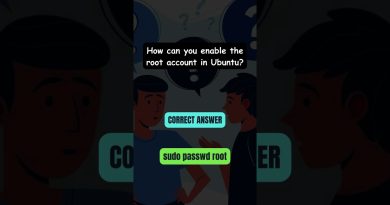

If you enjoyed this video, please do not forget to like and share the video as well as subscribe to my channel, as it really helps me with YouTube's algorithm.
Good video, useful, it worked
Hey have you made a guide as to how to edit your lock screen in these desktop managers like KDE Plasma and Mate?
Excellent, thanks Ryan
sudo apt install kde-standard OR
sudo apt install mate-desktop-environment mate-desktop-environment-extras ubuntu-mate-themes OR
sudo apt install cinnamon-desktop-environment OR
sudo apt install xfce4 xfce4-goodies OR
Does this have a different set of installs compared to using tasksel??
haven't even watched the entire video, automated subscribed and like for sharing the same name muh dude 🤙
I'm partial to LXDE… I'm a simple but efficient man that likes a simple but efficient desktop environment. 😛
after reboot my desktop mode wont start it gets back to terminal mode any help pls? i connect trough google cloud ssh if it matters
PLS HELP
i dont have the gear thing you have to select the desktop environment what do I do
Nice! In case of removing ubuntu-desktop, is there a way to install it back?
Noob question… if I want to dual boot, do I need two drives or just one drive partitioned. Does the equation change if I want to encrypt both my Windows & Linux installs? Would that require two separate drives?
Nice. V,nice!
👍
everytime i try to install cinnamon i get this: "Unable to locate package cinnamon-desktop-environment"
i want to ask can you install more than one de, for example if i have gnome already installed then can i install kde and xfce both?
Hey …i removed kde by using both the commands in description but all the games and some aplications of kds are still persistent …and they are like 30+ ….is there any way to remove them?
For removing gnome? Command?
Prety good video, in 5 minuts you just explained something I thought was difficult….. keep up the good work 👏🏻👏🏻👏🏻
Thanks mate, great video. What is the command to install Budgie desktop to Ubuntu 21.04?
I'm using Raspberry Pi OS x86 on an old laptop and I think I've broken it 😧 How would I swap to something else, like Gnome and then delete Raspbian?
Is their for Pantheon
Nice
WICKED! THX
Your guides are very complete, thanks. i wonder if you could make one about GPU passthrough, because every guide i tried to follow it fails. Mby on Arch or Manjaro. Im looking forward to create a KVM with windows with a good gaming performance.
Really Helpful As Always! 🥳