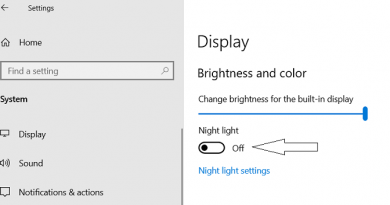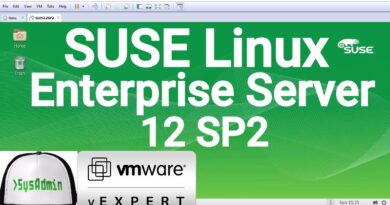Intel XTU Core Voltage offset greyed out [Fix]
Intel XTU allows you to customize your CPU’s profile, undervolt, and overclock it. To undervolt the CPU, one needs to configure the Core Voltage. However, in some cases, users have noticed that it’s disabled. So, in this post, we will see what to do when the Intel XTU Core Voltage offset is greyed out.
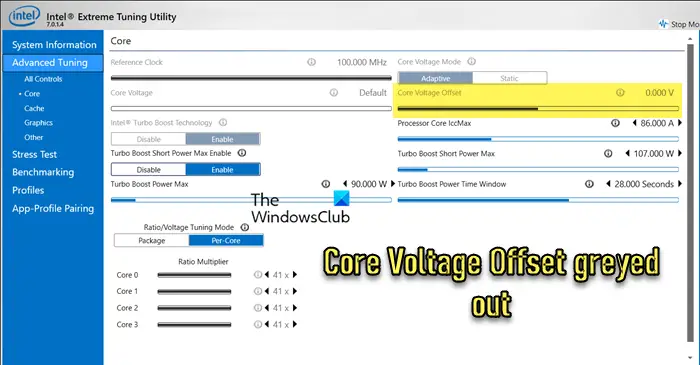
Fix Intel XTU Core Voltage offset greyed out
If the Core Voltage offset is greyed out in Intel Extreme Tuning Utility, follow the below solutions to resolve the issue:
- Make sure your device is supported
- Update BIOS firmware
- Reset BIOS to its default value
- Check the Core Voltage offset in the Clean Boot state
- Reinstall XTU
Let us talk about them in detail.
1] Make sure your device is supported
It’s important to verify if the chipset of your device supports overclocking or not. You can do this by contacting your OEM or motherboard vendor and checking if they are using a chipset that supports overclocking, such as Z or X. If the chipset is not Z or X, then some overclocking features may be grayed out, as some other chipsets can support different levels of overclocking. Therefore, it’s crucial to ensure that your device is compatible with overclocking before trying to use Intel XTU to customize your CPU’s profile.
2] Update BIOS firmware
Your first solution should be to update the BIOS firmware to its latest version. To update the BIOS, you need to visit the manufacturer’s website first.
- Once there, enter the Service Tag or serial number to identify your product.
- If the system displayed is incorrect, click “View a different product” and browse for the correct product manually.
- Next, select the BIOS from the pull-down category.
- If there are multiple files listed, choose the latest one by clicking on “View Details” and checking out the update number.
- After that, download the file and save it to your desktop.
- Finally, double-click on the icon to reboot your system and open up a BIOS update page.
We recommend you check our guide on updating BIOS to learn more about the process.
3] Reset BIOS to its default value

If you made some changes to the BIOS settings, especially to the voltage settings, Intel XTU has most likely detected it and can not allow you to override it. If you are aware of the changes you have made, go ahead and change them. But most of us are not sure what changes we have made, hence, we need to reset the BIOS to its default value. To do the same, boot into BIOS, look for Load Setup Defaults, and select Yes when prompted. Since these options vary depending on the OEM, we recommend you check our guide to reset BIOS.
3] Check the Core Voltage offset in the Clean Boot state

Similar to BIOS, there can be some other app that’s overclocking your CPU and Intel XTU cannot override it. In that case, we need to boot our system in the Clean Boot state, make sure not to disable Intel XTU, and then check if the Core Voltage offset is greyed out. If it’s not greyed out, we are pretty certain that there is an app that’s configuring your CPU voltage, just disable it and you will be good to go.
5] Reinstall Intel XTU
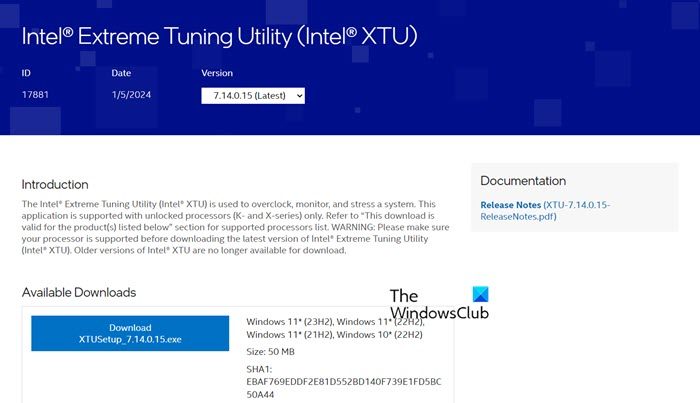
If all else fails, your last resort is to reinstall Intel Extreme Tuning Utility on your computer. So, go ahead and uninstall Intel XTU from your computer. Once done, install the latest version of Intel XTU from intel.com. Finally, open Intel XTU and check if the issue is resolved. If you still see the Offset option greyed out, you need to install an older version, the one older than the one previously installed.
Hopefully, you can resolve the issue using the solutions mentioned in this post.
Read: How to lower your GPU temperature on Windows computer
Why is Intel XTU not letting me overclock?
Intel XTU might not allow you to overclock if the motherboard is not supported. As mentioned earlier, if the chipset is not Z or X, then some overclocking features may be grayed out, as some other chipsets can support different levels of overclocking. Also, if you have some other overclocking application running in the background, you won’t be able to make changes using Intel XTU.
Read: How to underclock GPU? Is it safe to do so?
Why can’t I undervolt my CPU?
In order to undervolt your device, it is important to ensure that all Windows virtualization features are disabled. If the Windows hypervisor, including Hyper-V, VBS or any other application, is active, it will prevent access to voltage controls unless Undervolt Protection is enabled.
Also Read: Best free Overclocking software for Windows PC.