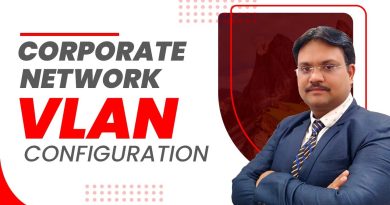IP Address Demo Manual and Auto
In this video from ITFreeTraining, I will look at how to setup and control the IPv4 protocol as well as quickly touching upon how to configure the IPv6 protocol, since some of the configuration is very similar. However, in the IPv6 course, I go into a lot more detail about IPv6. Understanding how to configure these protocols and what options you have available to you is a valuable skill for an administrator to successfully configure and setup networks.
Access the rest of the course: http://ITFreeTraining.com/ipv4
Download the PDF handout: http://ITFreeTraining.com/handouts/ipv4/demonstration.pdf
Network and Sharing Center
0:27 – To configure networking on Windows, first open the control panel.
0:35 – From the control panel, select the option “Network and Internet”.
0:40 – From “Network and Internet” select the option “Network and Sharing Center”. The “Network and Sharing Center” provides a central area for management and configuration of networking in Windows. It provides a quick way to access wizards to configure networking, for example creating a VPN or a new connection as well as a map of the local network. “Network and Sharing Center” shows which networks the computer is connected to. This includes physical network cards and also connections via devices like VPNs.
1:11 – To configure the networking on one of the network adapters on this computer, select the option on the left “Change adapter settings”. This will show all the connections that are currently physically installed or configured. For example, a VPN connection may use a special network adapter in order to operate. In this case, the physical network adapter will appear and also the VPN connection will appear.
1:36 – To configure the network adapter, right click the adapter and then select the option “Properties”.
Network Adapter Properties
1:43 – The network adapter properties contains clients, services, and protocols.
1:51 – At the top, is “Client for Microsoft Networks”. This allows the computer to access resources on a Microsoft network. For example, access a Microsoft network share. It is also possible to add additional clients, for example add a client for Novell networks.
2:08 – Below this is services. The first service is “File and Printer Sharing for Microsoft Networks”. This, as the name suggests, allows this computer to perform file and printer sharing to be used by other computers on the network. If the administrator wanted to disable file and printer sharing, it would be a simple matter to untick this service. If the service is unchecked, this will effectively render all file and printer sharing as disabled on that system. Usually the administrator would disable file sharing through the control panel as unchecking the service here will also disable administrator shares.
2:45 – The next service is Quality of Service (QoS) Packet Scheduler. The default setting reserves 20% of the bandwidth for services like Windows Update and license renewal. It is possible to alter this percentage through using Group Policy. If you uncheck this option, no bandwidth will be reserved meaning that 100 percent of the bandwidth can be utilized for software running on the computer. However, if the computer is transferring a lot of data for extended periods of time, it can potentially prevent updates and other Windows features and functions from working.
3:18 – At the bottom are the protocols. The first protocol is “Link-Layer Topology Discovery Responder” otherwise known as LLTD. This is a technology developed by Microsoft that enables data to be obtained from computers on the network that then can be used to create a map of the network. This service responds back to LLTD requests. This means that other computers on the network can send requests to this computer and it will respond back. For example, using LLTD will allow other computers to identify what operating system is being run. Having the protocol appear here, however, does not mean that it will respond to LLTD requests.
This description is too long for YouTube, for the rest of the description please visit http://itfreetraining.com/ipv4/demonstration
References
“Installing and Configuring Windows Server 2012 R2 Exam Ref 70-410” pages 203-205
“Client for Microsoft Networks” https://technet.microsoft.com/en-us/library/cc757950(v=ws.10).aspx
“Link Layer Topology Discovery” https://en.wikipedia.org/wiki/Link_Layer_Topology_Discovery
“IPv4 and IPv6 Advanced DNS Tab” https://technet.microsoft.com/en-us/library/cc754143.aspx?f=255&MSPPError=-2147217396
“Configuring Query Settings” https://technet.microsoft.com/en-us/library/cc959339.aspx?f=255&MSPPError=-2147217396
Credits
Trainer: Austin Mason http://ITFreeTraining.com
Voice Talent: HP Lewis http://hplewis.com
Companion Document: Phillip Guld https://philguld.com
Video Production: Kevin Luttman http://www.KevinLuttman.com
Quality Assurance: Brett Batson http://www.pbb-proofreading.uk
ip address