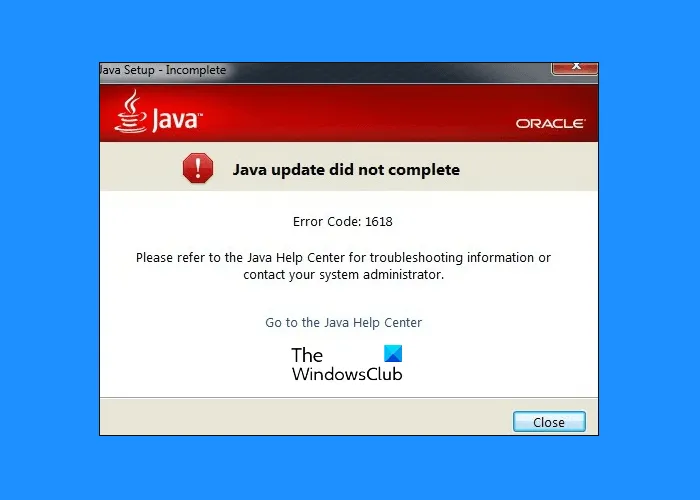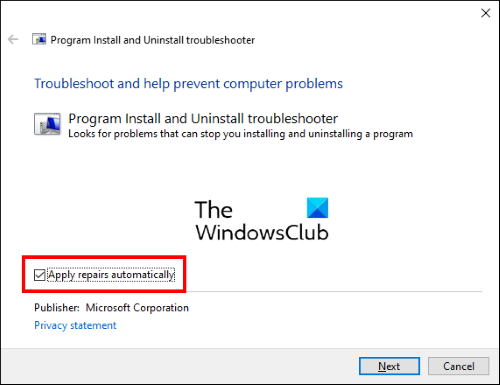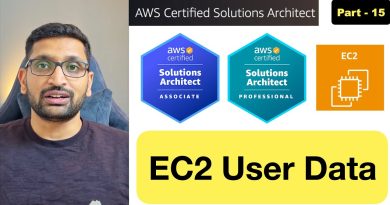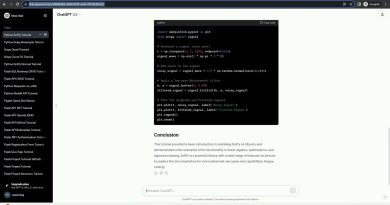Java update did not complete, Error Code 1618
This post lists the possible solutions to fix Java update did not complete, Error Code 1618. This error prevents users from updating or installing Java on their systems. There are several causes of the Java error code 1618, like:
- The Java installation file is corrupt.
- Microsoft service installer is in an error state.
- Corrupted Microsoft Registry keys.
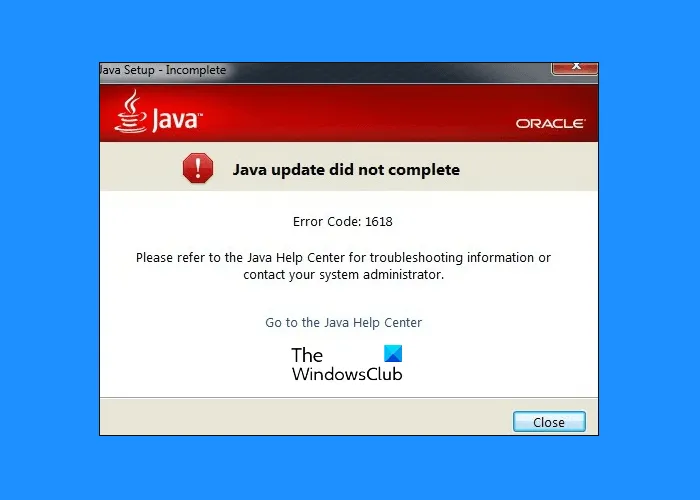
Fix Java update did not complete, Error Code 1618
Sometimes, antiviruses prevent programs to update or install. Hence, before you proceed to the troubleshooting methods listed in this article, we suggest you disable your antivirus program temporarily and try to update or install Java. If this does not work, try the below-listed solutions.
- Run the Microsoft Utility to fix the corrupted registry keys.
- Download the Java offline installer.
- End the MSIEXEC.EXE service.
- Restart Windows Installer service.
- Perform a clean boot.
1] Run the Microsoft Utility to fix the corrupted registry keys
As described above in this article, corrupted Microsoft Registry Keys is one of the causes of the “Java update did not complete, Error Code 1618.” Hence, running the Program Install and Uninstall Troubleshooter can fix this error by repairing the corrupted registry keys.
This Microsoft repair tool fixes:
- Corrupted registry keys on a 64-bit Windows operating system.
- Corrupted registry keys which control the Windows update data.
- The problems that prevent users from installing a new program.
- The issues due to which users cannot update or uninstall the installed programs.
If this tool does not fix the problem, try the next solution.
2] Download the Java offline installer
The default Java installer downloads the required files from the internet during the installation process. If the Windows Installer fails to fetch the files, you may get an error. This problem can be solved by installing Java via the offline installer package. You can download it from java.com.
3] End the MSIEXEC.EXE service
If the above-listed methods did not help you fix the issue, you can try terminating the MSIEXEC.EXE service. Many users have found this method useful. Maybe it will work for you too.
The steps to terminate the service are listed below:
- Right-click on your Taskbar and select Task Manager. Alternatively, you can also launch the Task Manager by typing
taskmgrin the Run dialog box. - After that, click OK.
- Now, search for the service “MSIEXEC.EXE” under the Processes tab in the Task Manager.
- If you do not find it there, search for it under the Details tab of the Task Manager.
- Once you find it, right-click on it and select End Process. This will end the Windows Installer service.
- After disabling the MSIEXEC.EXE service, check if you can install or update Java on your system.
Read: What is JUCheck.exe? Is it safe?
4] Restart Windows Installer service
By default, the Windows Installer service startup type is set to manual. Change its startup type from manual to automatic and then restart the service. To do so, follow the below-listed steps:
- Launch the Run dialog box.
- Type
services.mscin it and click OK. This will launch the Services window on your computer. - Search for the Windows Installer. All the services are listed there in alphabetical order. Hence, you have to scroll down the list to find the Windows Installer.
- Now, double-click on it. This will open a new window.
- Click on the General tab.
- Click on the Startup type drop-down menu and select Automatic.
- Now, click on the Start button.
- When you are done, click Apply and then OK.
5] Perform a clean boot & troubleshoot
Clean boot in Windows 10 helps troubleshoot the advanced problems. If none of the above methods worked for you, you can try to clean boot your computer.
Hope this helps.
Related posts: