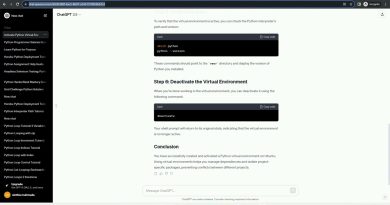Kali Linux: WSL 2 install and GUI setup
Learn how to get Kali Linux installed and running on WSL 2 on a Windows 10 computer. I’ll also show you how to install applications like nmap and get a GUI working with Kali Linux. By default, when you install Kali Linux with WSL 2, you won’t have a GUI, but in this video I’ll show you how to get that installed and configured. Go from zero to hero with Kali Linux on WSL 2.
WSL2 is part of Windows 10, version 2004 which was released in May 2020. Rather than using a translation or compatibility layer between Linux and Windows which was used in WSL 1, WSL 2 uses virtual machine technology to allow you to run a real Linux kernel directly on Windows 10. This also allows you to run Docker within Ubuntu running on Windows 10.
Menu:
Overview: 0:00
Lab setup: 0:50
Kali website feedback: 1:01
Install Kali: 1:56
Ping network devices: 3:19
View WSL Virtual Machines: 3:40
Install nmap: 4:00
Use nnamp to scan ports: 4:28
Install Kali GUI: 6:33
Use Remote Desktop (RDP) to connect to Kali: 7:32
WSL 2 Playlist:
Useful commands:
nmap: sudo nmap -sS -A –open –top-ports 500 192.168.1.249
GUI install:
sudo apt install xfce4
sudo apt install xrdp
sudo /etc/init.d/xrdp start
Good Links:
What is WSL? https://docs.microsoft.com/en-us/windows/wsl/about
WSL documentation: https://docs.microsoft.com/en-us/windows/wsl/
WSL 2 Announcement: https://devblogs.microsoft.com/commandline/announcing-wsl-2/
WSL2
Kali Linux
Ubuntu 20.04
WSL 2
WSL 1
Ubuntu 18.04
windows subsystem for linux
#wsl2 #kalilinux #windows
by David Bombal
linux download