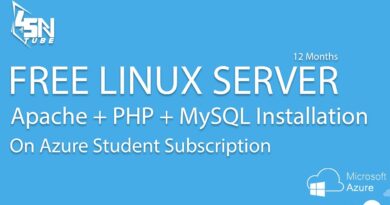Laptop says Locking then Shuts off and won’t Turn on
Since you are here, I am assuming that your laptop says locking then shuts off and won’t turn on. in this article, we are going to go over all the possible things you can do to fix the error.

Laptop says Locking then Shuts off and won’t Turn on
Many users have faced this issue where out of the blue they see a message that says Locking and then their laptop turns off automatically. When they again try to open the system, they fail to do so. There is no hard and fast rule as to why this happens, as the reason may vary from person to person. Therefore, we have tried covering every possible fix for the same.
If your Windows 10 laptop says Locking then Shuts off and won’t Turn on, then try these suggestions:
- Drain the Battery
- Detach and Attach Battery
- Check your Power Cord and Cables
- Check Hardware
Let us talk about them in detail.
1] Drain the Battery
Draining the Battery works for most people as it is not surprising given the nature of batteries. Not going deep into the chemistry of batteries, let us look at the steps you need to take to drain the battery to fix the issue.
- Unplug the laptop and leave the battery for a day.
- Replug the Battery and start your laptop to see if it opens.
- If it does open, don’t start using it, instead, charge it until full.
Now, you can start working on your Laptop.
2] Detach and Attach the Battery
If the Laptop fails to start even after draining it, try detaching and reattaching the battery. You need to detach it and wait for a day. Then reattach to see if the issue is fixed. If it does get fixed, charge the battery until full before using the laptop.
3] Check your Power Cord and Cables
Maybe Battery is not the problem the Power Cord and Cables that are feeding it are. So, if you have a Multimeter, use it to check the Power Cord is getting adequate electricity. If not, replace it to fix the error.
If they are getting adequate electricity, check the cables. You can easily, swap them for a new one as they are quite inexpensive.
Read: Laptop Battery Usage Tips & Optimization Guide for Windows 10.
4] Check Hardware
If nothing works then the issue can be because of a fault in your hardware. You should not plug out your Hard Drives, RAMs to check for the fault, instead, visit the nearest repair shop and consult an expert.
Hopefully, you are able to turn your Laptop on with the help of these solutions.
Related: Windows 10 PC will not boot up or start.