Launch AWS EC2 Instance Using Mobaxterm | AWS tutorials For Beginners | AWS Cloud Overview
This lecture talks about accessing the EC2 instance using one of the third party tool “Mobaxterm” You will have a terminal window where you can run commands on the remote server.Keep in mind that the security group associated with your EC2 instance allow incoming SSH traffic on port 22
Do subscribe to Devops with Ranjeet and press bell icon to get the regular updates on the Devops tutorials
Link to channel : https://www.youtube.com/@DevopsWithRanjeet
LinkedIn Link: https://www.linkedin.com/in/ranjeet-saini-9bb8a410b/
Website link: https://devopswithranjeet.com/
Have captured the documentation steps to follow and learn
Download and Install MobaXterm:
If you don’t have MobaXterm installed, you can download it from the official website: MobaXterm.Follow the installation instructions for your operating Obtain Key Pair
When you launch an EC2 instance, you typically associate it with a key pair (pem file) for authentication. Make sure you have the private key file (.pem) associated with your EC2 instance.
Launch MobaXterm:
Open MobaXterm on your local machine.
Open a New Session:
Click on the “Session” button in the top-left corner.
Select “SSH” as the session type.
Configure SSH Connection:
In the “Remote host” field, enter the public IP address or DNS name of your EC2 instance.
In the “Specify username” field, enter the default username for your EC2 instance. For Amazon Linux, it’s usually ec2-user. For Ubuntu, it’s ubuntu. For other AMIs, check the documentation.
In the “Advanced SSH settings” section, go to the “Use private key” field and browse to the location of your private key (.pem) file.
Connect to the EC2 Instance:
Click the “OK” button to establish the SSH connection.
by DevopsWithRanjeet
linux web server
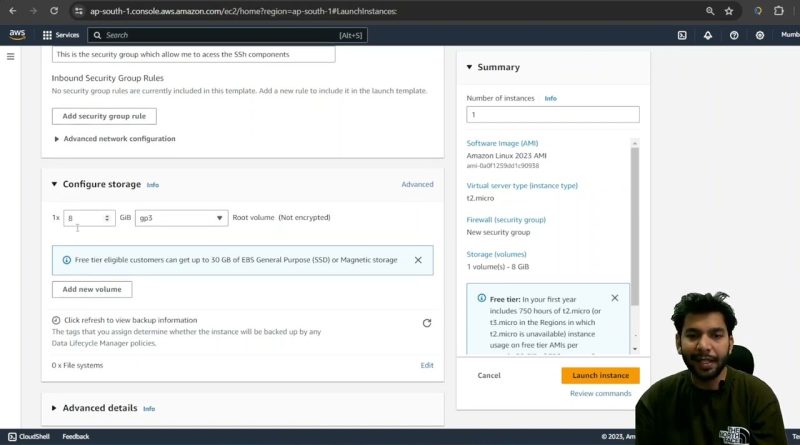
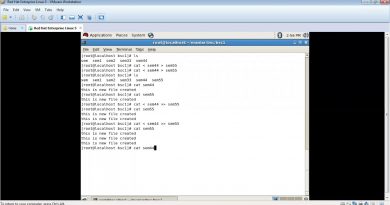


👍