Linux Hardware Commands | How To Inspect Hardware on A Linux Instance
@LearnLinuxTV explains various hardware commands to use on your Linux command line. Jay goes over commands such as lsusb, lspci, lshw, lscpu and lsblk.
New to Cloud Computing? Get started here with a $100 credit → https://www.linode.com/lp/youtube-viewers/?ifso=linodetube&utm_source=youtube&utm_medium=TopDocs
Chapters:
0:00 Introduction
0:53 lsusb Command
1:57 Combine lsusb Command with watch
3:58 See Information on USB Devices with lsusb -t
4:20 lspci Command
6:07 lshw Command
6:38 Repeat lshw Command with sudo !!
7:46 Run sudo lshw -html
8:30 Redirect the Output into a File hwinfo.html
9:40 Shorten the Output with sudo lshw -short
10:15 lscpu Command
10:55 lsblk Command
12:54 Combine lsblk Command with watch
14:15 Conclusion
Read the doc for more information on the Linux command line → https://www.linode.com/docs/guides/linux-command-line-tips/
Learn more about basic Linux commands → https://www.linode.com/docs/guides/basic-linux-commands/
Subscribe to get notified of new episodes as they come out → https://www.youtube.com/channel/UCf8uu3IE42b6hRUusufEH8g?sub_confirmation=1
#AkamaiDeveloper #Linux #commandline
Product: Akamai, Linux, Command Line; @LearnLinuxTV
by Akamai Developer
linux foundation
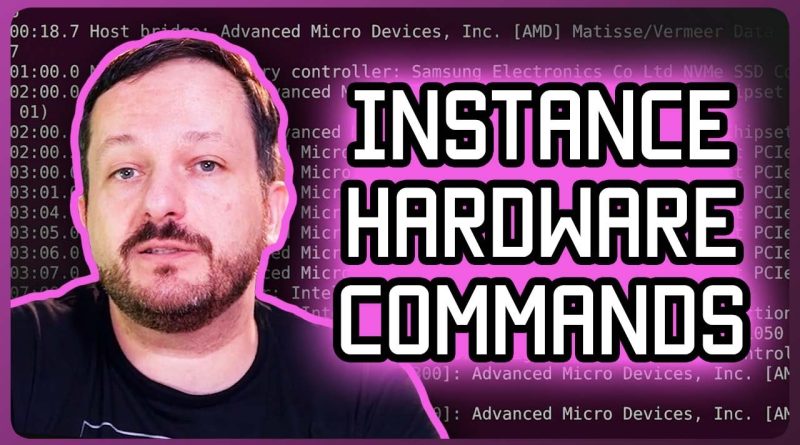

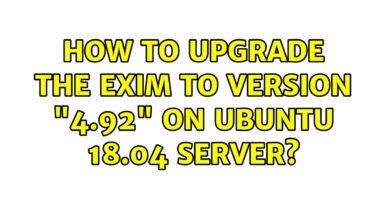
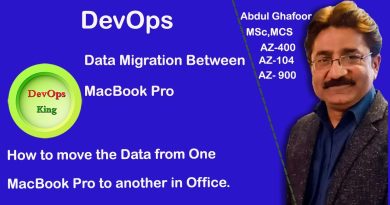
Thanks, great vid!
so useful😊
i need to share my noob experience about how to solve systemd haywire caused by USB modem firmware automounting and causing the u-disk confusion which makes the systemd jumps its CPU usage to nearly 100 percent, i find the only way to prevent it from automounting everytime you insert the USB modem is to first ensure that the linux system already automatically record all the USB modem's "mounting" and "device" information in the disk service, so it is recorded correctly in the /etc/fstab directory. and in the "disk browser" application make sure you untick the "default user session" in the mounting option of the USB modem device there. and then go to terminal and do command "sudo nano /etc/fstab" to open that configuration, and find the line that contain the information of that very USB modem and delete manually there the line start with "/mnt/xxxxxxxxx-. . .". "mnt" means "mount". but only that one full line. dont delete the /dev/ line. and then ctrl+x to exit, then "y" for saving it, and enter when you see the /etc/fstab directory confirmation. and plugged off your modem, reboot. the next time you plug it back in, the modem firmware shouldnt be mounting anymore. modem function will remain working, and systemd no longer haywire. during the boot, you will see warning saying "error reading "USB 3-5" or something like that. its fine. its that modem metadata thing being read that missing details. which you have deleted.
Thanks 🙂