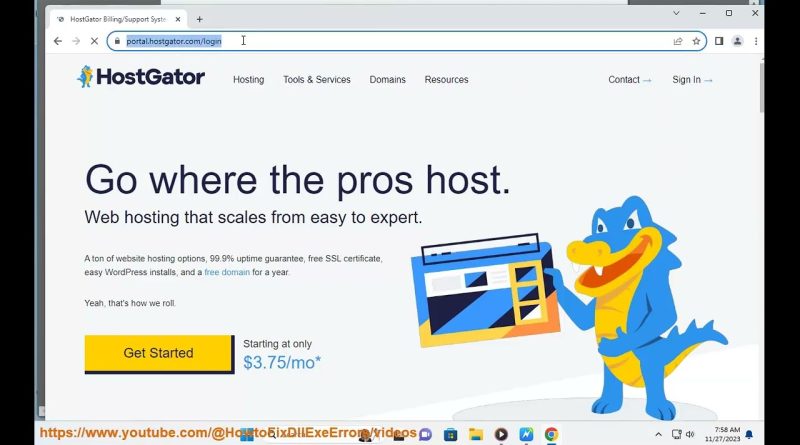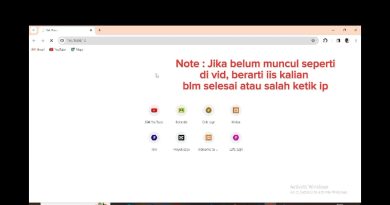Log in to HostGator cPanel (cPanel login Hostgator)
Here’s how to Log in to HostGator cPanel.
i. Here are the steps to log into your Hostgator Customer Portal:
1. Go to https://my.hostgator.com/login
2. Enter your Hostgator username and password. Your username is the same one you use to access cPanel.
3. If you have two-factor authentication enabled for additional security, input the authentication code from your TOTP app or sent via SMS/call.
4. Click the “Login” button to sign into your Hostgator Customer Portal.
5. From the portal, you can access all your important Hostgator account details in one place, including:
– Domain List
– Billing Information
– Invoices
– Support Tickets
– Quick Links to cPanel
If you cannot remember your login credentials, use the password reset option on the Hostgator login screen. Click Forgot Password and input your registered email to initiate a reset.
Contact Hostgator support for further assistance with accessing your Customer Portal if required.
ii. If you have a VPS (Virtual Private Server) or Dedicated hosting plan (running Linux) with Hostgator, you can log into the Web Host Manager using these steps:
1. Navigate to the login URL at https://manage.hostgator.com/
2. Enter your Hostgator dedicated/VPS hosting username and password. This is different from your cPanel credentials.
3. If you have enabled two-factor authentication, input the authentication code from your TOTP app or sent via SMS/call.
4. Click Login.
From within Web Host Manager for dedicated/VPS hosting you can:
– Reboot your server
– Manage services like Apache, MySQL, etc
– Monitor resource usage
– Access phpMyAdmin
– Manage domains and subdomains
– Access SSH consoles
– Check notifications
– Open support tickets
For managing the accounts, files and databases, you will need to log in seperately to the hosting cPanel interface.
Contact Hostgator support if you have issues accessing or managing your VPS or dedicated Linux server in Web Host Manager.
iii. To log into your Windows shared or dedicated hosting plan on Hostgator, follow these steps:
1. Navigate to the Hostgator Plesk login URL at: http://plesklogin.hostgator.com
2. Enter your Windows hosting plan username and password credentials on the page.
3. If two-factor authentication is enabled for additional security on your account, input your verification code from your authenticator app or SMS.
4. Click Log In.
This will log you into Plesk – the Windows web host management interface.
Through Plesk you can:
– Manage hosting plan features
– Set up new domains, subdomains
– Create and manage databases
– Access file manager
– Check usage statistics
– Manage DNS settings
– Configure email accounts
– Open support tickets
For accessing website files directly via FTP to upload content, you would need to configure your FTP client with the server hostname, username and password.
Contact Hostgator support for help managing your Windows hosting account.
by HowtoFixDllExeErrors
linux dns server