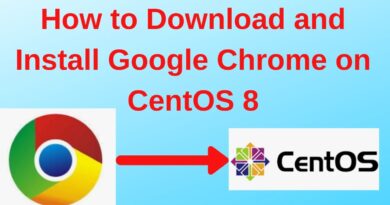Manage Credentials from Credential Manager using Command Prompt
Windows Credential Manager stores all the saved passwords automatically, and it is possible to manage them from the given interface. We have already seen how to add, remove or manage Credentials from Credential Manager using the interface – not let us see how to do it using the Command Prompt. You can execute all the commands in the Command Prompt or Windows Terminal.
How to manage Credentials using Command Prompt
To view Credentials from Credential Manager using Command Prompt, follow these steps-
- Search for cmd in the Taskbar search box.
- Click on the Run as administrator option.
- Click the Yes button.
- Type cmdkey /list command.
- Press the Enter button.
Whether you want to view, add, or delete credentials from the Credential Manager, you must open the Command Prompt with administrator permission. For that, search for cmd in the Taskbar search box, and click on the Run as administrator option.
Next, select the Yes option. Once the Command Prompt is opened, you can type the following command-
cmdkey /list
It displays the following information immediately-

By default, it shows all the saved credentials at once. However, if you want to filter these entries and find credentials from a particular networked computer, the following command works-
cmdkey /list:your-computer-name
Don’t forget to replace your-computer-name with the original name of the computer.
Add Windows Credentials in Credential Manager using Command Prompt
It is possible to add an entry in the Windows Credentials section in Credential Manager using the Command Prompt. It is possible to add an Internet or network address, user name, password, etc.
For that, open an elevated Command Prompt window, and enter this command-
cmdkey /add:computer-name /user:user-name /pass:your-password
Before pressing the Enter button, you need to change a few things in the above command. For example, replace the computer-name, user-name, and your-password.
Once done, you can open the Credential Manager and find the entry under Windows Credentials section.
Delete credentials from Credential Manager using Command Prompt
It is possible to delete or remove saved credentials from the Credential Manager using Command Prompt like viewing and adding. For that, you need to follow the following steps.
Open the Command Prompt with administrator privilege, and enter the same command you used to view all entries. In other words, you have to enter this command-
cmdkey /list
It helps you note the Target, which is required to delete the credential entry from the Credential Manager. Next, enter this command-
cmdkey /delete:target-name
Don’t forget to replace the target-name with the original name that you copied earlier.
Once done, you can find a message saying Credential deleted successfully.
It is possible to repeat these commands to add or remove credentials from the Credential Manager using Command Prompt.
Read: How to clear all Credentials from Credential Manager.