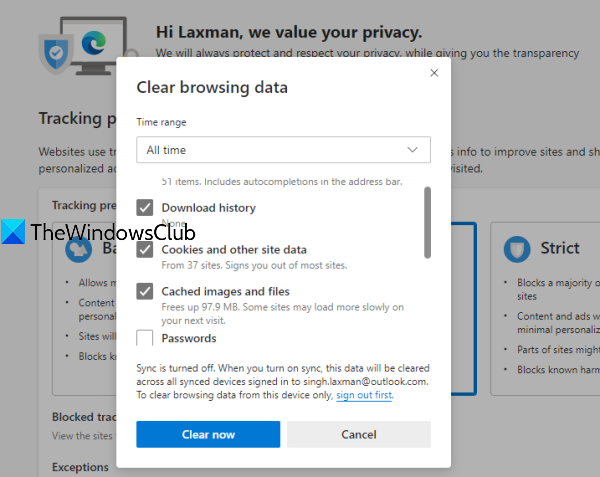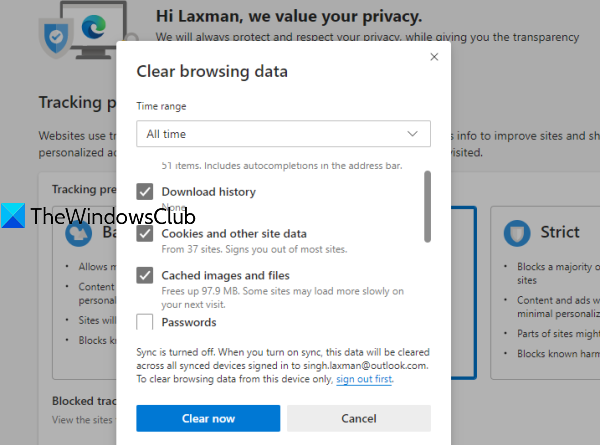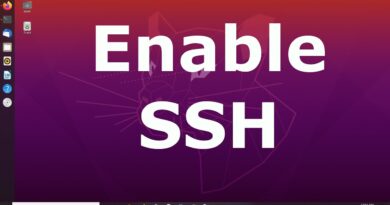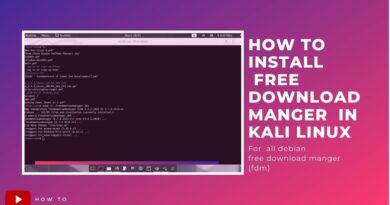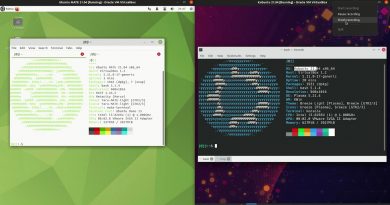Microsoft Edge won’t open on Windows 10
This post will help you if your Microsoft Edge browser won’t open on Windows 10. This might have happened after upgrading Windows 10 to a new version or for any other reason. THis post will help you in any of the following scenarios –
Microsoft Edge opens and closes after some time
Microsoft Edge opens but only a blank screen is visible with Microsoft Edge logo in the center and then the window closes
Microsoft Edge doesn’t open certain webpages, or
Edge browser is not opening at all, etc.
You can try any of the fixes covered in this post that might help you solve this issue.
Microsoft Edge won’t open on Windows 10
- Clear browsing data
- Update Microsoft Edge
- Reset Microsoft Edge Settings
- Close background processes of Microsoft Edge using Task Manager
- Scan your PC for virus or malware
- Reinstall Microsoft Edge Chromium.
1] Clear browsing data
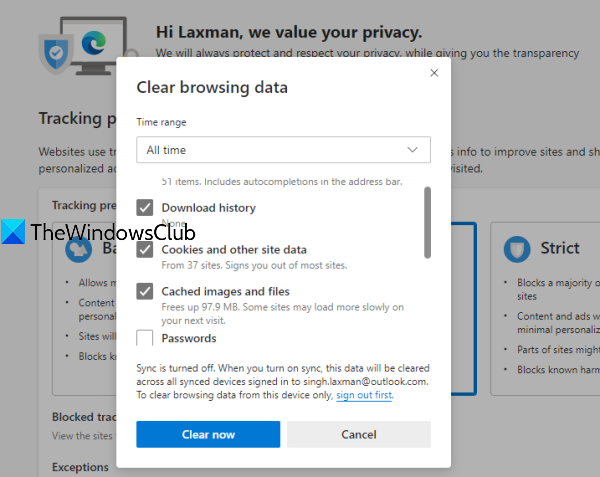
If Microsoft Edge opens but you can’t open webpages or it stops after some time, then clearing browsing data of Microsoft Edge might help fix it.
You will be able to select the time range (All time, last 7 days, last 24 hours, etc.) and items to clear. You can clear Cached images and files, Cookies and other site data, browsing history, Hosted app data, etc. When the clearing process is completed, re-launch Microsoft Edge.
2] Update Microsoft Edge
Sometimes, an older version of a program also causes problems like the program won’t work properly or keep on crashing. The same could be the reason in the case of Microsoft Edge. Therefore, updating Microsoft Edge to the latest version is helpful.
- Launch Edge browser
- Press Alt+F hotkey to open Settings and more menu
- Access Help and Feedback
- Click on About Microsoft Edge.
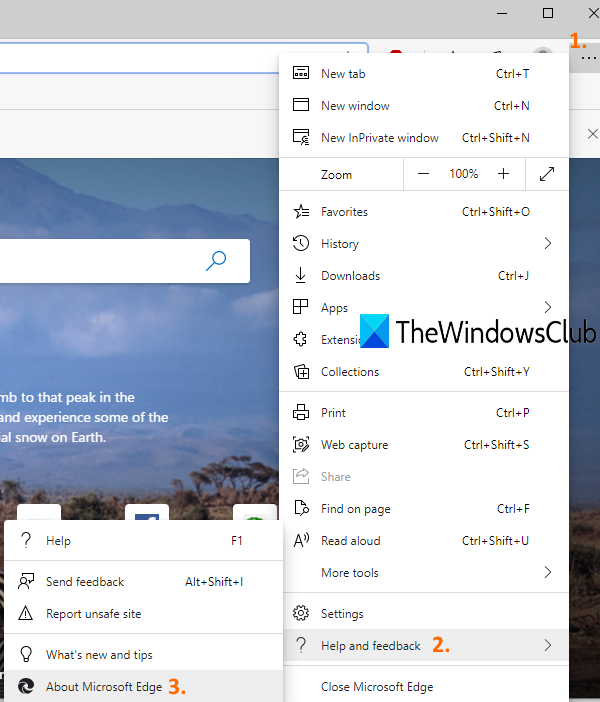
Alternatively, you can type edge://settings/help in the address bar and press enter to open the About page.
On that page, it will automatically check for updates, download and install them. After updating, re-launch Microsoft Edge, and your problem should be gone now.
3] Reset Microsoft Edge Settings
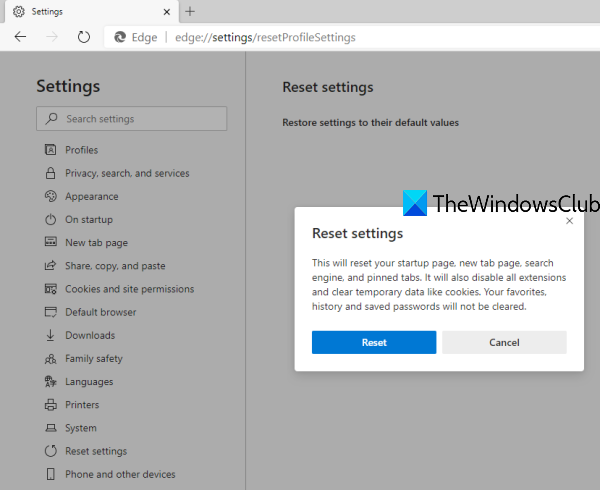
Corrupt settings might also cause Microsoft Edge to stop working properly. If this is the case, then you should reset Microsoft Edge to default settings.
It will reset the new tab page, pinned tabs, default search engine, clear cookies, startup page, etc. Your saved passwords, browsing history, and favorites are not deleted by this option. Only settings are cleared to their default values.
4] Close running processes of Microsoft Edge using Task Manager
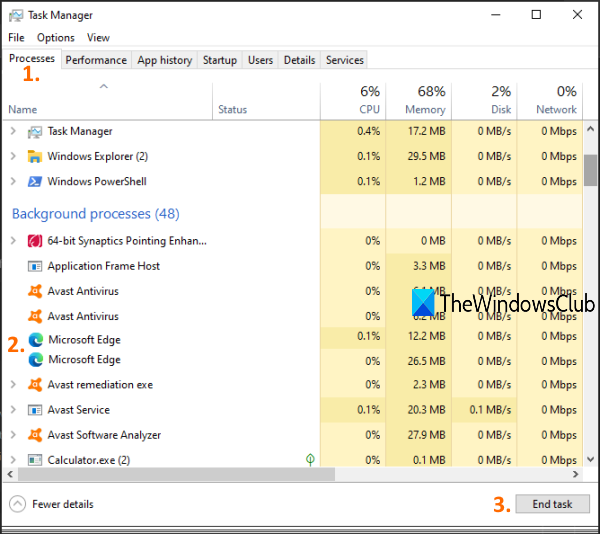
It might be possible that some processes of Edge browser are running in the background which might be causing this issue that Microsoft Edge won’t open or keeps crashing. So, you just need to find and end those running processes.
For this, open Task Manager, and access the Processes tab. Scroll down to find any running process of Microsoft Edge. Select that process and use the End task button. Repeat the same if there are other running processes of Edge browser.
After that, open Microsoft Edge, and see if it works properly.
5] Scan your PC for virus or malware
Virus or malware corrupts system files as well as make programs unstable. If some malware has infected Microsoft Edge or your system, then you must perform a thorough scan to find and delete viruses and malware.
You must always install some good antivirus software for your PC. Also, you must enable real-time protection for your PC by accessing the settings of your antivirus program. Your antivirus program must also be updated to the latest version.
6] Reinstall Microsoft Edge
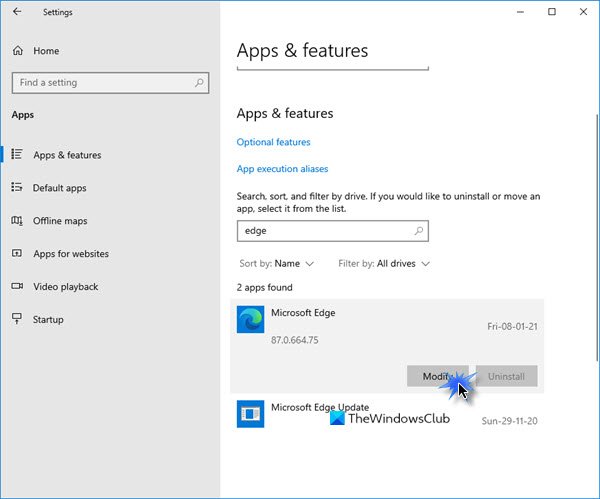
If nothing works, then you should reinstall Microsoft Edge via Settings and see.
Open Settings > Apps > Apps and features and search for Edge. Press Modify.
This will reinstall Edge, and you will see a new icon placed on the desktop.
Alternatively, you could download Edge and run the installer.
Hope these options will work for you.