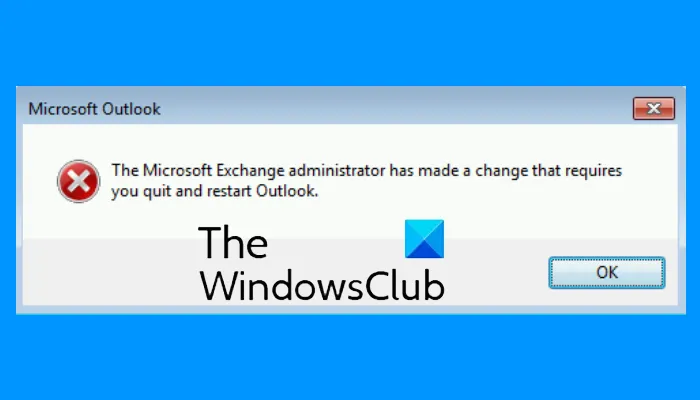Microsoft Exchange administrator requires you quit and restart Outlook
This article provides possible solutions to the problem in which Outlook cannot connect to the Exchange mailbox. This issue occurs when a user moves his mailbox from one Microsoft Exchange Server to another Microsoft Exchange Server. This issue affects Outlook desktop versions. If this issue occurs on your computer, you will receive the following error message:
The Microsoft Exchange Administrator has made a change that requires you quit and restart Outlook.
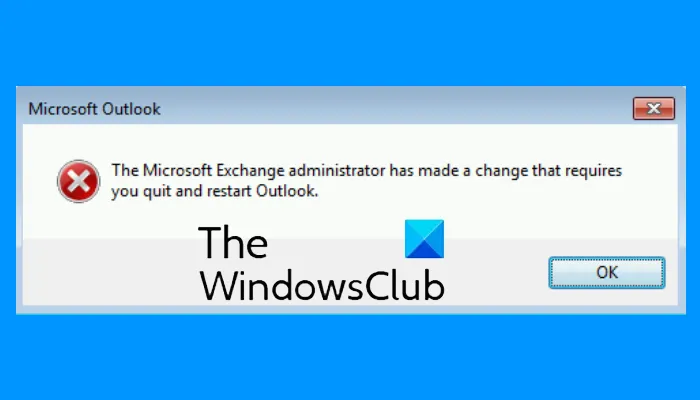
According to the error message, the problem may be fixed if you restart Outlook. if despite restarting Outlook, the app does not connect to the Microsoft Exchange Server and displays the same error message again, try the following fixes.
Microsoft Exchange administrator has made a change that requires you quit and restart Outlook
If restarting Outlook does not help, then the following solutions may eliminate the error message from Outlook on your computer:
- Update Microsoft Outlook desktop application.
- Repair Exchange email account.
- Create a new Outlook profile.
- Move the mailbox to a different database.
Let us talk about them in detail.
1] Update Microsoft Outlook desktop application
Microsoft releases updates for Windows and other products from time to time. These updates fix bugs in Microsoft products. You can update your Outlook desktop application and see if it fixes the issue.
The procedure to update Outlook is described below:
- Launch Microsoft Outlook desktop app.
- Click on the File menu and select Office Account from the left pane.
- Now, click Update Options and then click Update Now.
- After the update gets completed, restart Outlook.
Check if the issue persists.
2] Repair Exchange email account
If updating Outlook did not fix the issue, you can try to repair your Exchange email account. The steps for the same are listed below:
- Launch Microsoft Outlook desktop app.
- Go to “File > Account Settings.”
- Click Account Settings from the list of options that appear. This will open a new popup window.
- Now, select your Outlook account and then click on the Repair button.
The outlook will take some time to repair your account. After the process gets completed, restart Outlook.
When you restart Outlook, you may see the Work Offline message on the Status bar. Hence, you have to connect to the mail server again.
Follow the steps below:
- Click on the Send/Receive tab on the Menu bar.
- Click Work Offline. You will find this option in the Preferences section.
Read: Auto archive in Outlook is missing or not working.
3] Create a new Outlook profile
The error message “Microsoft Exchange administrator has made a change that requires you quit and restart Outlook” can also occur if your Outlook profile is configured incorrectly or corrupted. In such a case, creating a new Outlook profile can fix the issue.
First, close the Outlook desktop application if you have opened it and then follow the instructions given below:
- Launch Control Panel.
- In the Control Panel, select Large icons in the View by mode. Click Mail.
- Now, click on the Show Profiles button.
- In a new popup window, click Add to create a new Outlook profile.
- Write the name of your new Outlook profile and click OK. After that, enter all the required details, like your name, email address, and password.
- When you are done, click Next.
This will take a moment to create a new Outlook profile. When the process gets completed, repeat the first three steps and select the newly created Outlook profile from the drop-down menu and then select the Always use this profile option. After that, click Apply and then OK. Now, close the Control Panel and launch the Outlook desktop app. Check if the error message appears this time or not.
4] Move the mailbox to a different database
To move the mailbox to a different database, you should have ADSI Edit installed on your system. The ADSI (Active Directory Service Interface Editor) Edit tool allows users to create, modify, and delete the objects in Active Directory. You can access this tool if RSAT (Remote Server Administration Tools) is available on your computer. Windows 10 Home edition does not have RSAT. Hence, this solution is applicable for those who have Windows 10 Pro or Enterprise edition. You can install RSAT on Windows 10 Pro or Enterprise edition via Optional Features.
Follow the steps below to move the mailbox to a different database:
- Launch the Run command box and type ADSIEDIT.MSC.
- Expand the Configuration container and then expand the Configuration folder.
- Go to “CN=Services > CN=Microsoft Exchange > CN=your organisation name > CN=Administrative Groups > CN=Exchange Administrative Group > CN=Databases.”
- Now, expand the CN=Databases folder and select your database.
- Right-click on your database and select properties. This will open a new window.
- Scroll down the list and locate MSEXCHHomePublicMDB. Once you find it, select it.
- Click on the Edit button and then click Clear to delete its Value data. After that, click OK and close the ADSI Edit tool.
It should help.
What to do if Outlook keeps crashing?
There are many reasons for which the Outlook desktop app on your computer crashes, stops responding, and freezes frequently, like some faulty add-ins, Outlook profile corruption, etc. When you encounter this issue, the first thing that you should do is launch Microsoft Outlook in Safe Mode. All the add-ins remain disabled in the Safe Mode. Hence, it will let you know if any add-in is the culprit or you are experiencing the error due to another reason. If Safe Mode does not help, you can try other ways to fix the Outlook crashing issue.
What are the most common issues with Outlook?
You may experience some common issues on Outlook anytime. These common problems include the slow response of Outlook, freezing issues, corrupt user profiles, Outlook PST file corruption, etc. Apart from the Outlook mail, you may also experience some common issues with Outlook Calendar.
Related posts: