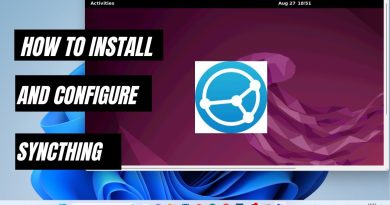Microsoft Solitaire Collection not connecting to Internet
Many among us are big fans of Microsoft Solitare on Windows. It has undergone many changes and the game is still popular. Some are reporting that Microsoft Solitaire Collection is not connecting to the internet. This issue is a hindrance to playing the game. In this guide, we have a few solutions that will help you fix the issue easily and play the game as you play earlier. Let’s see what they are and how we can use them to fix the issue.
Why is Microsoft Solitaire Collection not working?
There are many issues like corruption of files that result in Microsoft Solitaire Collection not working. There are some easy ways to it work. The fixes include uninstalling and reinstalling Microsoft Solitaire Collection, Clearing Microsoft Store Cache, etc. With the fixes, we can resolve the issues and play Microsoft Solitaire Collection as usual.
Microsoft Solitaire Collection not connecting to Internet

There are many ways with which we can fix the issue. The basic fix we have to do is to check if the internet connection is working fine or not. If the internet connection is working fine and the Microsoft Solitaire Collection is not connecting to the internet, you can try the following fixes.
- Turn off Antivirus
- Turn off VPN Killswitch
- Run Windows Update and App troubleshooters
- Clear Microsoft Store Cache
- Reinstall Microsoft Solitaire Collection
Let’s see the fixes in detail and make sure we get back to the stage where we were playing Microsoft Solitaire without any issue.
1] Turn off Antivirus
Antivirus programs, we install on our PCs interfere with a lot of processes that run and kill them. There might be a chance that the antivirus you are using on your PC might be stopping Micorosft Solitaire Collection on your PC from connecting to the internet. Try turning off antivirus and start Microsoft Solitaire collection. If the app is working fine without any issue, you have to make changes in the antivirus program so that it never interferes with the normal functioning of Microsoft Solitaire Collection.
2] Turn off VPN Killswitch
Everyone uses a VPN these days. VPN programs come with a killswitch in-built in them which stops programs from connecting to the internet if the VPN is not enabled. You have to either turn off the killswitch or enable VPN to connect to the internet. This can fix the issue if Microsoft Solitaire Collection is not connecting to the internet because of the killswitch.
3] Run Windows Update and App troubleshooters
The built-in troubleshooters on Windows help fix many issues easily by running them. You just have to run those specified troubleshooters after encountering an issue with any program or process. They will fix the issue automatically after detecting them. Before running troubleshooters, check for Windows updates and Micorosft Solitaire Collection updates to make sure you are in line with the latest developments.
4] Clear Microsoft Store Cache
Clearing cache lets us use apps well as they store new cache after deleting the old. The cache that Microsoft Store has built up on your PC might be the reason for the Microsoft Solitaire which is downloaded from it for not connecting to the internet. Try clearing the Microsoft Store Cache and try playing the game.
5] Reinstall Microsoft Solitaire Collection
There might be some internal issues with broken or corrupted files in the Microsoft Solitaire Collection. Uninstall Microsoft Solitaire Collection from your PC completely and reinstall it from Microsoft Store to fix the issues.
These are the various fixes you can use to fix Microsoft Solitaire Collection not connection to internet problems.
Why is my Solitaire game not loading?
Microsoft Solitaire Collection installed on your PC might be out of date, or the cache that is built-in for many days is working against the new updates in the game, or the internet is taking much longer to connect. Any of the above issues might be the reason for the Solitaire game not loading. You must check for the updates of the game in the Microsoft Store, install them. If the issue is not fixed then also, run the app troubleshooter in Settings, clear cache, reinstall the app, update the graphic drivers, etc.
Related: Fix Microsoft Solitaire sign in error 1170000.