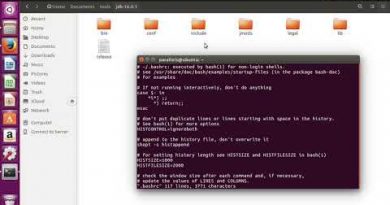Microsoft Usbccid smartcard reader (WUDF) not working in Windows 10
Following a restart operation in Windows, the Microsoft Usbccid Smartcard Reader may show an error status and display an exclamation mark in a yellow triangle, indicating the device not working properly. Let’s learn how to fix it.
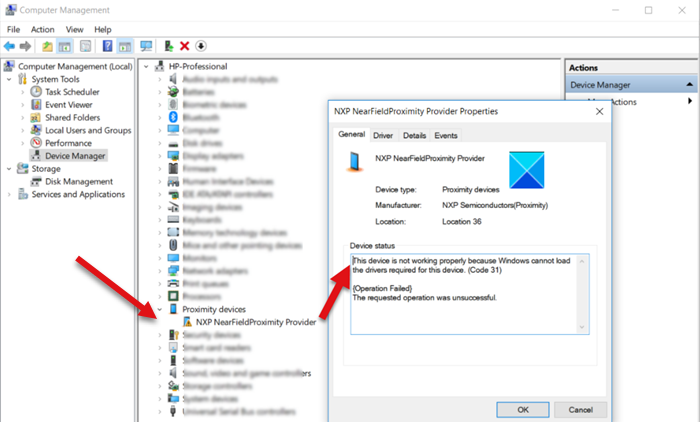
Microsoft Usbccid smartcard reader (WUDF) not working
In addition to the error signal, you’ll also see a message bearing the following line of description.
This device is not working properly because Windows cannot load the drivers required for this device. (Code 31)
{Operation Failed}
The requested operation was unsuccessful.
It occurs because the smartcard driver tries to create an instance of smart card class extension but the attempt fails and the driver refuses to load.
What is Microsoft Usbccid Smartcard Reader (WUDF)?
Microsoft Usbccid Smartcard Reader is an easy-to-install device that is used to connect a smart card with a computer via a USB protocol namely, CCID or chip card interface device. The advantage of using this protocol is that it negates the need for each manufacturer of smartcards to provide its own reader or protocol.
How to fix Code 31 in Device Manager when Microsoft Usbccid Smartcard Reader is in a problem state?
To ensure a successful driver initialization, you’ll be required to add the RetryDeviceInitialize registry key and restart the computer.
- Open Registry Editor.
- Navigate to this key – CryptographyCalaisReaders.
- Create a new DWORD (32-bit) value.
- Name it as RetryDeviceInitialize.
- Double-click it and enter the value as 1.
- Restart your PC.
The method requires you to make changes to the Registry Editor. Serious consequences can occur if you make changes to the Registry Editor incorrectly. Create a System Restore point before proceeding further.
Press Win+R in combination to open the Run dialog box.
Type Regedit.exe in the empty field of the box and hit Enter.
When the Registry Editor opens, navigate to the following path address –
HKEY_LOCAL_MACHINESOFTWAREMicrosoftCryptographyCalaisReaders.
Switch to the right-pane, right-click and choose New > DWORD (32-bit) value.
Name it as RetryDeviceInitialize.
Double-click the entry to edit its value and in the Edit String Value box that appears enter the value as 1.
Restart your PC.
Following this, the Microsoft Usbccid smartcard reader (WUDF) should start working properly in Windows 10.
Read: Fix Device Not Migrated message.