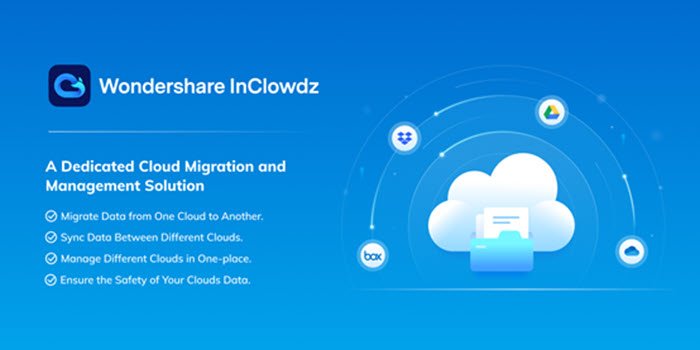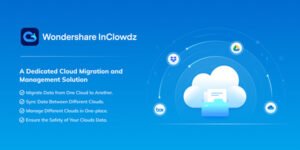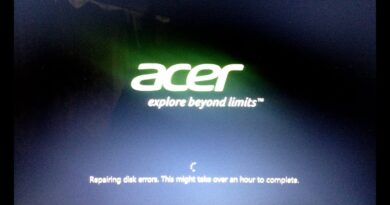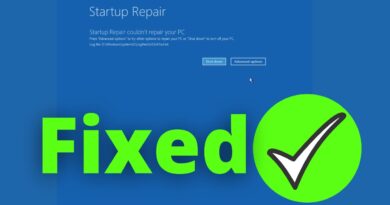Migrate Data between Cloud Services with Wondershare InClowdz
Cloud Storage is part of our everyday digital activities. Most of us are connected to at least one cloud storage service: Google Drive or Dropbox, or OneDrive. Each of these cloud services has its limitation when it comes to storage, and a time may come where you need to choose between one of them. This situation means that you will have to transfer files between OneDrive accounts to migrate to Google Drive to Dropbox and so on.
Another people few people face is managing multiple cloud accounts. Some even need to keep them in sync. Imagine doing this manually by uploading or copying them and make sure the files are there. That’s a lot of checklists, and the chances of missing files are high.
Wondershare InClowdz review
There are a lot of services that can help in these situations. One such service is Dr. Fone Wondershare InCloudz service, which can move files from one OneDrive account to another, manage at least five different cloud services, and so on. This post will help you understand everything, the software is capable, and if it fits your need.
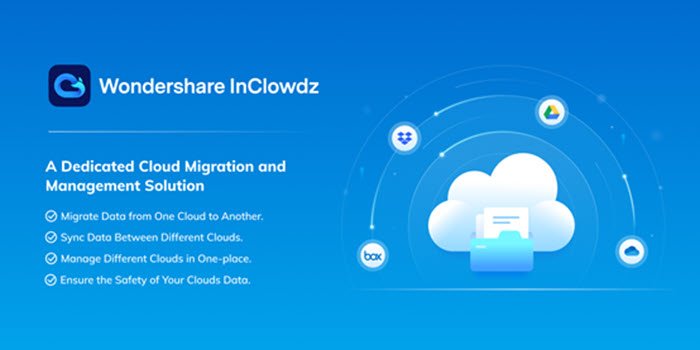
Migrate Data between Cloud Services with InClowdz
InClowdz is a cloud-based service that can connect to Google Drive, Dropbox, OneDrive, Box, and Amazon S3 services. When connected and give permission, the service can completely manage different cloud storage and anything between them. The features include migration between clouds, i.e., migrating Dropbox to OneDrive, sync between them, managing, and ensuring everything is through a secure channel.
1] Migration between different services
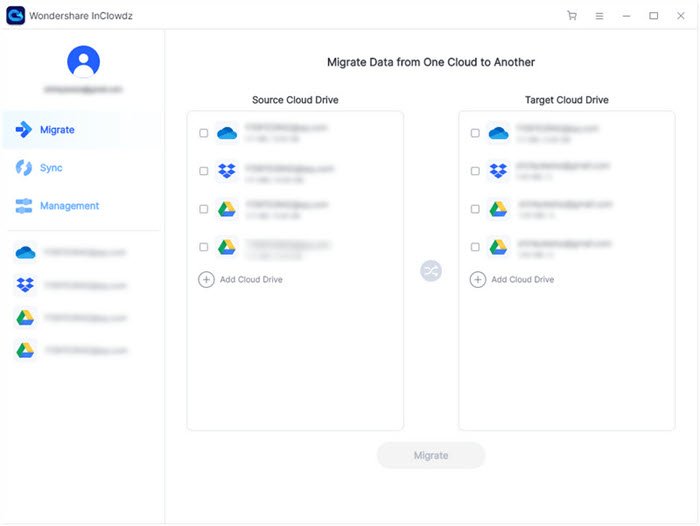
While you can copy-paste files from one service to another if you have it on the computer, any failure will result in missing files, and all your management will go into a toss. You will have to delete and start over. InClowdz makes this a lot easier. It can display two separate columns for the services, and all you need is to select the files you want to move and start the transfer. Everything happens on the cloud and through the service API.
All you need is to sign in InClowdz, choose the migrate function, and then choose the files and start to migrate. You can use it to move Google Drive to Dropbox or transfer OneDrive to Google Drive.
2] Sync between different clouds
Cloud Storage can also be used to keep a backup or redundancies, similar to NAS. However, it again means you will have to copy manually. However, it is not efficient. Instead, you can choose the sync feature of InCloudz, which can copy or remove or move any data on another service when it changes on the primary. When syncing, it is advisable to either have a dedicated backup account or use a folder to backup everything from the primary cloud. It will make sure there is no confusion if you need to restore.
Some services like Google Drive have restrictions in place which doesn’t allow to sync files directly. Instead, you will have to use the Share feature. It allows granting permission to a second account to access folders on the main account. Once done, you should be able to sync.
To do this, Sign in InClowdz, choose and sync the clouds. It is possible to choose a set of folders or everything.
3] Manage All Cloud Services and Accounts in One Place
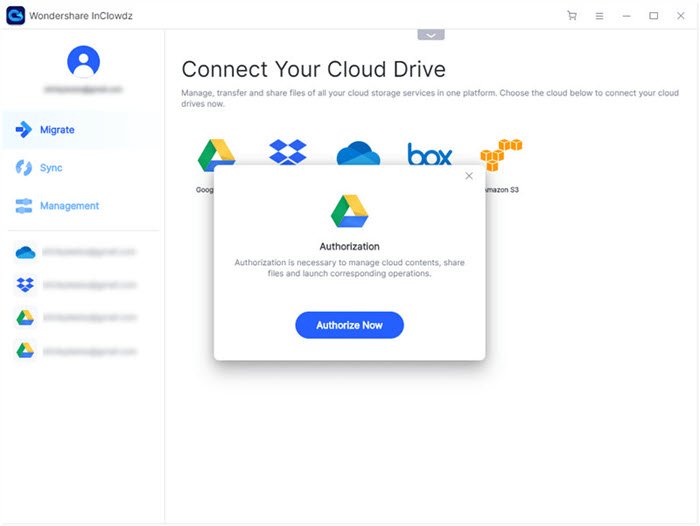
When you own many cloud services, it becomes difficult to manage all of them using different apps. InCloudz makes this easy and super-efficient. Since you can connect to multiple services through a single service, you can upload, download, and manage all the data. You can have multiple accounts for the same service with an easy way to identify each of them. The Management section allows you to see them all through.
That said, every cloud storage has its trash policy. If you have deleted files, you may have to access them through the cloud service interface to make sure it’s not gone forever. While You can do it from here, it will be a lot simpler to do it from the source in case of urgency.
Conclusion
Wondershare InClowdz is an excellent service that allows users to migrate, manage, and sync files on the cloud from one place. The service also offers a free version, which is not limited to how many days you can use the services. You can manage five accounts but only to view, upload, and download data. The feature to migrate and sync cloud data is only available in the paid version.
That said, the service is built for those who work day and night on this and need to manage multiple services every day. You can opt-in for a yearly plan at $59.99 if it helps you with managing the services. If all you need is to upload and download files from different cloud services, then the free version is more than enough for you.