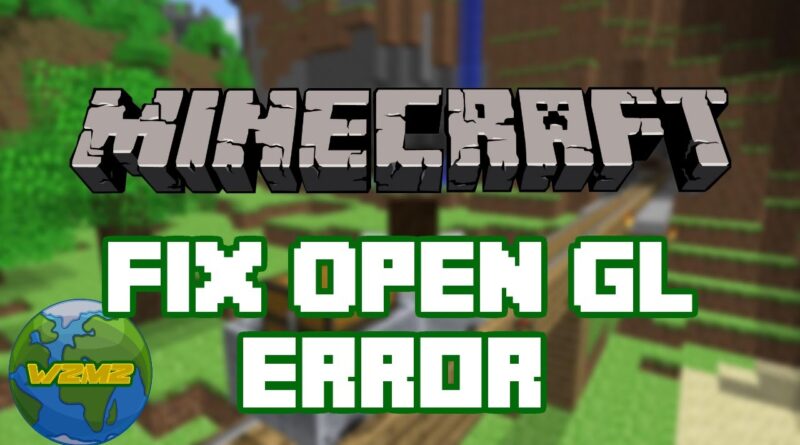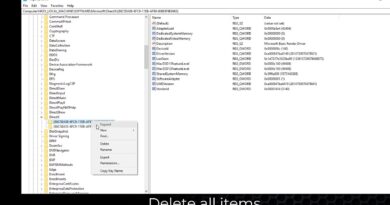Minecraft – How To Fix The OpenGL Error (Windows 7)
Hello guys, a lot of you asked me about the OpenGL Error on Minecraft. Here is a tutorial of how to fix it, by doing this, you can play Minecraft.
Written Instructions:
1. Go to the ‘Start’ orb.
2. Type in the search area.
3. Search “Windows Update”.
4. Go to optional updates, and find your graphics card.
5. Click the box next to your graphics card. This will make a check mark.
6. Exit the optional updates.
7. Then click update. This will take awhile, so be patient.
8. Once updates are done, agree to restart your computer.
9. Minecraft will work.
10. If not, right-click the Minecraft Icon.
11. Go to “Properties”
12. Once there, click the “Compatibility” tab.
13. Check “Run this program in compatibility mode”.
14. Then choose from the list, make sure to click “Windows XP (Service Pack 3)”.
15. It should be working. No more OpenGL error.
Subscribe – http://bit.ly/Sub2Walkthroughs2many2
Twitter – http://bit.ly/TA01aE
Facebook – http://on.fb.me/RWwbsy
—————————————————————————————————————————————————————————————————-
Music By:
http://youtube.com/ApproachingNirvania
how to repair windows 7