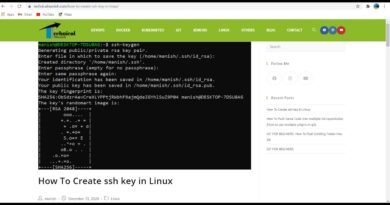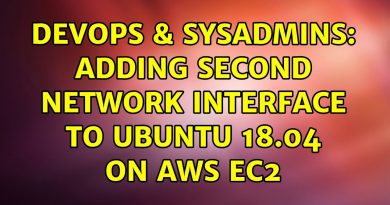Minecraft unable to connect to world in Windows 10
Being played regularly, Minecraft is one of the few applications that users open almost every day. However, if when you try to open the Minecraft game, see error – Unable to connect to world, then read on. This is strange for most users. The network loopback restriction causes this error.

Minecraft unable to connect to world
To fix the error, all you have to do is add a loopback exception for the Windows 10 Minecraft app. It is pretty easy to do and will solve the unable to connect to world error almost instantly. The steps can be seen below-
- Open PowerShell as Admin.
- Get Minecraft Package Name.
- Copy the Output String.
- Add Loopback Exception to Windows 10.
- Check if the Loopback Exception is added or not.
Without any further ado, let us discuss the steps listed above-
1] Open PowerShell as Admin
On Windows, you can do that by searching for PowerShell in the Start menu and selecting the Run as Administrator option.
2] Get Minecraft Package Name
Get Minecraft package name with the below PowerShell command-
Get-AppxPackage | Select-String -Pattern "Minecraft"
3] Copy the Output String
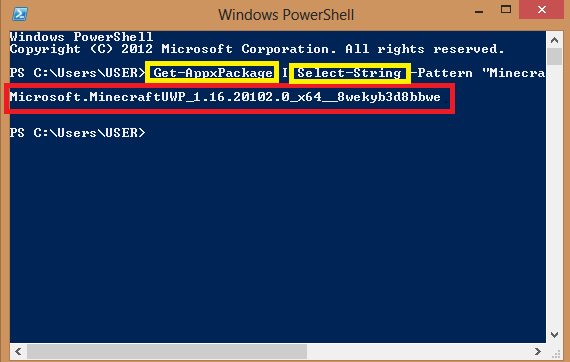
This is the Minecraft package name, and we need it in the next command.
4] Add Loopback Exception to Windows 10
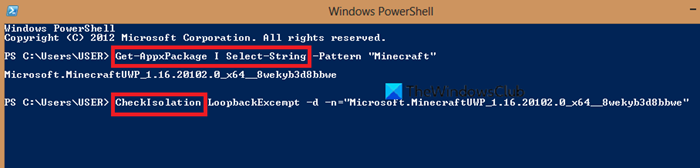
To Windows 10 Minecraft game with the below command. Replace the dummy package name with the actual package name you got in the above command.
CheckNetIsolation LoopbackExempt -a -n="MINECRAFT_PACKAGE_NAME"
5] Check if the Loopback Exception is added or not
Execute the next command to check if the Loopback exception is added or not (Optional).
CheckNetIsolation LoopbackExempt -c
If you still see the error, make sure your router is configured properly, your network settings are configured properly. There are no blocking rules or conflicting rules in the Windows firewall, and there is an active internet connection to play online games.
To remove the loopback exception, open PowerShell as admin and execute the below command.
Replace MINECRAFT_PACKAGE_NAME name with the actual package name.
CheckNetIsolation LoopbackExampt -d -n="MINECRAFT_PACKAGE_NAME"
If this does not help, you could reset the Minecraft game and see if that works.