- This Is The Best And Cheapest Minecraft Server Host Ever !
- re:publica 2024: Jutta Horstmann – Running the internet, under-funded and under-staffed
32 thoughts on “Network Discovery keeps turning itself back OFF – Windows server 2012”
Comments are closed.
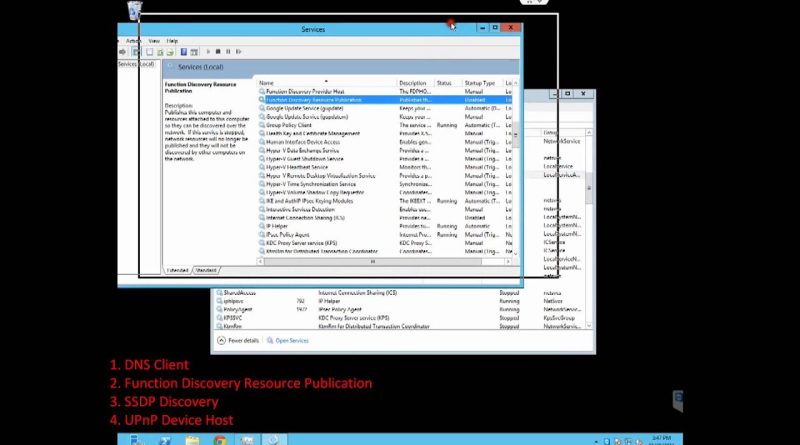



It worked thanku 😛
Almost 10 year video still works today, I found the culprit thanks to you! Finally gonna hook up me Ps2 for lots of good times.
Worst video ever
Works in 2020 make sure you start the process in the order like show in the video running 2016 server working with this fix
hero
Liked and subbed
didnt work
if you have any solution kindly share it
i found 1 that disable guest account is reason and i enable it the guest account but its still not working
Network Discovery keeps turning itself back OFF in Windows server 2012, this issue is resolve but the 2nd issue is network sharing password is turned on and now its not turning off, how to fix it
its very helpful , but in my case windows server 2012R2 is not turning off its network password protection same like network discovery . if you have any solution please share it on
thanks a lot it worked
very good bro…
Thank you for help .. very good friend
This still doesn't work for me it keeps turning itself off immediately after
works great, thank you
https://support.microsoft.com/en-us/help/2722035/you-cannot-turn-on-network-discovery-in-network-and-sharing-center-in
sir i have problem with my play store in window 10 , the problem showing me when i start my play store, then show error to me Code: 0x80072EE7, & CV: umCy/o7pw0uN3173 (pls solve it) thank you very much sir
You missed one service. According to Microsoft:
** Click start type in Services.msc >> Hit Enter.
** In Services Window check if the following services are set to “Started” and”Automatic”
– DNS Client service “Started” and on “Automatic”
– SSDP Discovery service “Started” and on “Automatic”
– UPnP Device Host service “Started” and on “Automatic”
– Function Discovery Resource Publication service “Started” and on “Automatic”
– TCP/IP NetBIOS Helper service “Started” and on “Automatic”
** Then try to turn on the Network Discovery and check if it stays on.
Anyway, thanks for the video. It pointed me in the right direction. I can map my shares now into a network drive.
it works! Thanks a lot Lucas_Itanium.
Here is the step guys:
1. Go to TASK MANAGER
2. Under SERVICES tab find the ff.
a. DNS Client
b. Function Discovery Resource Publication
c. SSDP Discovery
d. UPnP Device Host
3. Make their status 'RUNNING'
do this: Right Click / Open Services/ Properties / Choose Automatic (or manual etc.) / Then Apply
THAT's IT!
Thank you!
Problem solved. Thx
Excellent teaching in short time, very useful.
Thanks it worked.
Thanks Lucas! You saved me!
By any chance do you happen to know how to change the BIOS splash image before win server 2012 R2 boots up?
Thanks! it worked out for me.
Awesome Thanks!
Confirmed: this works with windows server 2016 essentials
It works, thanks
Really appreciate this video, still worked almost 4 years later
Thanks a lot