No GUI? No Problem! How to Quickly Browse the Web in your Linux Terminal
There’s no shortage of cool things you can do right from within your Linux terminal, but did you know you can browse web pages from the command line? While browsing web pages in your terminal won’t look exactly the same as it does in a proper browser, it can be very useful in a pinch. In this video, Jay will show you two ways of browsing the interwebs from your Linux terminal.
*Support Linux Learning and get something Awesome (commission earned)*
• Become a channel member here on YouTube ➜ https://learnlinux.link/join
• Become a Patron on Patreon ➜ https://learnlinux.link/patron
• Receive a 5% discount on an LPI exam voucher ➜ https://learnlinux.link/lpi-voucher
• Affiliate store for Linux compatible hardware/accessories ➜ https://learnlinux.link/amazon
• Mastering Ubuntu Server 4th Edition ➜ http://ubuntuserverbook.com
• My recording gear (commissions earned) ➜ https://learnlinux.link/recording-stuff
• Awesome KVM for your Homelab ➜ https://learnlinux.link/tinypilot
*Recommended stand-alone videos from Learn Linux TV*
• Essential tweaks for ALL Linux Servers ➜ https://linux.video/all-servers
• How to create a bootable flash drive for installing Linux ➜ https://linux.video/flash-usb
• Installing an operating system for Raspberry Pi ➜ https://linux.video/pi-imager
• How to connect to a Linux server via ssh ➜ https://linux.video/ssh
• Understanding Linux permissions ➜ https://linux.video/perms
• OpenSSH Guide ➜ https://linux.video/ssh-guide
• How to better secure OpenSSH ➜ https://linux.video/secure-ssh
• 10 Linux Terminal Tips and Tricks to Enhance Your Workflow ➜ https://linux.video/cli-tricks-1
• Over 15 Terminal Tricks You Should Learn ➜ https://linux.video/cli-tricks-2
*Individual Sections*
00:00 – Intro
00:44 – Check out Akamai’s Connected Cloud (sponsor)
02:02 – Installing the links2 web browser
03:09 – Browsing the internet with links2
07:55 – Browsing the internet with w3m
11:45 – Viewing web pages (with graphics) in your terminal
*Recommended Courses from Learn Linux TV*
• Get up to speed with managing an OpenStack Cloud ➜ https://linux.video/openstack
• Learn how to write your own Bash Scripts ➜ https://linux.video/bash
• Install, configure, and maintain a Proxmox VE Cluster ➜ https://linux.video/pve
• Automate tedious setup jobs by learning Ansible ➜ https://linux.video/ansible
• Learn how to exit vim (and use it too) ➜ https://linux.video/vim
*Linux-related Podcasts*
• Enterprise Linux Security ➜ https://enterpriselinuxsecurity.show
• The Homelab Show ➜ https://thehomelab.show
*Official Learn Linux TV Sites*
• Main site ➜ https://www.learnlinux.tv
• Community ➜ https://community.learnlinux.tv
*Content Ethics*
The following article covers the rules and guidelines Learn Linux TV abides by:
*Disclaimer*
Learn Linux TV produces technical content that will hopefully be helpful to you and teach you something new. However, this content is provided without any warranty (expressed or implied). Learn Linux TV is not responsible for any damages that may arise from any use of the content and information that’s being provided. The viewer is expected to follow best judgement and to make his/her/their best decisions while working with production or non-production software, systems and hardware.
#commandline #linuxtutorial #Linux
by Learn Linux TV
linux web server

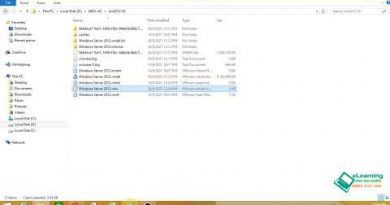


Why not something a bit more modern like Carbonyl?
have you used any of the AI tools they are the shit!
I can't keep up with your outstanding content
Question for the community and Jay :: Have you ever used Qute Browser?
This was cool…Thanks for your linux education!
Why would they rebrand linode to Akamai cloud? Why not just call it Akamai linode?
Fedora 39 review ?
lynx that is back from 2000'ish so what is new?
w3m -f (not sure if it was upper or lower case) is also worth mentioning. It allows to view the website with its frames in place which often improves the viewing experience ❤️ but important video.
Not to mention that this kind of browsers are one the safer: no download, no scripting, no ads, no popup bullshittery
Does anyone know how to navigate w3m inside a web page's search field, i.e. open white left bracket, red underscoring, close white right bracket? I like w3m's colors when "browsing" web pages but haven't figured out how to use it further than that. Searching a website is very important too. Meanwhile, links2 works fine for browsing and searching. Thanks.
Thank you Jay for the great video. Just tried googler as well
Jays hair looks weird 😊
Seems like it would be good for wikipedia, especially if using satellite or radio internet with low bandwidth.
There're other web browsers you should have used rather than links2.
Don’t .
Dedicate a burner vm to do 100% of your browsing and downloading!
You should really only use CLI browsers as a last resort due to privacy (cookies, fingerprinting, etc). Lynx allows you to reject cookies, but Links2 and w3m do not. So you should always definitely use a browser with privacy features for the modern web, or just avoid the web altogether ✌️
I installed w3m in Ubuntu 22.04 and Fedora 36 as the command shared by you … the curious is that in Fedora never was possible load the Figures … in Ubuntu zero problems.
Oh boy.. I remember browsing using Lynx back in the 90s.. I wouldn't figure it'd be useable these days…
Is this a joke?
This is like 1990s
When he first said "links2", I thought he was saying "Lynx 2". Lynx was the terminal web browser I was using 30 years ago. And is still available – at least on Mint.
Reminds me of my MS DOS 6 days 🙂
Old news! Used to do it with Lynx many years ago…..
Very cool. I used to use the original 🙂
Will watch this one over the weekend but had to click to just come give our friend a like to show support. Have gained so much from this channel. Thanks for all the work you put in Jay!
best adblocker
Firsto… It's my elf name.