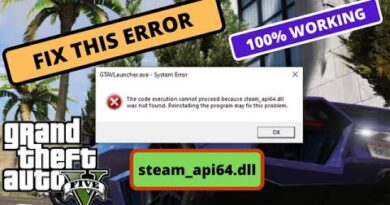Not enough memory to open this page
If you’re encountering the error message Not enough memory to open this page, which may be accompanied by the error code Out of Memory, instead of a webpage on your Google Chrome browser, then this post is intended to help you with the most suitable solutions to the issue.

When you encounter this issue, you’ll receive the following full error message;
Not enough memory to open this page
Try closing other tabs or programs to free up memory.
Error code: Out of Memory
Not enough memory to open this page – Google Chrome
If you’re faced with this issue, you can try our recommended solutions below in no particular order and see if that helps to resolve the issue.
- Close other tabs, extensions, & apps
- Clear Chrome’s cache
- Disable hardware acceleration
- Update Chrome to 64-bit version
- Increase page filing
- Clear memory cache
- Rename Google Chrome default folder
Let’s take a look at the description of the process involved concerning each of the listed solutions.
1] Close other tabs, extensions, & apps
You’re most likely to get this Not enough memory to open this page error on Google Chrome because your computer may have run out of memory, and can’t load the site while also running your apps, extensions, and programs. In this case, close every tab except for the one that’s showing the error message. Quit other apps or programs that are running, and pause any app or file downloads. Additionally, uninstall or disable unnecessary extensions from Chrome.
2] Clear Chrome’s cache
This solution requires you to clear Chrome browser cache and see if that helps.
3] Disable hardware acceleration
If you have the Hardware Acceleration feature enabled in Chrome, you may encounter this issue. In this case, you can try disabling Hardware Acceleration and see if the error is resolved. If not, try the next solution.
4] Update Chrome to 64-bit version
Most affected users were experiencing this issue on a 32-bit version of Chrome. You can check and confirm if you’re running a 32-bit version – if so upgrade to a 64-bit version and see if that works.
5] Increase page filing
As this is a low to no memory issue, you can make sure Google Chrome has enough memory to display the page by increasing the paging file (aka Virtual Memory).
6] Clear memory cache
This solution requires you to clear the memory cache on your Windows 10 PC.
7] Rename Google Chrome Default folder
Corrupted user profile on Chrome could trigger this error. In this case, you can fix it by renaming Google Chrome Default folder. Here’s how:
- Press Windows key + R to invoke Run dialog.
- In the Run dialog box, copy and paste the environment variable below and hit Enter:
%LOCALAPPDATA%GoogleChromeUser Data
- At the location, identify the Default folder.
- Right-click the folder and choose Rename from the context menu.
- Rename the folder to Old Default and hit Enter.
- Restart Google Chrome.
A new Default folder will be created automatically. The error should be resolved now.
Hope any of these solutions helps!
Related post: Google Chrome error He’s dead, Jim! Ran out of memory.