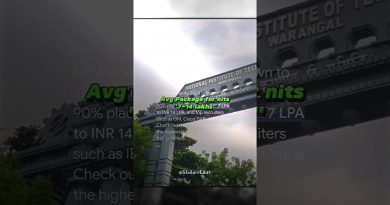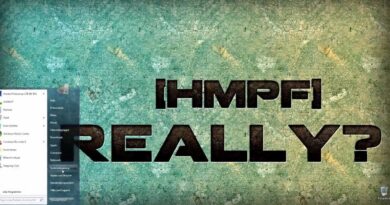Open Router Ports for Xbox One IPv4 & IPv6
Please Subscribe to my channel here – https://goo.gl/ZuwkXL
In this video I talk you through how to setup and how to open the correct ports on your home home router to allow Xbox Live servers to communicate correctly with your xbox console. The tutorial uses a SKY router (Which is a UK ISP) but the instructions will cross over to any Router if you know or can find your way around the settings on your router.
Why is this important, well to quote Microsoft:
————————————————————-
A network port lets your Xbox One console communicate with the Xbox Live servers and other Xbox One consoles over the Internet.
To let your Xbox One console communicate with Xbox Live, you might have to open or forward ports, which means you’ll be making a configuration change to your firewall or network hardware, such as a router. Port forwarding for Xbox One is done on your router or other network hardware, not on the Xbox console itself.
Your router quite possible already tries to open the ports automatically by using uPNP (universal plug and play) but this some times does not work, this is why if you ring your broadband provider they will instruct too restart your router which sometimes lets the uPNP open the ports.
This How To video talks through setting up a reserved IP address on your router, configuring firewall rules for specific ports and lastly then allowing these ports to open for your xbox one. Depending on your router type this might also allow IPv6 to set up correctly as well.
Why is IPv6 so important ? Well with out going into to much detail we all need to move over to IPv6 from IPv4 and Microsoft / Xbox is aware of this so again to quote Microsoft:
————————————————————-
What if my Xbox One isn’t connected using IPv6?
Your Xbox will work normally without IPv6 connectivity. However, for the best possible experience, we recommend enabling IPv6 on your network. Several Xbox One features already make use of IPv6, and we’re building more.
How can I tell if my Xbox is connected using IPv6?
Here’s how to check:
On your controller, Press the Xbox button to open the guide.
Select Settings – All settings.
Select Network – Network settings.
If your Xbox One has IPv6 connectivity, your Current Network Status will read IPv4 & IPv6. (To see your actual IP and gateway addresses, select Advanced settings.)
————————————————————-
Finally List of Ports from Xbox Support page here:
Ports required to use Xbox Live
These ports must be open for Xbox Live to work:
Port 88 (UDP)
Port 3074 (UDP and TCP)
Port 53 (UDP and TCP)
Port 80 (TCP)
Port 500 (UDP)
Port 3544 (UDP)
Port 4500 (UDP)
Note Some game developers require you to open additional ports. You should always check the game developer’s website to see if the game you’re playing needs additional ports to work. We’ve gathered some ports you might need and have added them to the Additional Network Ports for Multiplayer Gaming forum.
If you’re connected to a network through your workplace or school, ask the network administrator to open these ports.
If you receive a NAT warning when you connect to Xbox Live, see the Xbox One Multiplayer Game Solution.
https://support.xbox.com/en-GB/xbox-one/networking/network-ports-used-xbox-live
————————————————————-
IPv6 Xbox Support Page here:
https://support.xbox.com/en-US/xbox-one/networking/ipv6-on-xbox-one
ipv4