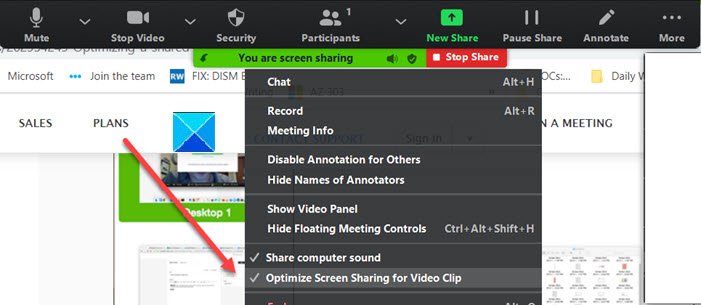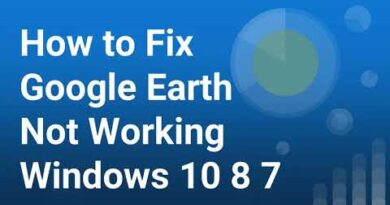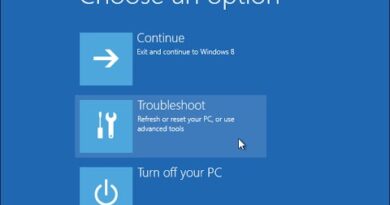Optimize Screen Share for a Video Clip in full screen in Zoom
While attending a Zoom meeting, you can choose to optimize a shared video clip in full screen. This setting increases the frame rate of the screen share so that the video appears smooth and not much pixelated for remote participants. Refer to the steps given in the post if you want to optimize Screen Share for a Video Clip in full screen in the Zoom app on Windows 10.
Optimize Screen Share for a Video Clip in full screen in Zoom
- Launch the Zoom app.
- Start a meeting.
- Click the Share screen button at the bottom of the meeting window.
- Choose the screen you want to share.
- Select Optimize Screen Sharing for Video Clip.
- Hit the Share Screen
- Start playing your video in full-screen while sharing your screen.
The feature to optimize a shared video clip in full screen in the Zoom app is optional but recommended. Also, there are some pre-conditions that should be met for the feature to work. For instance, your broadband connection should support at least 1.5Mbps uplink and downlink speed.
Launch the Zoom app on your Windows 10 device and start a meeting.
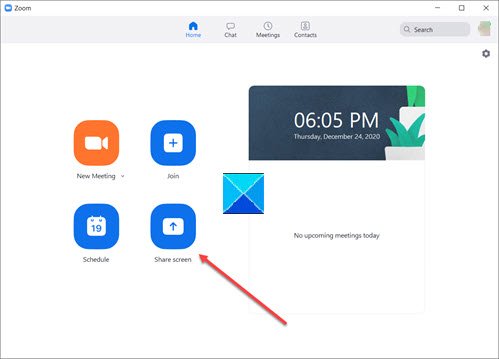
At the bottom of the meeting window, click the Share Screen button located under the meeting controls.
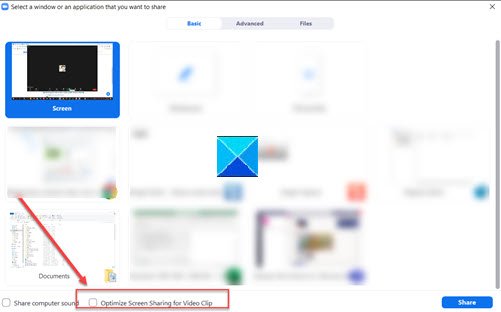
Now, select the screen you want to share. Once you choose a screen, the Optimize Screen Sharing for Video Clip option will become visible at the bottom of the screen.
Check the box marked against the above option.
Then, click the Share button to start playing your video in full-screen while sharing your screen.
If you would like to optimize for full-screen video in an ongoing meeting, click the More option (seen as 3 horizontal dots) in the screen share controls.
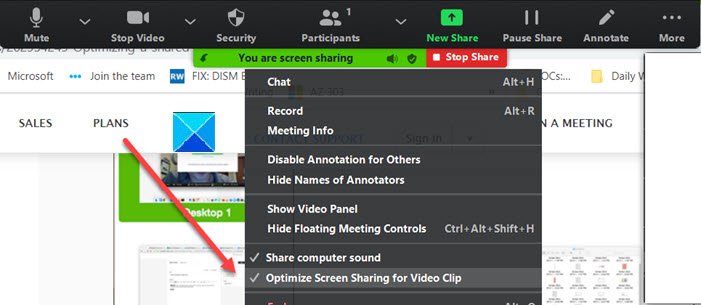
Select, Optimize screen sharing for Video Clip to enable it.
![]()
When you are not sharing a video, make sure you turn off the option to optimize for a full-screen video clip. Simply hit the Stop Share button next to the You are screen sharing option.
Hope it helps!