Outlook keeps signing me out [Fix]
Many Outlook users have complained of getting logged out. Some have experienced other login issues with this mailing app like being unable to log into the app, getting password prompts every now and then, seeing an Access denied message, etc. In this post, we are going to show you how you can fix these Outlook login issues.
Why do I have to keep re-entering my password in Outlook?
Outlook may ask you to re-enter your password repeatedly if you are using an outdated version of the app or if the app is not set up to remember the password. Other scenarios that may trigger this issue include a corrupted password, a damaged Outlook profile, and a conflict with a third-party app.

Outlook keeps signing me out
If your Outlook desktop or web app keeps signing you out randomly, you can use the below methods to fix the issue:
- Use some generic troubleshooting suggestions.
- Update Outlook.
- Disable VPN, if applicable.
- Clear Outlook cache.
- Use the /resetnavpane command.
- Create a new Outlook profile.
- Reset Outlook Credentials in Windows Credential Manager.
- Open separate Microsoft 365 Dashboard and Outlook mailbox tabs.
- Switch to Modern Authentication using the Registry.
Fix Outlook login issues
1] Use some generic troubleshooting suggestions
You can try restarting Outlook or your computer to check if it helps. If not, here are some other tips you can follow:
- Check your network connectivity and ensure you are connected to a stable and reliable internet connection.
- Make sure Outlook services are up and running.
- If you face a login error, ensure you have entered the correct username and password.
- Switch to another platform, like the Outlook web app, to log in to your account and check if the issue is fixed.
- You can contact your IT administrator if you are experiencing login issues with your work account.
- You can also repair the Outlook app to see if it helps in fixing the issue.
- See if the Microsoft Support and Recovery Assistant tool helps you address Outlook login problems.
2] Update Outlook
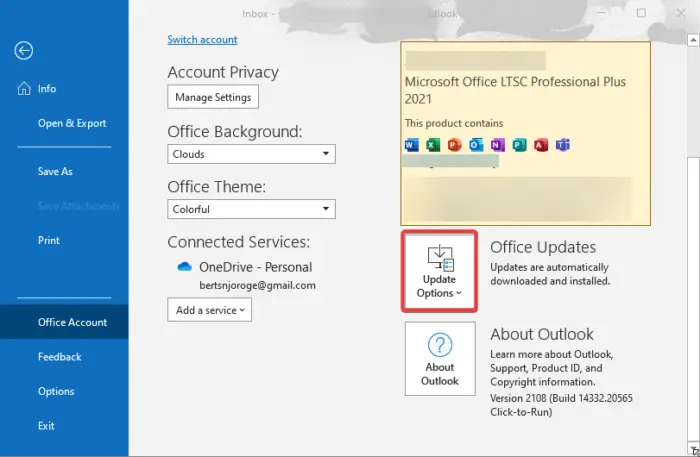
Such login issues can occur in outdated apps. Hence, if the scenario is applicable, update your Outlook app to its latest version by using the File > Office Account > Update Options > Update Now button. Let Office install pending updates and then see if the issue is fixed.
3] Disable VPN, if applicable
One of the affected users on the Microsoft forum reportedly fixed this issue by disabling the VPN and then signing back into Outlook. So, if you have enabled VPN, disable it and log into Outlook to check if the problem is resolved.
4] Clear Outlook cache
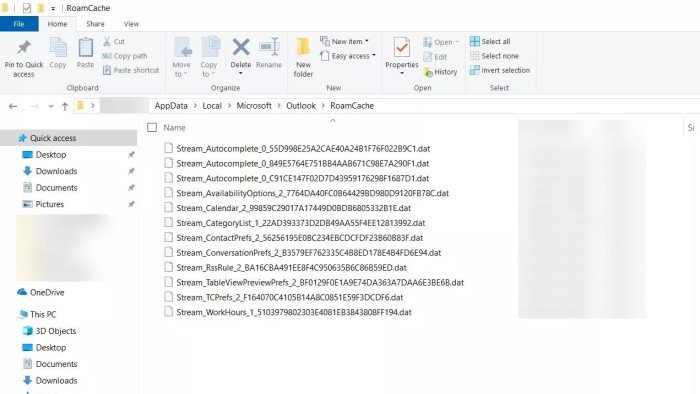
Another potential cause of this login issue could be a corrupted cache associated with the Outlook app. Hence, clear the Outlook cache files and see if you can log into Outlook with an error or problem.
To clear Outlook cache, you can use the below steps:
- First, press Win+R to open the Run command box.
- Now, enter %LOCALAPPDATA%MicrosoftOutlook in the Open box.
- After that, open the RoamCache folder to open it and delete all files present in this folder.
- Finally, restart your PC and open the Outlook app to sign in again.
5] Use the /resetnavpane command

If you are encountering this issue because of an issue with your navigation pane, you can reset the navigation pane to fix the issue. Here’s how:
6] Create a new Outlook profile
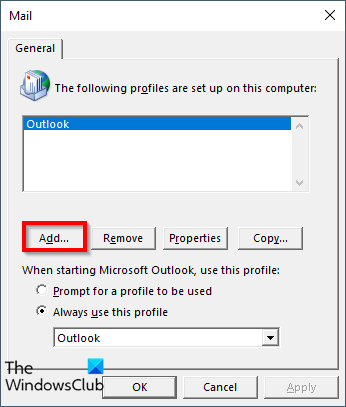
Well, it could be a corrupted Outlook profile that is causing the login problem. Hence, you can create a new profile using the below steps and see if it works:
- First, open Outlook and go to File > Info > Account Settings > Manage Profiles.
- In the Mail Setup dialog, press the Show Profiles button.
- Now, click on the Add button and enter your account name, email address, and password to proceed.
- Next, follow the onscreen instructions and complete the setup process.
- Once you’ve done this, log in to Outlook and see if it has stopped randomly logging you out or showing a login error.
7] Reset Outlook Credentials in Windows Credential Manager

The next thing you can do to fix this issue is to reset your Office or Outlook credentials in Windows Credential Manager and check if the login problem is fixed. To do that, follow the below steps:
- First, open Windows Credential Manager.
- Now, under Generic Credentials, locate items associated with MicrosoftOffice16.
- Next, delete all the MicrosoftOffice16 items by expanding the items and clicking on the Remove button.
- Once done, restart your PC and open Outlook to see if the issue is resolved.
8] Open separate Microsoft 365 Dashboard and Outlook mailbox tabs
An online user has shared this workaround for Outlook Web. According to the user, opening two different tabs for Outlook mailbox and Microsoft 365 Dashboard helped him/her fix the issue by logging him/her out of the Dashboard tab, not the Outlook mailbox tab. So, if you use Outlook in Edge or some other browser, try doing the same and see if it helps.
9] Switch to Modern Authentication using the Registry
If you keep getting logged out of Outlook or it keeps asking for the password repeatedly, you can use this Registry tweak to switch from basic authentication to modern authentication to fix the issue. Here’s how:
Before you proceed, it is highly recommended that you take a backup of your Registry. This will ensure that you can restore the Registry in case of an incorrect modification.
Open Registry Editor.
Now, go to the following address in the address bar:
ComputerHKEY_CURRENT_USERSoftwareMicrosoftOffice16.0CommonIdentity
Next, right-click on the right-side panel and select the New > DWORD (32-bit) Value option.
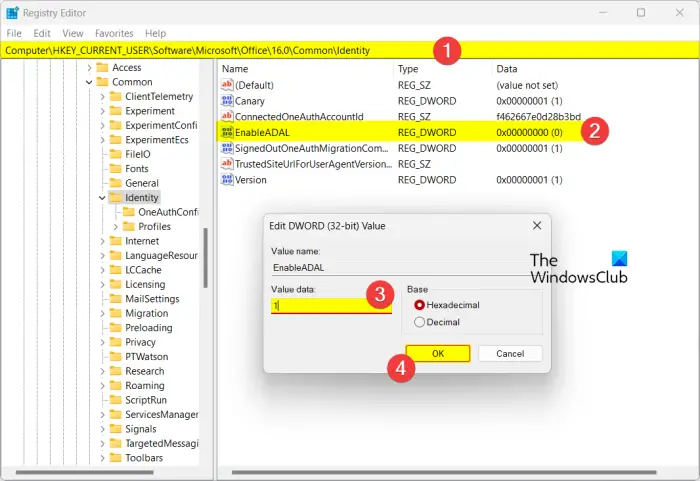
Now, name this newly created DWORD as EnableADAL and then set its value to 1.
Once done, press the OK button to save changes and exit Registry Editor.
After that, open the Control Panel and go to Mail (Microsoft Outlook).
Then, click on the Show Profiles button, press the Add button, and enter the new profile name.
Next, enter your email account details and follow the prompted instructions to complete the process.
Once done, restart the Outlook app and see if the issue is gone.
How do I fix Outlook Trying to connect error?
If your Outlook is stuck on the Trying to Connect screen, there might be some third-party add-in causing the issue. In that case, you can restart Outlook in safe mode and check if it helps. Other than that, there are some other methods you can use like creating a new Outlook profile, enabling modern authentication, repairing Outlook, temporarily turning off your antivirus, and disabling IPv6.
Now read: Fix 0x8004011c Outlook error when trying to set up email account.


