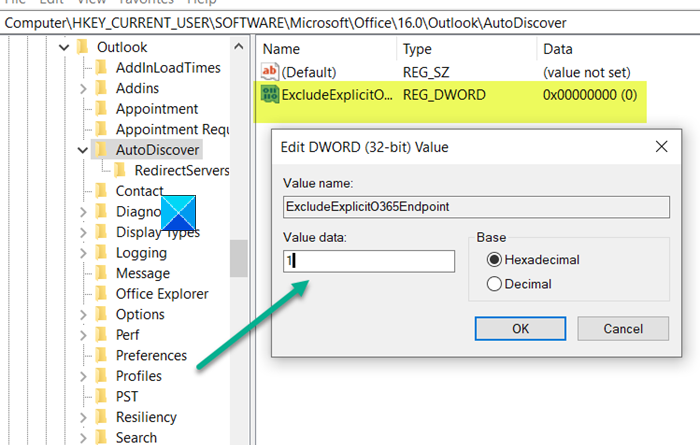Outlook not saving passwords in Windows 10
Following the installation of an update, you can experience issues with Microsoft Outlook. For example, even when the Remember password box is checked, Outlook may repeatedly prompt you to enter a password. This can be fixed in minutes by a minor tweak in the Registry settings.
Outlook not saving passwords
The issue could be occurring for several reasons, but a simple Registry hack can fix it all. So, if Outlook is continually prompting you for a password, do the following.
- Open Registry Editor.
- Navigate to the following key – HKCUS
- Expand the key options and go to the AutoDiscover folder
- Create a new DWORD and name it ExcludeExplicitO365Endpoint.
- Set the value of the above key to 1.
- Save the changes and exit.
- Restart Outlook.
Using Registry Editor incorrectly can cause serious, system-wide problems that may require you to reinstall Windows to correct them – so create a system restore point first.
Press Win+R in combination to open the Run dialog box. Type Regedit in the empty field of the box and press OK to open the registry editor.
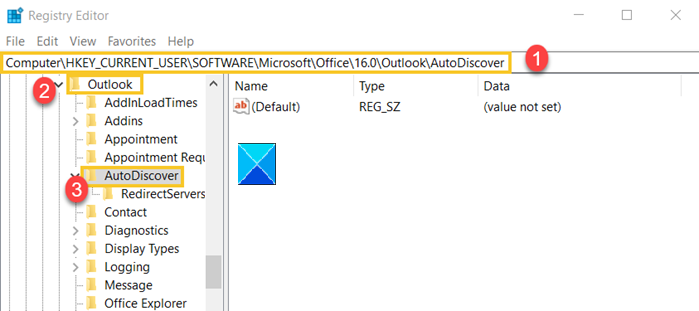
Navigate to the following key:
HKEY_CURRENT_USERSoftwareMicrosoftOffice16.0Outlook
Double-click the Outlook folder to select the AutoDiscover folder.
Switch to the right-pane and create a new DWORD value. Name it as ExcludeExplicitO365Endpoint.

Now, double-click on the above entry, and in the Edit String box that appears for ExcludeExplicitO365Endpoint, change the value from 0 to 1.
Close the Registry Editor.
Restart your Outlook app and check if the user password is saved.
You should no more see the Outlook password prompt.
Some folks report that Windows 10 updates might interfere with the cached passwords of email and other websites and even delete them. Nevertheless, this trick will help you resolve the issue, successfully.