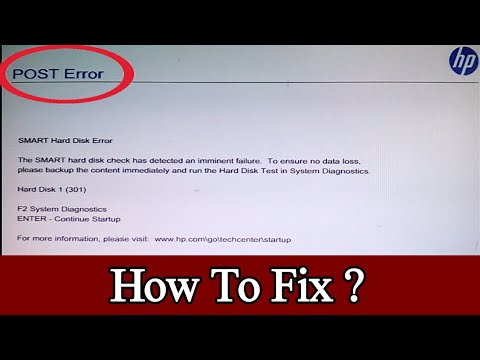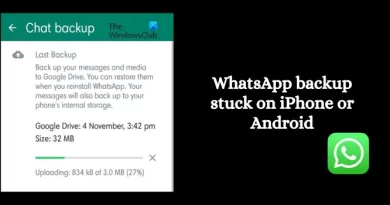Post Error/ SMART Hard disk Error l How to Solve SMART Hard Disk Error 301?
Post Error. SMART Hard disk Error. Hard disk error 1 (301). solve easily
SMART Hard Disk Error 301 is an unpredictable error message that indicates hard drive failure or severe drive corruption. This error is related to HP desktop, laptops which comes with HP SMART check embedded in the firmware. You never know when your HP laptop might throw this error. Moreover, it doesn’t let you boot Windows OS
How to Solve SMART Hard Disk Error 301
1. Change Boot Priority Order
Turn off your HP laptop/desktop and then turn it on. Immediately start pressing BIOS key, usually F10 in HP laptops and desktops, continuously until you see the BIOS screen
Use left/right arrow keys and go to ‘Advanced’ tab
Using up/down arrow key, move the selection to ‘Boot Order.’
Follow the on-screen instructions and move the hard disk to top in the boot order
Press F10 key to save changes and exit the BIOS
Alternatively, you can press F9 key continuously after pressing the power button to enter boot priority order. Use up/down arrow key and select your hard drive to boot Windows.
If the Windows starts, log in to your system and immediately backup your data. If it doesn’t boot up, proceed to the next troubleshooting method.
2. Reset BIOS
SMART disk error 301 can also occur when there is an issue with the BIOS/firmware. This issue could arise over a period as you use your system and tweak BIOS settings that sometimes coincide and lead to such errors.
To solve this, you can update BIOS. When an update is not available, we recommend you to reset the BIOS configuration by following these steps:
Follow steps given above solution to enter the BIOS
Press F9 key to reset BIOS
Then press F10 to save and exit the BIOS settings menu
Your system will reboot. Let it boot and if this fixes the error, immediately backup; else follow the next troubleshooting method.
3. Reset Hard Drive
It’s possible that connection between the hard drive and the laptop might have loosened due to shock, physical damage, etc. Ensure a firm connection between the hard drive and the motherboard by reseating the hard drive.
Be careful while playing with the internals of the laptop as it may further damage your laptop. If you are not familiar with the hardware part, skip this method.
4. Hard Reboot
While system reboot is the first step to troubleshooting, sometimes restarting a system doesn’t necessarily fix some issues such as SMART disk error 301. In such a case, you need to shut down the system and discharge traces of current from the motherboard. This is referred to as a hard reboot.
To hard reboot your HP laptop, follow these steps:
Shutdown the system
Disconnect the power cable
Remove the battery
Press and hold the power button for 15-20 seconds in order to discharge every bit of current left in the motherboard (inside capacitors, coils, etc.)
Wait for a few minutes and repeat once again
Then connect the battery and turn on your laptop/desktop
If you like the video
Please like, comment and share.
And don’t forget to subscribe
Tags: 🔻
smart hard disk error imminent failure,the smart hard disk check has detected an imminent failure,smart hard drive detects imminent failure fix,hard disk 1 (301) error hp,smart check failed failure id,hp smart hard disk error 301,hard disk error,POST ERROR,SMART Hard Disk Error,how to solve SMART Hard disk Error,how to fix SMART Hard disk Error,Hard Disk 1 (301),To ensure no data loss,fix,smart hard disk error,hard disk,smart hard disk error 301 hp bangla,hp prodesk 400 g3 mt
———————————————————————————————————
YouTube Channel: :- 🔻
https://www.youtube.com/channel/UC3qWz7HJWAIVfSaoo0IJHIA
Social Link: :- 🔻
https://www.facebook.com/jewel.hossain.9883
Info: https://www.stellarinfo.com/
————————————————————————————————–
Intro Credit :- 🔻
1. http://www.topfreeintro.com/best-no-text-intro-template-free-92/
2. http://www.topfreeintro.com/best-no-text-intro-template-free-295/
———————————————————————————————————
how to repair windows 7