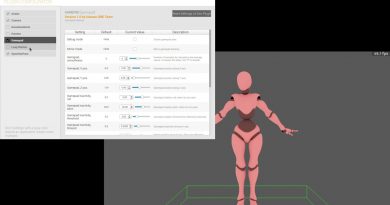PowerShell crashes with error PowerShell_ise has stopped working
Windows PowerShell is indeed a very capable tool to work with, that can help System Admins, Developers, and others to carry out their tasks easily on a Windows computer. However, some people have reported unusual behavior from Windows PowerShell, where it flashes when opened and then crashes giving a message:
PowerShell has stopped working
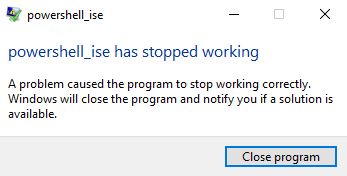
PowerShell_ise has stopped working, A problem caused the program to stop working correctly. Windows will close the program and notify you if a solution is available.
This can be caused due to several reasons like an error with the .NET framework, errors in system files, etc.
Windows PowerShell crashes after flashing
In order to fix the PowerShell_ise has stopped working error on Windows 10 you can do the following things:
- Run System File Checker.
- Troubleshoot .NET Framework.
- Run Windows PowerShell without the default profile.
- Reset PowerShell to default settings.
1] Run System File Checker
Run the System File Checker. This will replace potentially corrupted system files.
2] Troubleshoot .NET Framework
This error can also be caused due to an error with .NET Framework, or if the .NET Framework is not installed properly on your computer.
You can start by verifying what version of .NET Framework is installed.
Once you verify the installed version of the .NET Framework on your computer, you can start troubleshooting the .NET Framework.
Reboot your computer and then check if that makes Windows PowerShell work normally.
3] Run Windows PowerShell without the default profile
Open the Run box by hitting the WINKEY + R button combinations.
Type in the following inside the text field and hit the Enter button:
PowerShell_Ise -NoProfile or PowerShell -NoProfile
This should launch Windows PowerShell on your computer normally.
4] Reset PowerShell to default settings
You may want to also Reset PowerShell to default settings and see if that helps.
If none of this works for you, Clean boot your computer and then troubleshoot the issue manually.
I hope this article helps you.