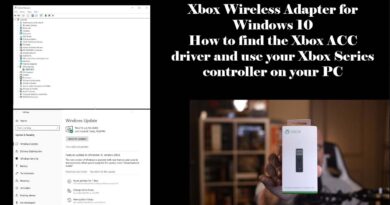Printer error has occurred on Canon printers
If you’re seeing a message B200: Printer error has occurred on Canon printers, then this post will identify the possible cause, as well as provide the most appropriate solutions you can try to help you remediate this issue.
When you encounter this issue. you’ll receive the following full error message;
Error Number : B200
A printer error has occurred.
Turn the printer off and unplug the power cord of the printer from the power supply. Then contact the service center.
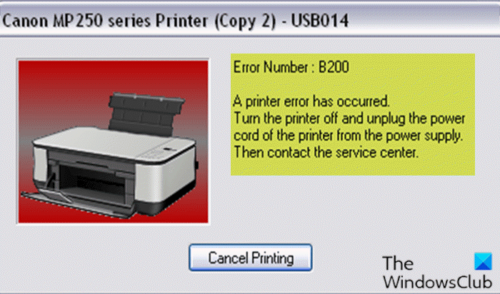
This error usually occurs due to problematic cartridges. The error can also appear due to problems with the printer’s printhead.
B200: Printer error has occurred
The troubleshooting for resolving this error is quite simple. As the Canon printers comes with either 2 or 4+ cartridges, so troubleshooting the B200: Printer error has occurred is different for both the printers.
If it’s the printhead, one thing that you can try is to remove your printhead and clean it.
So, if you’re faced with this issue, you can follow our instructions below on troubleshooting the cartridges and the printhead to resolve the issue.
Troubleshooting 4+ Cartridge Canon Printers
- Open the top cover of your printer. The cartridge cradle will automatically lift up. Remove all the cartridges from the cradle.
- The next step is to remove the printhead which can be easily done by lifting the lever which is located just beside the cartridge cradle. After you have lifted the lever, then just gently remove the printhead from the printer.
- In the third step, reinsert the printhead back into its position in the printer and make sure to lock the lever.
- Then reinsert all the cartridges into their correct positions in the printer and make sure that there is no open door. By ensuring the closure of doors assures that the printer is ready with access to the cartridges and printheads.
- Then physically unplug your printer cord from the electricity board and leave it unplugged for at least 5 or more minutes. This results in the cooling down of the printer and the lingering electrical energy are also eliminated.
- Re-plug the printer.
After this process, the B200: Printer error has occurred issue should be resolved.
Troubleshooting 2 Cartridge Canon Printers
- Turn OFF the printer. The cartridge cradle actually gets stuck in the Error B200 state. However, re-tuning the printer temporarily let us further rectify the Error B200.
- Turn the printer ON again.
- The Error B200 does not exactly indicate the problematic cartridge. Therefore, you should have a rough idea that which cartridge you replaced last. Remove that cartridge gently from the slot.
- In a 2 cartridge Canon printer, the printer’s printhead is the part of the cartridge. This printer has a limitation that you cannot prevent the Error B200 without replacing the problematic cartridge. Therefore replace the cartridge with an old functioning cartridge or replace it with a new one.
- Do an extensive nozzle check or a cleaning cycle. After the replacement of the cartridge, this is a critical step to determine whether the desired cartridge is replaced from the printer.
- If the problem is still unresolved, then replace the other cartridge with a new one or an old functioning cartridge. As this Canon printer works with 2 cartridges, so it is obvious that either of the two cartridges is faulty. Replacing and checking both cartridges one by one should resolve the problem.
- If the problem still persists after performing all the above steps for troubleshooting both types of Canon printers, then it is recommended to the user to get in touch with the Canon Helpline or a printer technician.
Troubleshooting the printhead
For detailed instructions on how to remove your printhead, we strongly suggest that you check your printer manual.
After you clean your printhead, make sure that it’s completely dry before you put it back in your printer. Also try to clean printhead connectors with cue tips and alcohol.
Before powering on your printer, be sure that the connectors are completely dry. We also suggest to press the power button rapidly to start the reboot mode on the printer.
Additionally, reseat your printhead. After reseating the printhead, turn off your printer and leave it turned off for a couple of minutes before you turn it back on and see if the B200: Printer error has occurred issue is resolved. If not, you can check for obstructions as further troubleshooting. To do so, you need to power down your printer, remove the paper, and check for any obstructions.
If any obstructions are found, remove them and turn the printer back on.
Hope this helps!
Related post: Error 0x803C010B while troubleshooting Printers.