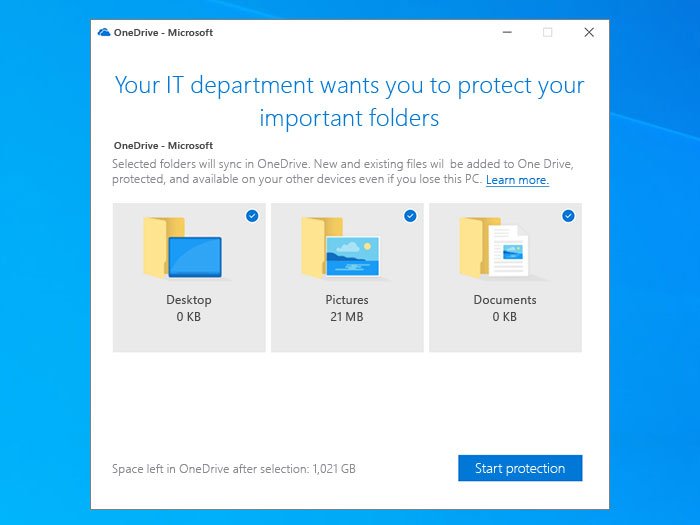Prompt users to move Windows known folders to OneDrive
If you want to show all the client users a notification to move Windows known folders to OneDrive, this article will be handy for you. All the Windows client users will see a message saying Your IT department wants you to protect your important folders. Following that, users can go through the screen instructions to use the Known Folder Move feature on OneDrive.
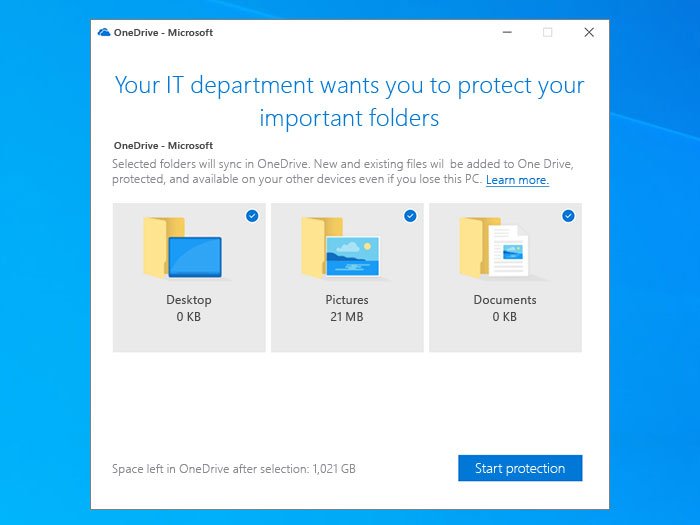
All the Windows client users get three common or known folders – Desktop, Pictures, and Documents to save files. However, OneDrive is always an excellent solution for people who want to synchronize their files across multiple computers. The admin can show a notification using the Registry Editor and the Local Group Policy Editor.
Prompt users to move Windows known folders to OneDrive
Using Group Policy
If you want to use the Group Policy method, you must add OneDrive sync settings in Local Group Policy Editor. To show a notification to ask users to move Windows known folders to OneDrive using Group Policy, follow these steps-
- Press Win+R to open the Run prompt.
- Type gpedit.msc and hit the Enter button.
- Navigate to OneDrive in Computer Configuration.
- Double-click on Prompt users to move Windows known folders to OneDrive setting on your right-hand side.
- Select the Enabled option.
- Enter the Tenant ID.
- Click the OK button.
Keep reading to know more about these steps.
First, you have to open the Local Group Policy Editor. For that, press Win+R, type gpedit.msc, and hit the Enter button. After opening it, navigate to the following path-
Computer Configuration > Administrative Templates > OneDrive
On your right-hand side, you can see a setting called Prompt users to move Windows known folders to OneDrive. Double-click on it and select the Enabled option.
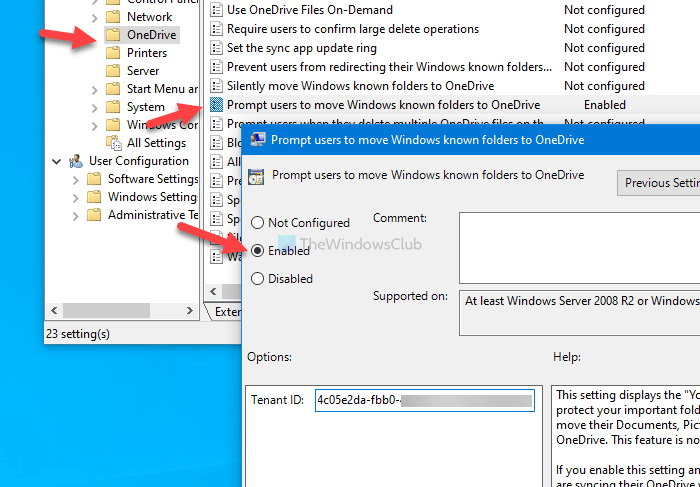
Following that, enter the Tenant ID and click the OK button.
In case you do not know the Tenant ID, follow this link to find it out. If you do not want to keep showing the notification, navigate to the same path, and select the Not Configured option, as it was before.
Using Registry Editor
To show a notification to ask users to move Windows known folders to OneDrive using Registry Editor, follow these steps-
- Press Win+R to open the Run prompt.
- Type regedit, and hit the Enter button.
- Click the Yes button in the UAC prompt.
- Navigate to Microsoft in HKEY_LOCAL_MACHINE.
- Right-click on Microsoft > New > Key.
- Name it as OneDrive.
- Right-click on OneDrive > New > String Value.
- Name it as KFMOptInWithWizard.
- Double-click on it and set the Value data as your Tenant ID.
- Click the OK button.
To know more about these steps, keep reading.
Precaution: Don’t forget to backup Registry files before making any changes.
First, press Win+R to open the Run prompt. Then, type regedit, and hit the Enter button. You can find the User Account Control panel on your screen. If so, click the Yes button to open the Registry Editor on your computer. Next, navigate to the following path-
HKEY_LOCAL_MACHINESOFTWAREPoliciesMicrosoft
Right-click on Microsoft and select New > Key. Then, name it as OneDrive.
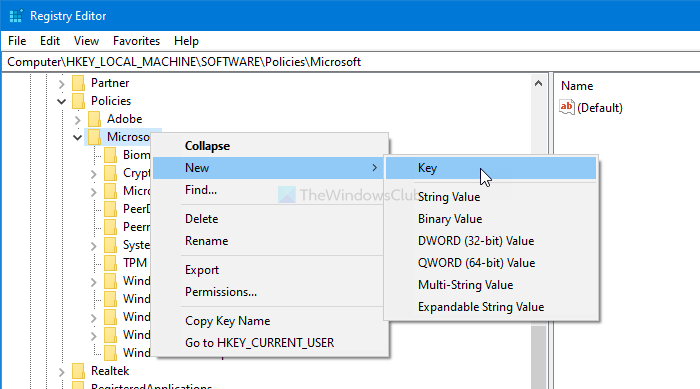
However, if you can already see the OneDrive key in Microsoft, there is no need to follow the aforementioned step.
Then, right-click on OneDrive > New > String Value and name it as KFMOptInWithWizard.
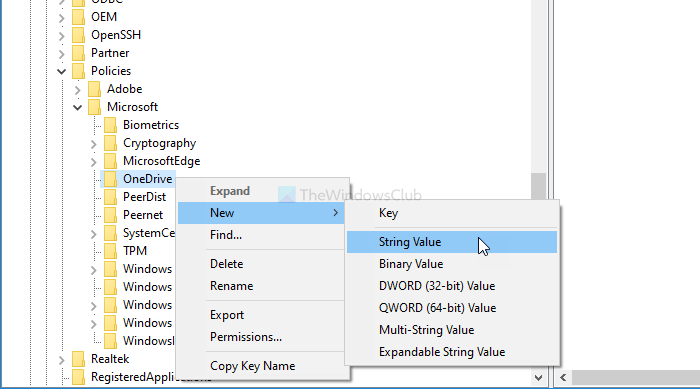
After that, double-click on KFMOptInWithWizard and write down your Tenant ID as the Value data.
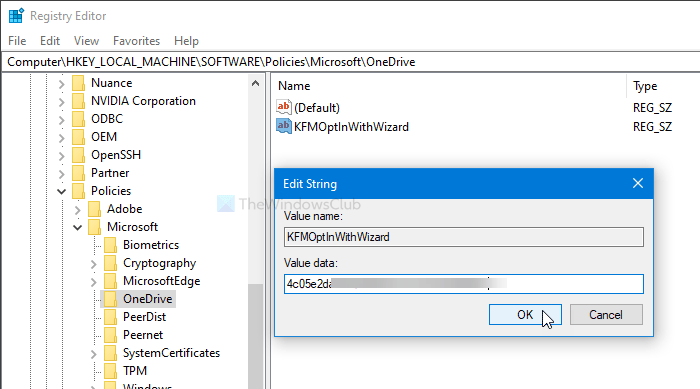
Click the OK button to save all changes.
In case you want to hide this notification like earlier, navigate to the same path and delete the OneDrive key.
That’s all!