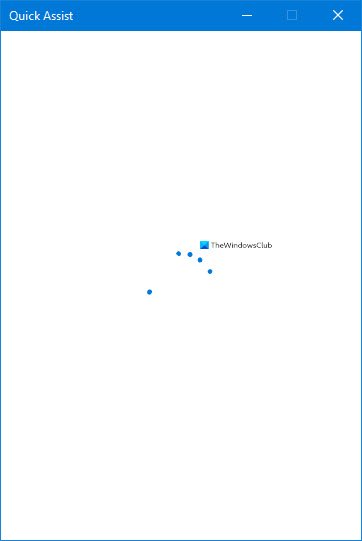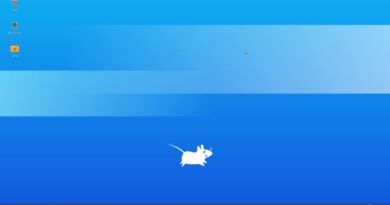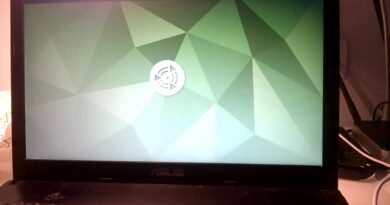Quick Assist not working; Stuck on Loading or Connecting on Windows 10
Now more than ever that many people are working from home — Quick Assist in Windows 10 allows you to remotely access another users’ Windows 10 PC. This feature gives you full control, so you can remotely and quickly help someone with a PC problem. In this post, we look at what you can try if Quick Assist is not working and Stuck on Loading or Connecting when you open the app.
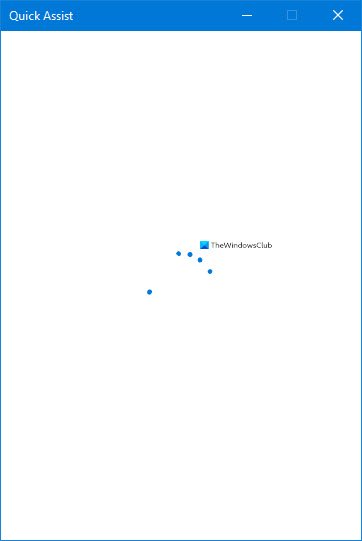
The screenshot above shows the issue. So basically, you’ll be unable to proceed further with the Quick Assist set up between the two computers.
Quick Assist not working in Windows 10
If you’re faced with this issue, you can try our recommended solutions below in no particular order and see if that helps to resolve the issue.
- Launch Quick Assist app in Clean Boot state
- Uninstall and Reinstall Quick Assist via Optional Features
- Create New User Account
- Perform System Restore
- Reset Windows 10
Let’s take a look at the description of the process involved concerning each of the listed solutions.
1] Launch Quick Assist app in Clean Boot state
Some programs can block the Quick Assist app from running properly. In which case, you can Clean Boot your PC and then try opening the Quick Assist app.
2] Uninstall & Reinstall Quick Assist via Optional Features
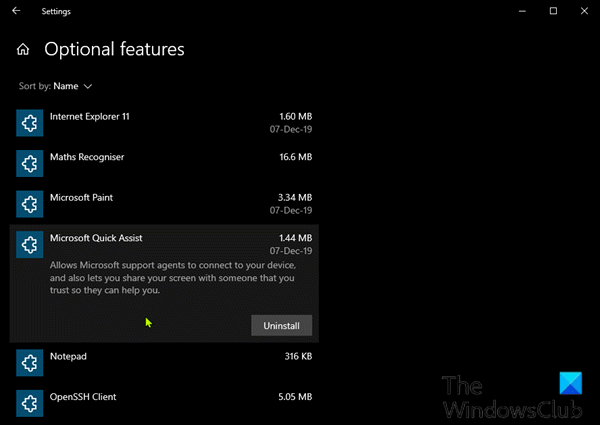
To repair or reset the Microsoft Quick Assist app, do the following.
- Press the Windows key + I to open Settings.
- Tap or click Apps.
- In the Apps and features window, on the right pane, click the Optional Features link.
- In the Optional features window, scroll down and locate, then click Microsoft Quick Assist entry.
- Click the Uninstall button.
- Restart your computer.
- On boot, repeat the steps above but at the Optional features window, click +Add a feature.
- In the window that opens, search or scroll and locate Microsoft Quick Assist, select it and click the Install button.
- Once the app installs, launch the app and see if the issue is resolved.
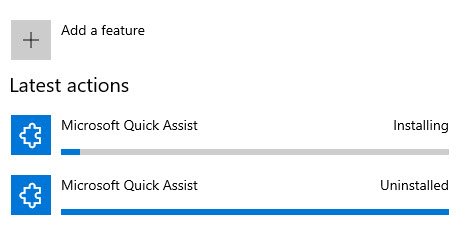
3] Create a new User Account
If you have a corrupted user profile, you may experience this issue. In this case, simply create a new user account, log into the account and launch Quick Assist app from there.
6] Perform System Restore
If you have been able to launch the Quick Assist app without issues up until now, you can try System Restoretry System Restore and see if that helps.
7] Reset Windows 10
As a last resort, you can reset Windows 10.
Hope this helps!