Rainbow Six Siege Error Code 4-0xFFF0BE25 [Fix]
When playing a Ranked match, Rainbow Six Siege kicks us out and gives the error stating that we have been removed from a match. Any attempt to reconnect to the game goes to waste as we get the same error code. In this post, I will discuss Rainbow Six Siege Error Code 4-0xFFF0BE25 and all its potential solutions. So, if you too are facing this issue, this guide is for you.
Connection Failure
Rainbow Six® Siege error code: [4-0xFFFOBE25]You have been removed from the session.
![Rainbow Six Siege Error Code 4-0xFFF0BE25 [Fix] Rainbow Six Siege Error Code 4-0xFFF0BE25 [Fix]](https://benisnous.com/wp-content/uploads/2024/01/Rainbow-Six-Siege-Error-Code-4-0xFFF0BE25-Fix.jpg)
Fix Rainbow Six Siege Error Code 4-0xFFF0BE25
If you get Connection Failure Error Code 4-0xFFF0BE25 when playing Rainbow Six Siege on your Windows PC, follow the solutions mentioned below.
- Check your Internet Connection
- Switch to a different network
- Flush DNS and release IP
- Use Google Public DNS
- Repair Rainbox Seige Six Files
Let us talk about them in detail.
1] Check your Internet Connection

Since we are having trouble logging into the server, our first solution should be to check the network bandwidth. You can do that using one of the free Internet speed testers. If the bandwidth is low, power cycle your router using the steps mentioned below.
- Turn off the router.
- Unplug all the cables and then wait for a minute.
- After a minute, plug all the cables back in and then start the device.
If rebooting the router is to no avail, contact your ISP and ask them for a resolution.
2] Switch to a different network
Even if your bandwidth is not low, you may face this issue due to some other network glitch. In that case, we need to switch to a different network to just check if there is something wrong with the current one. This is a temporary glitch and after a few minutes, it will resolved.
3] Flush DNS and release IP

DNS and IP contain your system’s network details. If the issue is caused due to some network glitch on your computer’s end, restoring them should do the trick. First of all, open Command Prompt and then run the following command to flush DNS.
ipconfig/flushdns
Once you have flushed your DNS, run the command mentioned below to register it.
ipconfig/registerdns
Now, run the two commands mentioned in the given order to release and renew the IP address.
ipconfig/release ipconfig/renew
Finally, check if the issue is resolved.
4] Use Google Public DNS
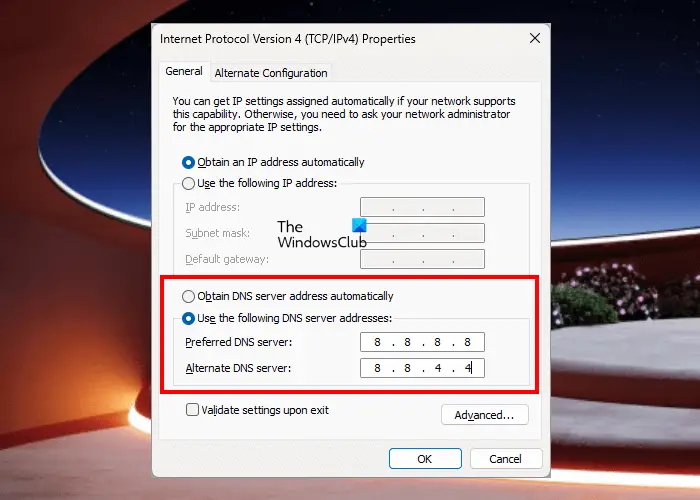
The preinstall DNS that your ISP provides is usually inconsistent, therefore causing network issues. We can switch to Google Public DNS to get a consistent DNS and resolve this issue. It is free of cost, and all you got to do is follow the steps mentioned below.
- Launch Control Panel by searching it out of the Start Menu.
- Change View by to Large icons.
- Click on Network and Sharing Center.
- You then have to click on the connected network placed next to Connections.
- Navigate to Properties.
- You then have to click on Internet Protocol Version 4 (TCP/IPv4).
- Check the box associated with Use the following DNS server addresses and then give the following inputs.
- Preferred DNS server: 8.8.8.8
- Alternative DNS server: 8.8.4.4
- Finally, click on Apply > Ok.
Once done, reboot your computer and check if the issue is resolved.
5] Repair Rainbox Seige Six Files
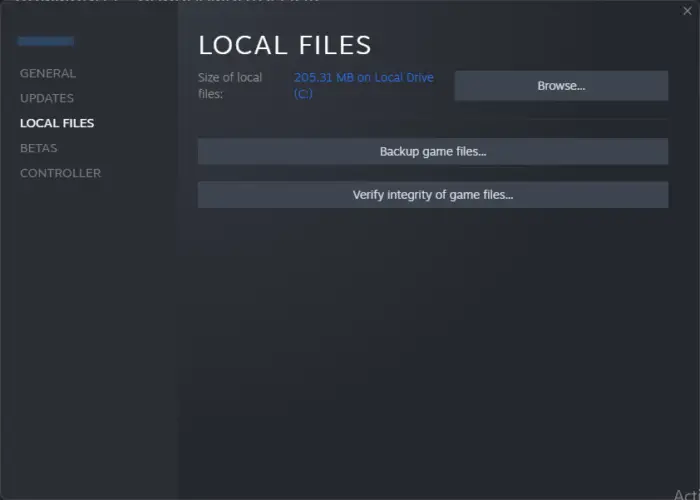
This issue can also occur if the game cannot access some of the required files as they are corrupted. In that case, we need to repair them using the launcher. Follow the steps mentioned below to do the same.
Steam
- Open Steam Client launcher.
- Go to Library.
- Right-click on the game and select Properties.
- Now navigate to the Local Files tab and select Verify integrity of game files.
Ubisoft.
- Launch the Ubisoft Connect app and navigate to its Games tab.
- Now, click on Rainbox Six Siege and then on the Properties option from the left-hand side panel.
- Next, click on the Verify files option which is available under Local files.
The verification process will take a little time, so, just bear with it and let it complete. Once it is completed, launch the game.
Hopefully, you can resolve the issue using the solutions mentioned in this post.
Read: Rainbow Six Siege keeps Crashing or Freezing on PC
How do I fix Rainbow Six Siege server connection error?
If you encounter Rainbox Six Siege server connection error, first of all, check if the game’s server is up. You can use one of the free down detectors to find that out. If the server is not down, check your Internet connection and reboot your router.
Read: Rainbow Six Siege won’t Launch or Load on PC
How do I fix Rainbow Six Siege Matchmaking error?
Matchmaking is a network error that has been plaguing Rainbox Six Siege gamers lately. If you get this error, first try the basic network troubleshooting mentioned in this post. In case that is to no avail, ask your ISP to enable Universal Plug and Play (UPnP). We recommend you check our guide to know what to do when a Rainbow Six Siege Matchmaking error appears.
Also Read: Rainbow Six Siege server connection Error Code 3-0x0001000B.


