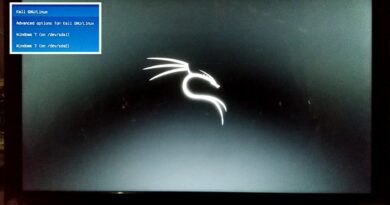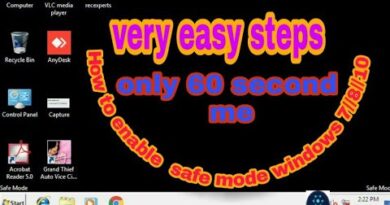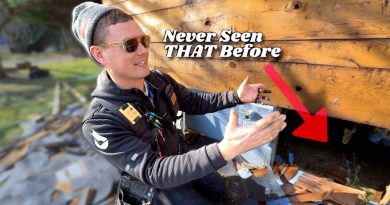Recover an HP Computer Using Recovery Software Download | HP Computers | HP
Learn how to recover an HP computer using a download of the recovery software.
Chapters:
00:00 Introduction
00:31 Setting up a bootable USB flash drive
04:00 Recover your computer
07:35 Final steps
To learn more about obtaining PC recovery USB drives and discs, visit our support site, https://support.hp.com/us-en/document/bph07143.
More support options for your HP device are available at http://hp.com/support.
Follow these steps to recover an HP computer using a download of the recovery software:
-A free digital download of the recovery software is offered for most HP computers.
-After agreeing to the download, a confirmation email is sent to your registered email address or alternate email address, if desired.
-Open the email on the computer to be recovered or any other computer running Windows 7 or above.
-The email includes two download links, one for the instructions on the recovery process, the other for the recovery software.
-You can access the links twice before they are voided.
-Open the links to download software.
-Do not use a VPN or proxy or the downloads will not start.
-Open the downloaded applications and follow the prompts to download the instructions and recovery software.
-To launch the Download Manager at a different time, the program files are saved in the Recovery Instructions folder inside your Downloads folder.
-Select Launch to open the USB Boot Drive Creator.
-Open the folder with the same name as your model, and then open HpRecovery.exe.
-Insert a thirty-two gigabyte or larger USB drive into your computer.
-Save any data on the drive you would like to keep.
-Select Next.
-Select the drive you want to use to create the recovery media, and then select Next.
-Select the check box to confirm your drive selection and to acknowledge the drive will be wiped, and then select Next.
-The software prepares the drive and then creates the bootable media.
-With the recovery media creation complete, select Exit.
-On the computer to be recovered, remove any discs in any media drives, and then shut down the computer from Windows.
-If Windows does not shut down, press and hold the Power button until the computer is off.
-Disconnect all peripheral devices and cords, except the keyboard, mouse, power cord, and monitor.
-If you are recovering a notebook computer, disconnect everything but the power cord.
-Insert the USB recovery media directly into the computer which needs to be recovered.
-Turn on the computer and press the Escape key repeatedly to open the Startup Menu.
-Press F9 to display the boot device options for your computer.
-Use the up and down arrow keys to navigate to the USB recovery hard drive that has UEFI in the name, and then press Enter.
-If after a few minutes the recovery media does not start automatically, restart the computer and try the steps again.
-Select Back up your files first or File Backup, depending on the version of Recovery Manager.
-Select Next.
-When prompted to choose where to save the backup, insert a second USB drive or an external hard drive into the computer.
-Select the drive where you want to save the backup files.
-Select Next, and then select Next again to save the files to the selected drive.
-With the backup complete, remove the backup drive from the computer, and then select Next to return to the Recovery Manager home screen.
-If prompted, select Factory Reset, and then select Next.
-If prompted, select OK to begin the recovery process.
-The recovery preparation completes.
-If prompted for a supplemental recovery USB drive, select Skip.
-Select Continue, and then if prompted, select OK to restart the computer.
-System recovery installs any software that was originally loaded on your computer.
-Follow the on-screen prompts to complete setting up Windows.
-With Windows setup complete, connect any peripheral devices and cables that were previously disconnected.
Continue the Conversation:
http://hp.care/SupportForums
http://hp.care/FacebookSupport
http://hp.care/TwitterSupport
#HP #HPSupport #HPComputers
SUBSCRIBE: www.youtube.com/HPSupport
SHOP NOW: http://store.hp.com/us/en/
About HP:
HP Inc. creates technology that makes life better for everyone everywhere — every person, every organization, and every community around the globe. Through our portfolio of printers, PCs, mobile devices, solutions, and services, we engineer experiences that amaze.
Connect with HP:
Visit HP WEBSITE: http://www.hp.com
Like HP on FACEBOOK: https://www.facebook.com/HP
Follow HP on TWITTER: https://twitter.com/HP
Follow HP on INSTAGRAM: https://www.instagram.com/hp
Follow HP on LINKEDIN: https://www.linkedin.com/company/hp
This video was produced by HP.
How To Recover an HP Computer Using a Download of the Recovery Software| HP Computers | HP
how to repair windows 7