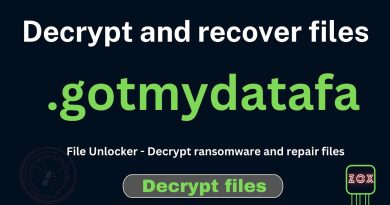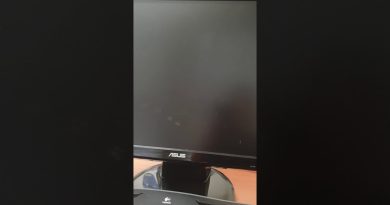Recover forgotten Excel passwords using PassFab for Excel
We often put a password on an Excel sheet, especially when it consists of important and sensitive data. Having multiple Excel sheets with passwords sometimes runs into the danger of forgetting an Excel password. Unfortunately, like web passwords, we do not have an option of ‘Forgot password’ and set a new password to an Excel sheet. But worry not! In case you have forgotten an Excel password, there is an easier way to recover it; and it’s called PassFab for Excel.
PassFab for Excel is a product developed by PassFab Co. Ltd. The company has developed several similar password recovery products such as Windows password recovery – 4WinKey, password recovery for Office products such as Word, PowerPoint, and even Android and iPhone password unlockers. Hence, if you have forgotten Excel password, do not panic. PassFab for Excel is here to help you.
Recover forgotten Excel password with PassFab for Excel
When the Excel sheet password is forgotten, we face several other problems. These include:
- Not able to open and access important data in the Excel sheet
- Not able to edit, make changes to the data within the sheet
- Not able to print the workbook or worksheet.
Forgetting the password is similar to losing the Excel sheet altogether. PassFab for Excel will help you save your work. In this post, we show you how to recover forgotten Excel password using PassFab Excel Password Recovery Software for Windows 10 PC.
1] User-friendly tool
PassFab for Excel is an easy to use, straightforward tool for recovering the forgotten Excel password. The interface of the tool is user-friendly and has minimal options to maneuver through, hence making it easier for any non-tech-savvy person to understand and use it.
2] Two options to deal with the forgotten password
Along with the password recovery option, this tool offers another option to remove the password altogether. The second option makes your Excel sheet free of any restriction passwords. Hence, in both ways it is helpful.
3] Data remains safe while the password is being recovered
This MS Excel password breaker can recover or remove the forgotten passwords for any encrypted workbook and spreadsheet without damaging the original data. Hence, you can relax while the tool finds out your forgotten Excel password.
4] Offers various ways to attack the forgotten Excel password
The password recovery tool offers more than one way to recover the forgotten password. Read further to know about the three ‘password attack types’ offered by this tool.
How to use PassFab for Excel
Download the PassFab for the Excel password recovery tool from their official link. Once you install the tool, you will see the following home page:

As mentioned before, the tool offers two ways to deal with the forgotten Excel password. These are as follows:
- Recover Excel Open Password
- Remove Excel Restriction Password
Let’s look at both these ways in more detail.
1] Recover Excel Open Password
To recover the password for your Excel sheet, click the tab of Recover Excel Open Password. After that, follow the next steps.

1] Upload the Excel sheet: This method is pretty straightforward. In simple words, you simply have to upload the Excel sheet on the tool and it will recover the password for you. Click on this tab and you will see following the window.
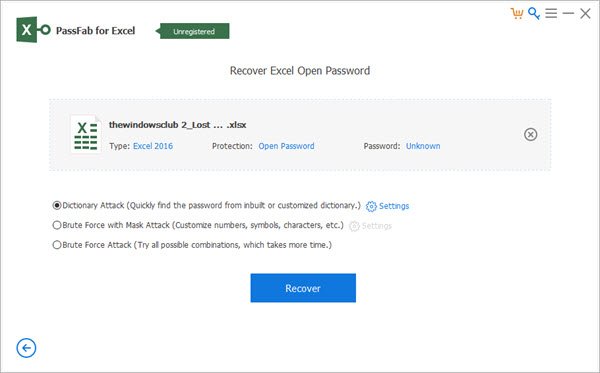
2] Select the password recovery mode: As you can see in the image, there are three types of password recovery modes or ‘password attack types’. These are as follows. Out of these, Dictionary Attack is the default option. Select the option bases on your requirement and situation.
- Dictionary attack: Use this option when you know what passwords you may have used. Simply write down these ‘probable’ passwords in a text file and import it to the tool. It will automatically find out the correct password.

If you have no idea about such files, this program provides the latest password dictionary for you.

- Brute Force with Mask Attack: Use this option when you have any idea about your password, such as length, characters, specify a prefix, or specify suffix. This option will be quicker to recover the forgotten Excel password in such a case.
- Brute Force Attack: When you don’t have any clue what could be the forgotten Excel password, then this is the last but not least option.
3] Now click on the Recover tab and you will get your forgotten Excel password.
2] Remove Excel Restriction Password
This is the second option to deal with forgotten Excel password. This option will remove the restriction password altogether and let you edit your excel sheet.

Follow the next steps to use this option:
1] Click on the Remove Excel Restriction Password tab.
2] Now upload the Excel sheet for which you want the password to be removed.

3] Click on the Remove tab. Once the password is removed, you will get the following message.

Price, giveaway and Discount Coupon
The current price for this tool is $15.95. However, we are currently offering a discount of 30% on this price. Use the following coupon code to avail this discount: A8DTE
Not only that we are also giving away five free licenses to our users. You can choose these five persons whom you want to give away. Send us the email and computer OS (Windows or Mac) of the person. And then we will generate five free license giveaways for you.
Download the Excel password recovery tool from the PassFab Home Page.
Let us know your feedback for this user-friendly and easy to use Excel password recovery tool.

- Tags: Password, Sponsored Post